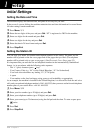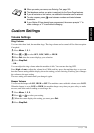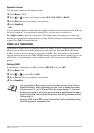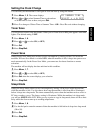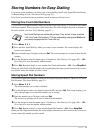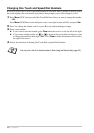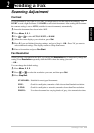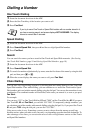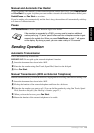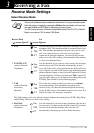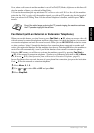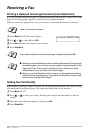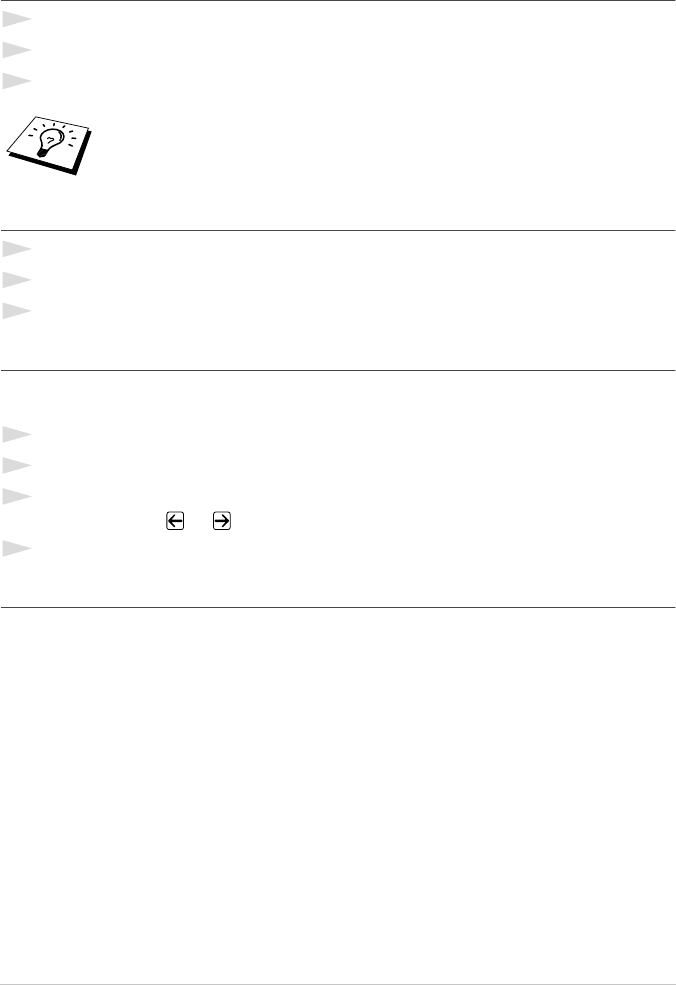
22 Chapter 2
Dialling a Number
One Touch Dialling
1
Insert the document face down in the ADF.
2
Press the One Touch key of the location you want to call.
3
Press Fax Start.
Speed Dialling
1
Insert the document face down in the ADF.
2
Press Search/Speed Dial, then press # and the two-digit Speed Dial number.
3
Press Fax Start.
Search
You can search for names you have stored in One Touch and Speed Dial memories. (See Storing
One Touch Dial Numbers, page 19 and Storing Speed Dial Numbers, page 19.)
1
Insert the document face down in the ADF.
2
Press Search/Speed Dial.
3
To search for numbers alphabetically by name, enter the first letter of the name by using the dial
pad, and then press or .
4
When the screen displays the name you want to call, press Fax Start.
Chain Dialling
You can store very long dialling sequences by dividing them and setting them up as One Touch and
Speed Dial numbers. Then while dialling, you can combine two or more One Touch and/or Speed
Dial numbers and even include manual dialling using the dial pad. You can use these numbers in any
combination. The combined number will be dialled, in the order you entered it, as soon as you press
Fax Start.
For example:
You can store “555” on One Touch Dial key 01 and “7000” on One Touch Dial key 02. If you press
One Touch 01, 02 and Fax Start, you can dial “555 7000”. To temporarily change a number, you
can substitute part of the number with manual dialling using the dial pad. So, if you press One Touch
01 and press 7001 using the dial pad, you can dial “555 7001”.
Using access codes is easy. Sometimes you may want to choose from the among several long
distance carriers when you make a call; rates may vary depending upon the time and destination. To
take advantage of low rates, you can store the access codes or long-distance carriers as One Touch
and Speed Dial numbers.
If you try to use a One Touch or Speed Dial location with no number stored in it,
you hear a warning sound, and screen displays NOT ASSIGNED. The display
returns to normal after 2 seconds.