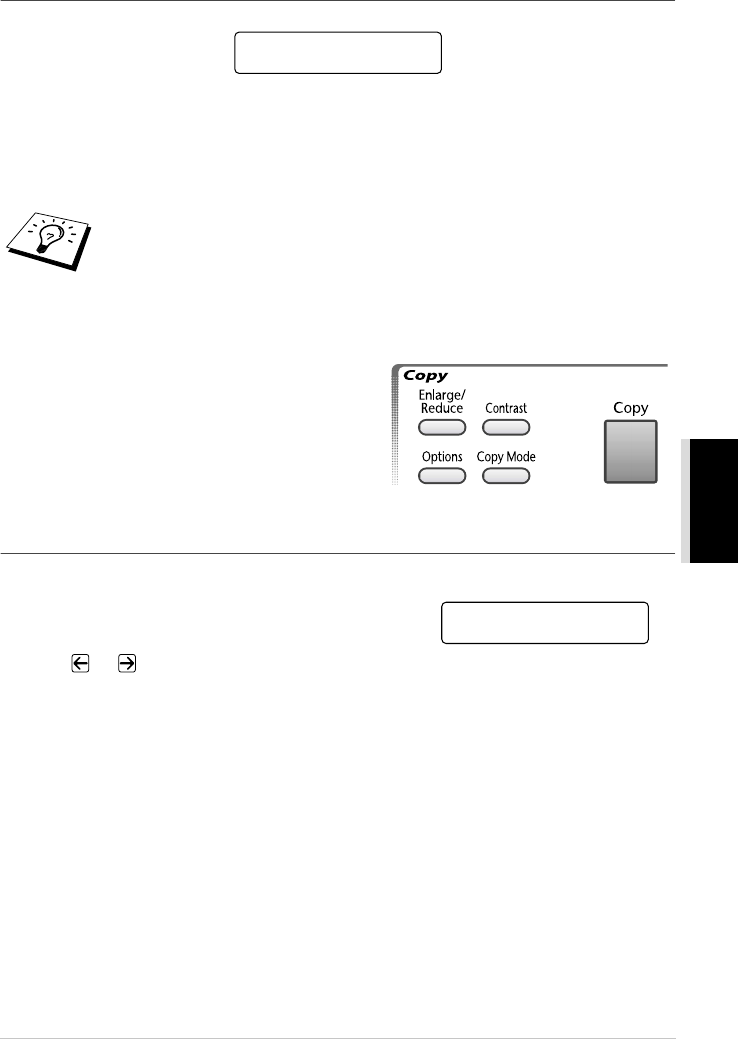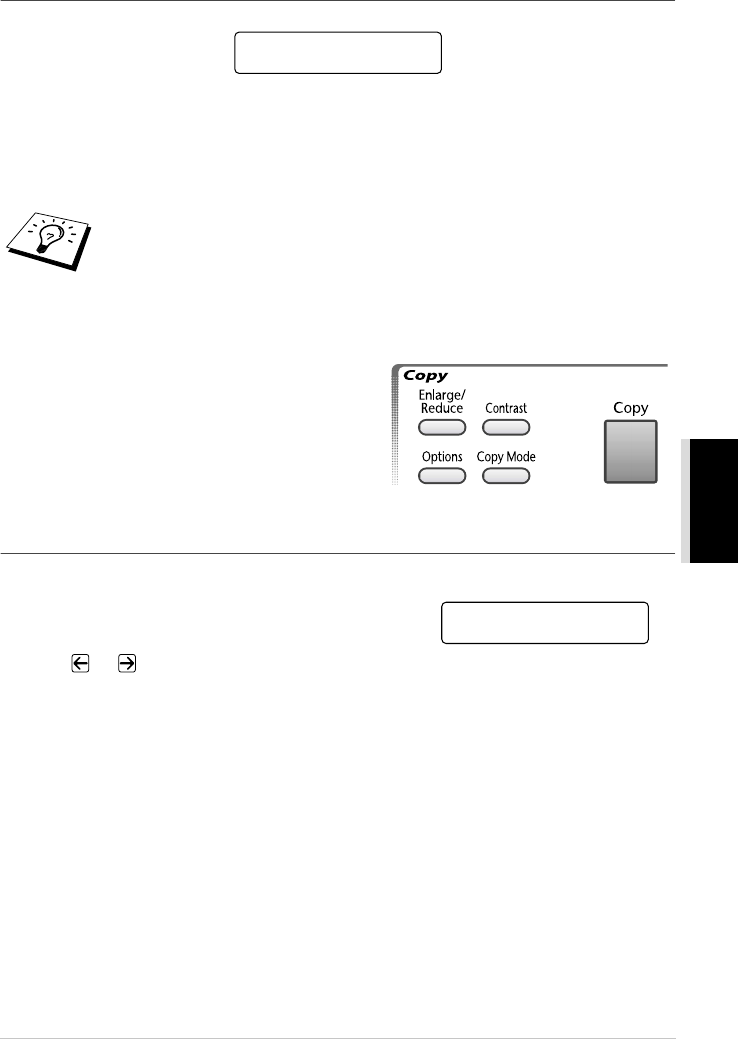
Making Copies 53
COPIER
Out of Memory Message
If the memory becomes full while you’re making copies, the screen displays
If you were scanning the first page to be copied, press Stop/Exit to cancel the operation and restart
to make a single copy. If you were scanning a subsequent page, you will have the option to press
Copy to copy the pages scanned so far—OR—Press Stop/Exit to cancel.
You will need to clear some fax messages to make some additional memory available before you
can continue.
Temporary Copy Setting
You can quickly enlarge or reduce copies or improve
the copy quality by using the Enlarge/Reduce,
Contrast, Copy Mode and Options keys. These
settings are temporary, and the machine returns to its
default settings when you finish copying.
Copying Using Multiple Settings
You can try different combinations of settings for the best results.
After you finish settings using the Enlarge/Reduce,
Contrast, Copy Mode or Options keys the LCD shows:
■ Press or if you want to select additional settings.
—OR—
Press Copy if you are finished choosing settings.
To gain extra memory, you can turn off Fax Storage—OR—Print fax messages in
memory. (See Setting Fax Storage, page 48.)
OUT OF MEMORY
QUIT:PRESS STOP
PRESS COPY OR
{} FOR NEXT OPT.