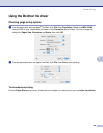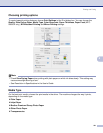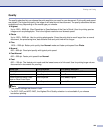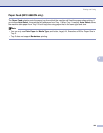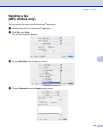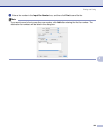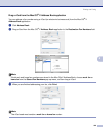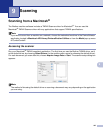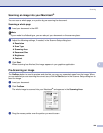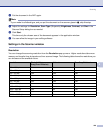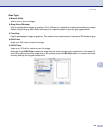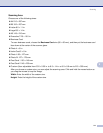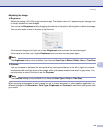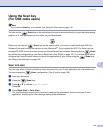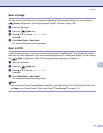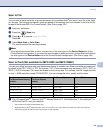Scanning
108
9
Scanning an image into your Macintosh
®
9
You can scan a whole page, or a portion by pre-scanning the document.
Scanning a whole page 9
a Load your document in the ADF.
Note
If your model is a flatbed type, you can also put your document on the scanner glass.
b Adjust the following settings, if needed, in the Scanner Setup dialog box:
Resolution
Scan Type
Scanning Area
Document Size
Brightness
Contrast
c Click Start.
When scanning has finished, the image appears in your graphics application.
Pre-Scanning an image 9
The PreScan button is used to preview and also lets you crop any unwanted areas from the image. When
you are satisfied you are scanning the correct area, click the Start button in the Scanner Setup dialog box to
scan the image.
a Load your document.
b Click PreScan.
The whole image is scanned into your Macintosh
®
and appears in the Scanning Area.
c Drag the mouse pointer over the portion you want to scan.