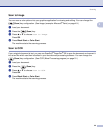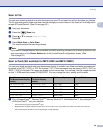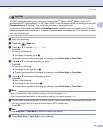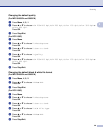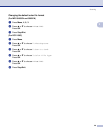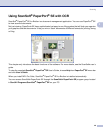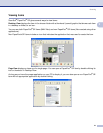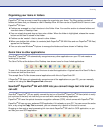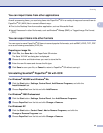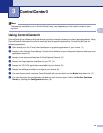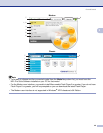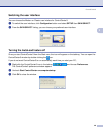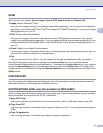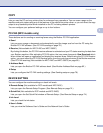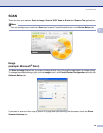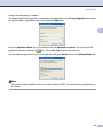Scanning
43
2
You can import items from other applications 2
As well as scanning items, you can bring items into PaperPort
®
SE in a variety of ways and convert them to
PaperPort
®
SE (MAX) files in several different ways:
Print to the Desktop View from another application, such as Microsoft
®
Excel.
Import files saved in other file formats, such as Windows
®
Bitmap (BMP) or Tagged Image File Format
(TIFF).
You can export items into other formats 2
You can export or save PaperPort
®
SE items in several popular file formats, such as BMP, JPEG, TIFF, PDF
or as a self-viewing executable (.EXE) file.
Exporting an image file 2
a Click File, then Save As in the PaperPort
®
SE window.
The Save ‘XXXXX’ as dialog box is displayed.
b Choose the drive and folder where you want to store the file.
c Enter the new file name and choose the file type.
d Click Save to save your file, or Cancel to return to PaperPort
®
SE without saving it.
Uninstalling ScanSoft
®
PaperPort
®
SE with OCR 2
For Windows
®
98/98SE and Windows
®
Me 2
a Click the Start button, Settings, Control Panel, Add/Remove Programs, and click the
Install/Uninstall tab.
b Choose PaperPort from the list and click Add/Remove.
For Windows
®
2000 Professional 2
a Click the Start button, Settings, Control Panel, then Add/Remove Programs.
b Choose PaperPort from the list and click Change or Remove.
For Windows
®
XP 2
a Click the Start button, Control Panel, Add or Remove Programs, and click the
Change or Remove Programs icon.
b Choose PaperPort from the list and click Change or Remove.