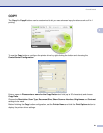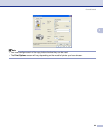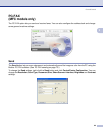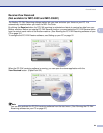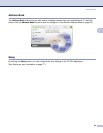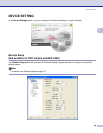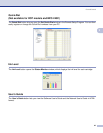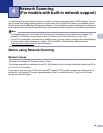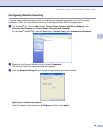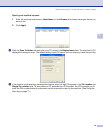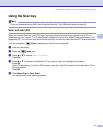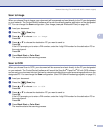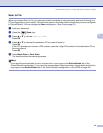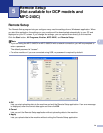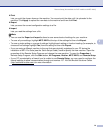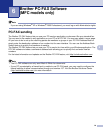Network Scanning (For models with built-in network support)
69
4
Configuring Network Scanning 4
If you are using a different machine than the one that was originally registered to your PC during the
installation of MFL-Pro Suite software (see the Quick Setup Guide), follow the steps below.
a For Windows
®
XP, click the Start button, Control Panel, Printers and Other Hardware, then
Scanners and Cameras (or Control Panel, Scanners and Cameras).
For Windows
®
98/Me/2000, click the Start button, Control Panel, then Scanners and Cameras.
b Right-click the Scanner Device icon and choose Properties.
The Network Scanner Properties dialog box appears.
c Click the Network Setting tab and choose the appropriate connection method.
Specifyyourmachinebyaddress
Enter IP address of the machine in IP Address, and then click Apply.