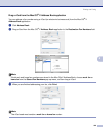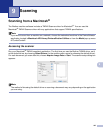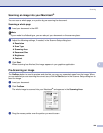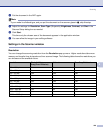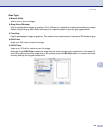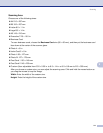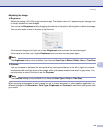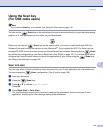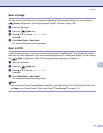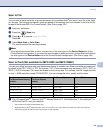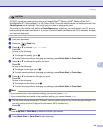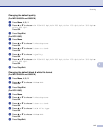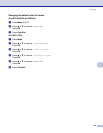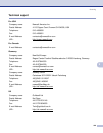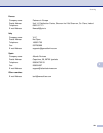Scanning
114
9
Scan to Image 9
You can scan a color picture into your graphics application for viewing and editing. You can change the
(Scan) configuration. (See Image (example: Apple
®
PreView) on page 125.)
a Load your document.
b Press the (Scan) key.
c Press a or b to choose Scan to Image.
Press OK.
d Press Black Start or Color Start.
The machine starts the scanning process.
Scan to OCR 9
If your document is text, you can have it converted by Presto!
®
PageManager
®
to an editable text file and
then have the result displayed in your word processing application for viewing and editing. You can change
the (Scan) configuration. (See OCR (word processing application) on page 127.)
a Load your document.
b Press the (Scan) key.
c Press a or b to choose Scan to OCR.
Press OK.
d Press Black Start or Color Start.
The machine starts the scanning process.
Note
You must have Presto!
®
PageManager
®
installed on your Macintosh
®
for the OCR feature to work from
the Scan key or ControlCenter2. (See Using Presto!
®
PageManager
®
on page 119.)