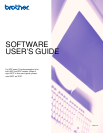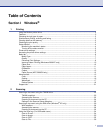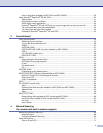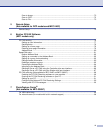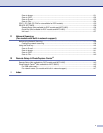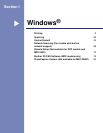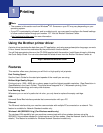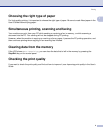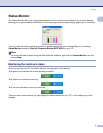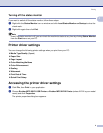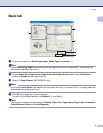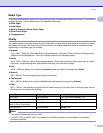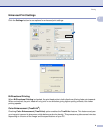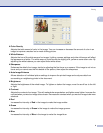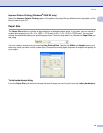i
Table of Contents
Section I Windows
®
1Printing
Using the Brother printer driver..................................................................................................................2
Features ....................................................................................................................................................2
Choosing the right type of paper................................................................................................................3
Simultaneous printing, scanning and faxing ..............................................................................................3
Clearing data from the memory .................................................................................................................3
Checking the print quality ..........................................................................................................................3
Status Monitor............................................................................................................................................4
Monitoring the machine’s status..........................................................................................................4
Turning off the status monitor..............................................................................................................5
Printer driver settings.................................................................................................................................5
Accessing the printer driver settings..........................................................................................................5
Basic tab....................................................................................................................................................6
Media Type..........................................................................................................................................7
Quality .................................................................................................................................................7
Enhanced Print Settings ......................................................................................................................8
Improve Pattern Printing (Windows
®
2000/XP only) .........................................................................10
Paper Size.........................................................................................................................................10
Page Layout ......................................................................................................................................11
Orientation.........................................................................................................................................11
Copies ...............................................................................................................................................12
Paper Source (MFC-5860CN only) ...................................................................................................12
Advanced tab...........................................................................................................................................13
Color..................................................................................................................................................14
Scaling...............................................................................................................................................16
Watermark.........................................................................................................................................17
Device Options ..................................................................................................................................19
Support tab ..............................................................................................................................................21
2Scanning
Scanning a document using the TWAIN driver........................................................................................22
TWAIN compliant...............................................................................................................................22
Accessing the Scanner......................................................................................................................23
Scanning a document into the PC .....................................................................................................24
Settings in the Scanner Setup dialog box..........................................................................................25
Scanning a document using the WIA driver (Windows
®
XP only)...........................................................29
WIA compliant ...................................................................................................................................29
Accessing the scanner ......................................................................................................................29
Scanning a document into the PC .....................................................................................................30
Using the Scan key (For USB cable users) .............................................................................................34
Scan to E-mail ...................................................................................................................................34
Scan to Image ...................................................................................................................................35
Scan to OCR .....................................................................................................................................35
Scan to File........................................................................................................................................36