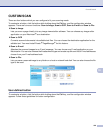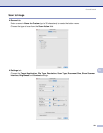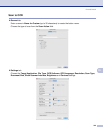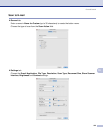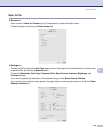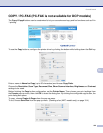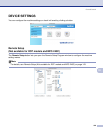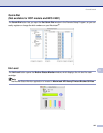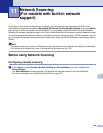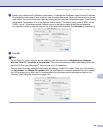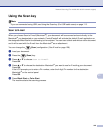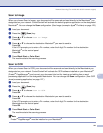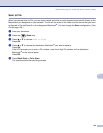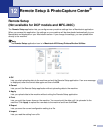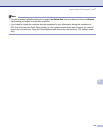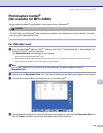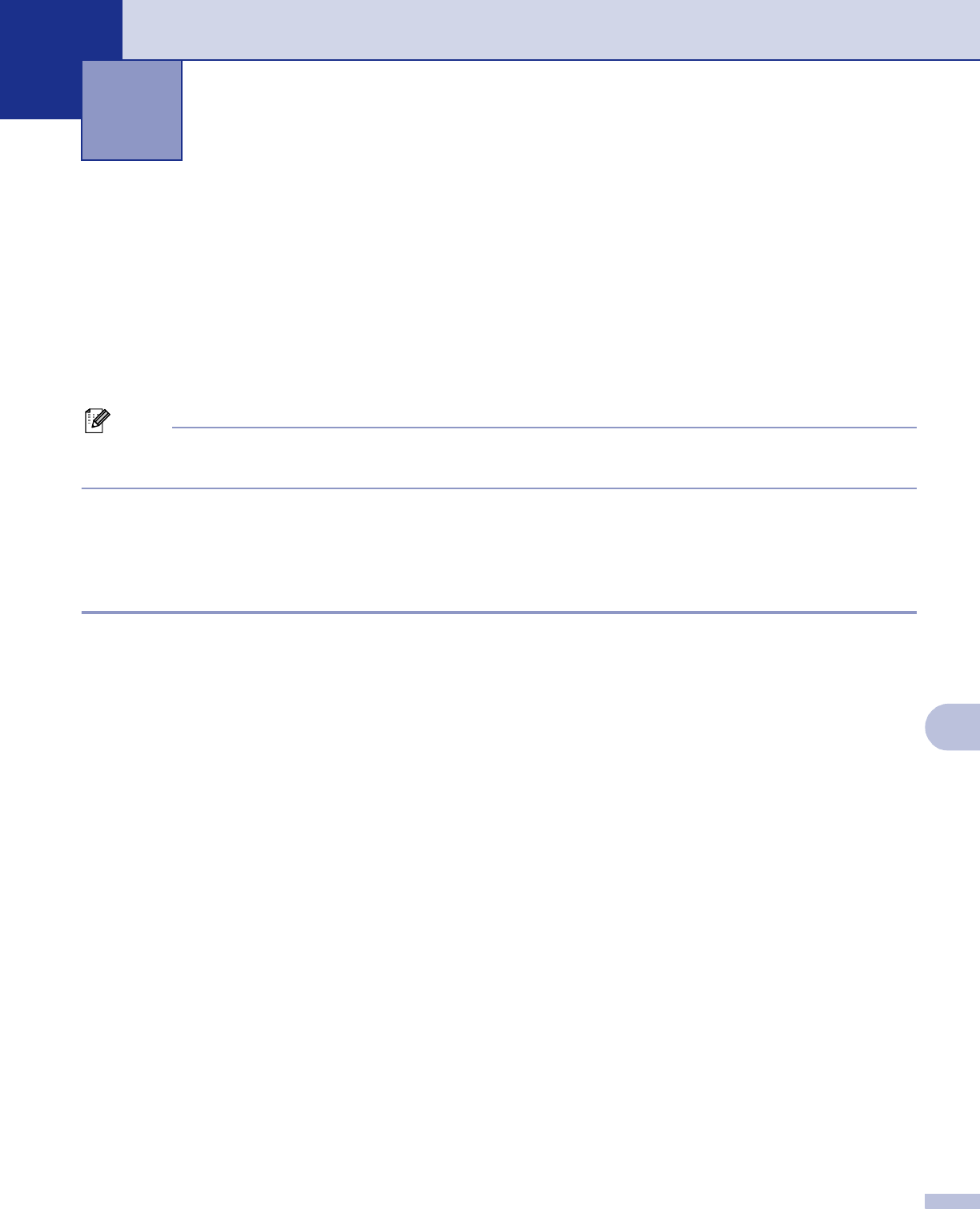
138
11
11
If you want to scan from the machine on a network, you must choose the networked machine in the
DeviceSelector application located in Macintosh HD/Library/Printers/Brother/Utilities or from the Model
pop-up menu in the main screen of ControlCenter2. If you already installed the MFL-Pro Suite Software
following the network installation steps in the Quick Setup Guide then this selection should already be made.
To use the machine as a network scanner, the machine must be configured with a TCP/IP address. You can
set or change the address settings from the control panel. (See Control Panel Setup in the Network User’s
Guide.)
Note
For network scanning, maximum 25 clients can be connected to one machine on a network. For example,
if 30 clients try to connect at a time, 5 clients will not be shown on the LCD.
Before using Network Scanning 11
Configuring network scanning 11
a From Library, choose Printers, Brother, Utilities and DeviceSelector, and then double-click
DeviceSelector.
The DeviceSelector window appears. This window can also be opened from ControlCenter2.
For more information, see Using ControlCenter2 on page 122.
Network Scanning
(For models with built-in network
support)
11