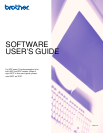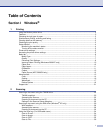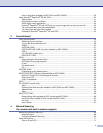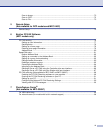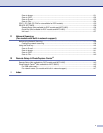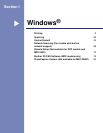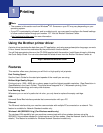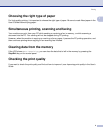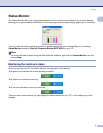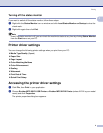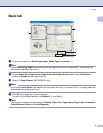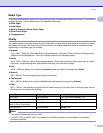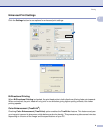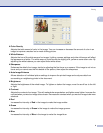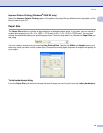iv
Section II Apple
®
Macintosh
®
8 Printing and Faxing
Setting up your USB-equipped Apple
®
Macintosh
®
................................................................................98
Simultaneous printing, scanning and faxing......................................................................................98
Clearing data from the memory.........................................................................................................98
Checking the print quality ..................................................................................................................98
Status Monitor ...................................................................................................................................99
Using the Brother Ink driver...................................................................................................................100
Choosing page setup options ..........................................................................................................100
Choosing printing options................................................................................................................101
Media Type......................................................................................................................................101
Quality .............................................................................................................................................102
Paper Feed (MFC-5860CN only).....................................................................................................103
Sending a fax (MFC models only) .........................................................................................................104
Drag a vCard from the Mac OS
®
X Address Book application........................................................106
9Scanning
Scanning from a Macintosh
®
.................................................................................................................107
Accessing the scanner ....................................................................................................................107
Scanning an image into your Macintosh
®
.......................................................................................108
Pre-Scanning an image...................................................................................................................108
Settings in the Scanner window ......................................................................................................109
Using the Scan key (For USB cable users) ...........................................................................................113
Scan to E-mail .................................................................................................................................113
Scan to Image .................................................................................................................................114
Scan to OCR ...................................................................................................................................114
Scan to File......................................................................................................................................115
Scan to Card (Not available for MFC-240C and MFC-3360C) ........................................................115
Using Presto!
®
PageManager
®
.............................................................................................................119
Features ..........................................................................................................................................119
System requirements for Presto!
®
PageManager
®
.........................................................................119
Technical support ............................................................................................................................120
10 ControlCenter2
Using ControlCenter2 ............................................................................................................................122
Turning the AutoLoad feature off.....................................................................................................123
SCAN...............................................................................................................................................123
CUSTOM SCAN..............................................................................................................................124
COPY / PC-FAX ..............................................................................................................................124
DEVICE SETTINGS ........................................................................................................................124
SCAN.....................................................................................................................................................125
Image (example: Apple
®
PreView)..................................................................................................125
OCR (word processing application).................................................................................................127
E-mail ..............................................................................................................................................128
Supported file types.........................................................................................................................128
File...................................................................................................................................................129
CUSTOM SCAN ....................................................................................................................................130
User-defined button .........................................................................................................................130