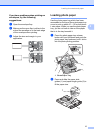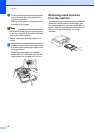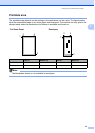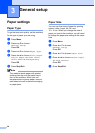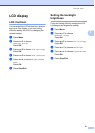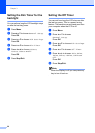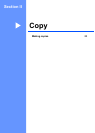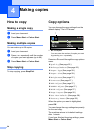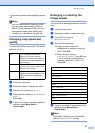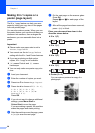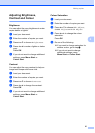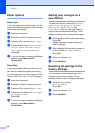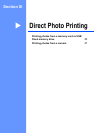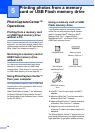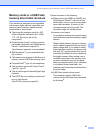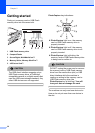Making copies
25
4
If you want to choose more settings, press a
or b.
Note
You can save some of the settings that
you use most often by setting them as
default. These settings will stay until you
change them again. (See Setting your
changes as a new default on page 28.)
Changing copy speed and
quality 4
You can choose the copy quality. The factory
setting is Normal.
a Load your document.
b Enter the number of copies you want.
c Press a or b to choose Quality.
d Press d or c to choose Fast, Normal or
Best.
Press OK.
e If you do not want to change additional
settings, press Mono Start or
Colour Start.
Enlarging or reducing the
image copied 4
You can choose an enlargement or reduction
ratio.
a Load your document.
b Enter the number of copies you want.
c Press a or b to choose
Enlarge/Reduce.
d Do one of the following.
Press d or c to choose the
enlargement or reduction ratio you
want. Press OK.
Press d or c to choose
Custom(25-400%). Press OK and
+ or - to enter an enlargement or
reduction ratio from 25% to 400%.
Press OK.
e If you do not want to change additional
settings, press Mono Start or
Colour Start.
Note
Page Layout Options are not available
with Enlarge/Reduce settings.
Fast Fast copy speed and lowest
amount of ink used. Use this
setting to save time (documents to
be proof read, large documents or
many copies).
Normal Recommended setting for ordinary
print outs. Good copy quality with
adequate copy speed.
Best Use this setting to copy precise
images such as photographs. The
highest resolution and slowest
speed.
50%
69% A4iA5
78% LGLiLTR
83% LGLiA4
93% A4iLTR
97% LTRiA4
100%*
104% EXEiLTR
142% A5iA4
186% 10x15cmiLTR
198% 10x15cmiA4
200%
Custom(25-400%)