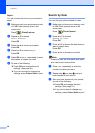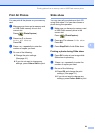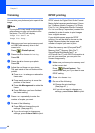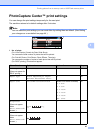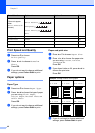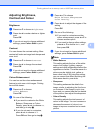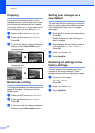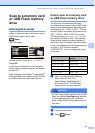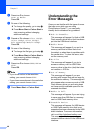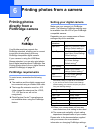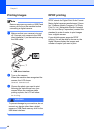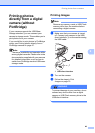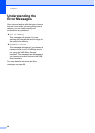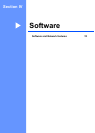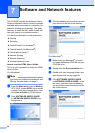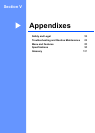Chapter 5
46
d Press a or b to choose
Scan to Media.
Press OK.
e Do one of the following.
To change the quality, go to step f.
Press Mono Start or Colour Start to
start scanning without changing
additional settings.
f Press a or b to choose Color 150dpi,
Color 300dpi, Color 600dpi,
B/W 200x100dpi or B/W 200dpi.
Press OK.
g Do one of the following.
To change the file type, go to step h.
Press Mono Start or Colour Start to
start scanning without changing
additional settings.
h Press a or b to choose JPEG, PDF or
TIFF.
Press OK.
Note
• If you chose colour in the resolution
setting, you cannot choose TIFF.
• If you chose monochrome in the resolution
setting, you cannot choose JPEG.
i Press Mono Start or Colour Start.
Understanding the
Error Messages
5
Once you are familiar with the types of errors
that can occur while you are using
PhotoCapture Center™, you can easily
identify and troubleshoot any problems.
Hub is Unusable.
This message will appear if a Hub or USB
Flash memory drive with a Hub has been
put into the USB direct interface.
Media Error
This message will appear if you put in a
memory card that is either bad or not
formatted, or when there is a problem with
the media drive. To clear this error, take
out the memory card.
No File
This message will appear if you try to
access a memory card or USB Flash
memory drive in the drive (slot) that does
not contain a .JPG file.
Out of Memory
This message will appear if you are
working with images that are too large for
the machine's memory. This message will
also appear when a memory card or USB
Flash memory drive you are using does
not have enough available space for the
scanned document.
Media is Full.
This message will appear if you are trying
to save more than 999 files in a memory
card or USB Flash memory drive.
Unusable Device
This message will appear if a USB device
or USB Flash memory drive that is not
supported has been connected to the USB
direct interface. Fore more information,
visit us at http://solutions.brother.com
.
This message will also appear if you
connect a broken device to the USB direct
interface.