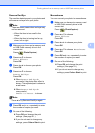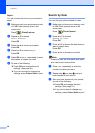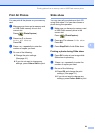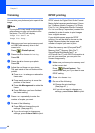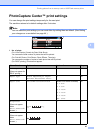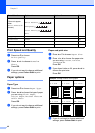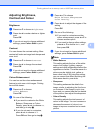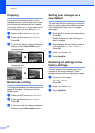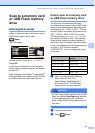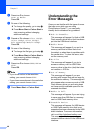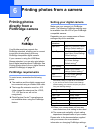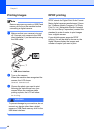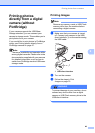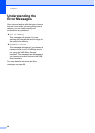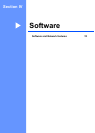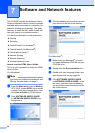Printing photos from a memory card or USB Flash memory drive
45
5
Scan to a memory card
or USB Flash memory
drive
5
Entering Scan mode 5
When you want to scan to a memory card or
USB Flash memory drive, press
(Scan).
The LCD shows:
Press a or b to choose Scan to Media.
Press OK.
If you are not connected to your computer
only the Scan to Media selection will appear
on the LCD.
(See Scanning for Windows
®
or Macintosh
®
in the Software User’s Guide on the CD-ROM
for details about the other menu options.)
How to scan to a memory card
or USB Flash memory drive 5
You can scan monochrome and colour
documents into a memory card or USB Flash
memory drive. Monochrome documents will
be stored in PDF (*.PDF) or TIFF (*.TIF) file
formats. Colour documents may be stored in
PDF (*.PDF) or JPEG (*.JPG) file formats.
The factory setting is Color 150 dpi and
the default file format is PDF. The machine
automatically creates file names based on
the current date.(For details, see Quick Setup
Guide.) For example, the fifth image scanned
on June 1, 2007 would be named
01060705.PDF. You can change the colour
and quality.
a Insert a CompactFlash
®
, Memory
Stick
®
, Memory Stick Pro™,
SecureDigital, MultiMediaCard™,
xD-Picture Card™ or USB Flash
memory drive into your machine.
WARNING
DO NOT take out the memory card or USB
flash drive while PhotoCapture is blinking
to avoid damaging the card, USB flash
drive, or data stored on the device that you
are using.
b Load your document.
c Press (Scan).
Scan to Image
SCAN
Select & Press
OK
Scan to OCR
Scan to File
Scan to E-mail
Scan a document into
your E-mail
application
as a file
attachment.
Scan to Media
Quality Selectable File
Format
Color 150 dpi JPEG / PDF
Color 300 dpi JPEG / PDF
Color 600 dpi JPEG / PDF
B/W 200x100 dpi TIFF / PDF
B/W 200 dpi TIFF / PDF