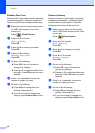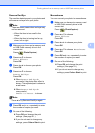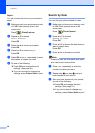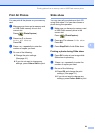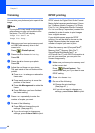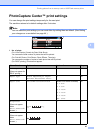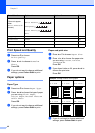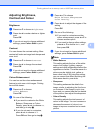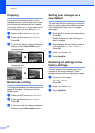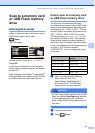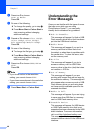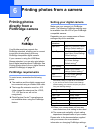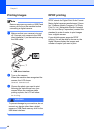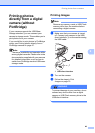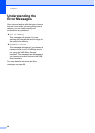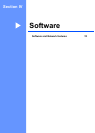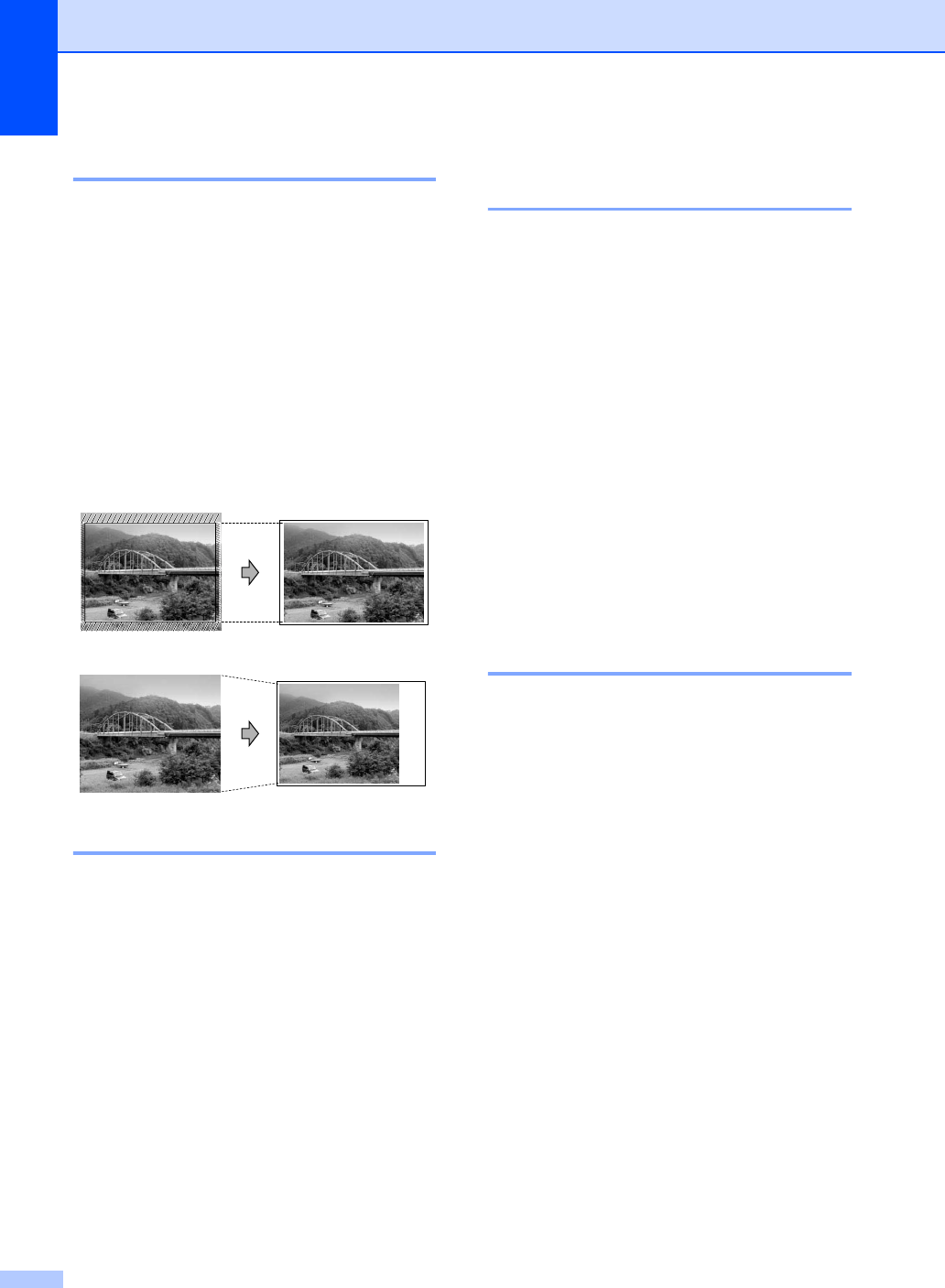
Chapter 5
44
Cropping 5
If your photo is too long or wide to fit the
available space on your chosen layout, part
of the image will automatically be cropped.
The factory setting is On. If you want to print
the whole image, turn this setting to Off.
a Press a or b to choose Cropping.
b Press d or c to choose Off (or On).
Press OK.
c If you do not want to change additional
settings, press Colour Start to print.
Cropping: On
5
Cropping: Off 5
Borderless printing 5
This feature expands the printable area to the
edges of the paper. Printing time will be
slightly slower.
a Press a or b to choose Borderless.
b Press d or c to choose Off (or On).
Press OK.
c If you do not want to change additional
settings, press Colour Start to print.
Setting your changes as a
new default 5
You can save the print settings you use most
often by setting them as the default settings.
These settings will stay until you change
them again.
a Press a or b to choose your new setting.
Press OK.
Repeat this step for each setting you
want to change.
b After changing the last setting, press a
or b to choose Set New Default.
Press OK.
c Press + to choose Yes.
d Press Stop/Exit.
Restoring all settings to the
factory settings 5
You can restore all the settings you have
changed to the factory settings. These
settings will stay until you change them again.
a Press a or b to choose
Factory Reset.
Press OK.
b Press + to choose Yes.
c Press Stop/Exit.