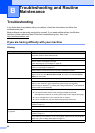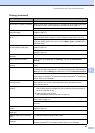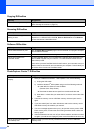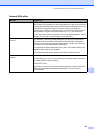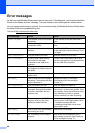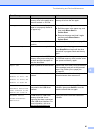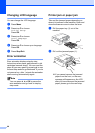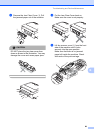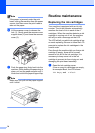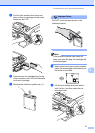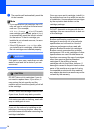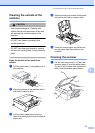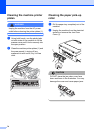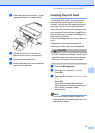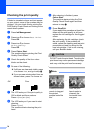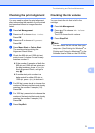70
Note
If the paper is jammed under the print
head, unplug the machine from the power
source, and then move the print head to
take out the paper.
f Lift the scanner cover to release the
lock (1). Gently push the scanner cover
support down (2) and close the scanner
cover (3).
g Push the paper tray firmly back into the
machine. While holding the paper tray in
place, pull out the paper support until it
clicks and unfold the paper support flap.
Note
Make sure you pull out the paper support
until it clicks.
Routine maintenance B
Replacing the ink cartridges B
Your machine is equipped with an ink dot
counter. The ink dot counter automatically
monitors the level of ink in each of the 4
cartridges. When the machine detects an ink
cartridge is running out of ink, the machine
will tell you with a message on the LCD.
The LCD will tell you which ink cartridge is low
or needs replacing. Be sure to follow the LCD
prompts to replace the ink cartridges in the
correct order.
Even though the machine tells you that an ink
cartridge is empty, there will be a small
amount of ink left in the ink cartridge. It is
necessary to keep some ink in the ink
cartridge to prevent air from drying out and
damaging the print head assembly.
a Open the ink cartridge cover.
If one or more ink cartridges are empty,
for example Black, the LCD shows
Ink Empty and Black.