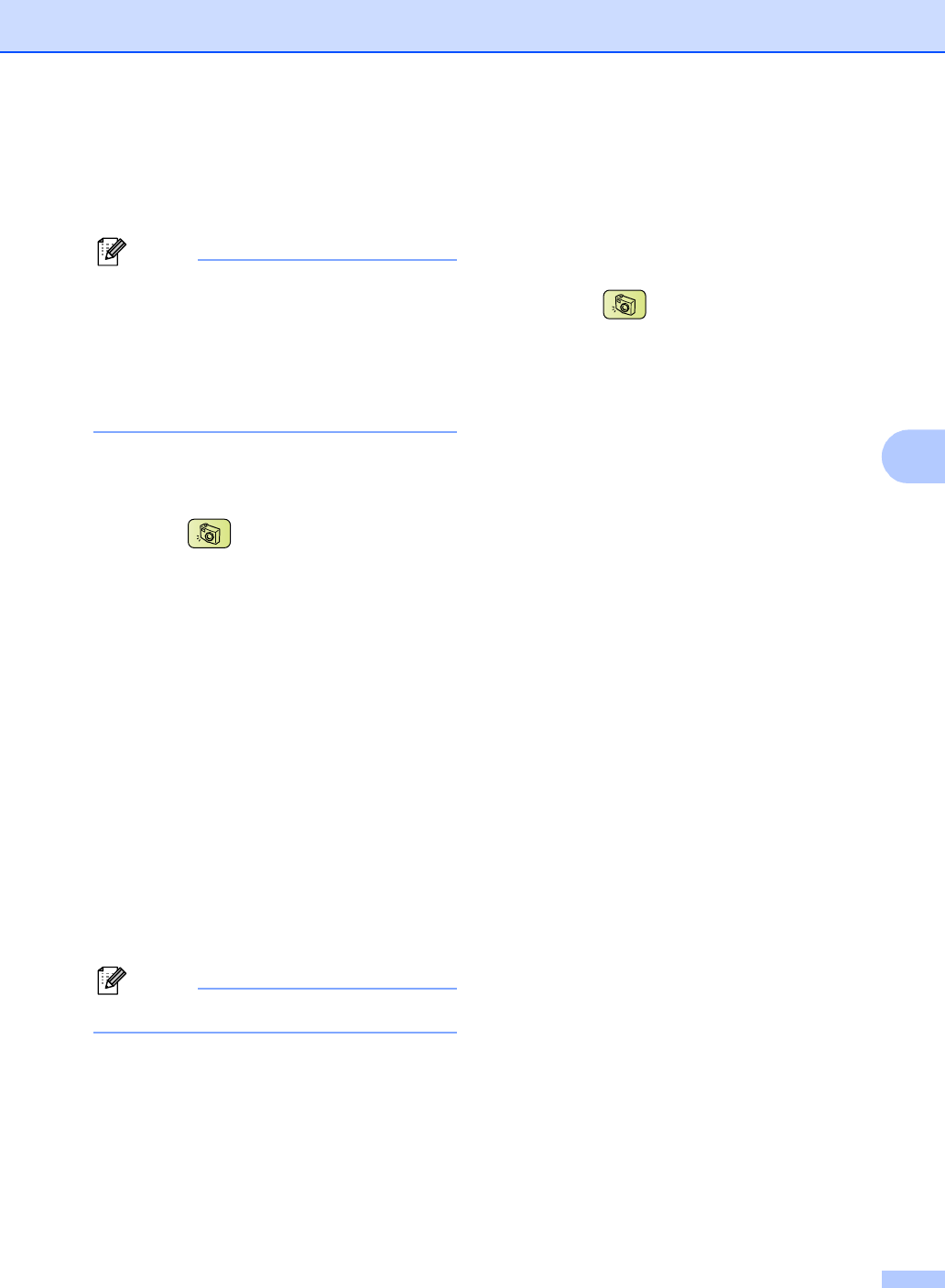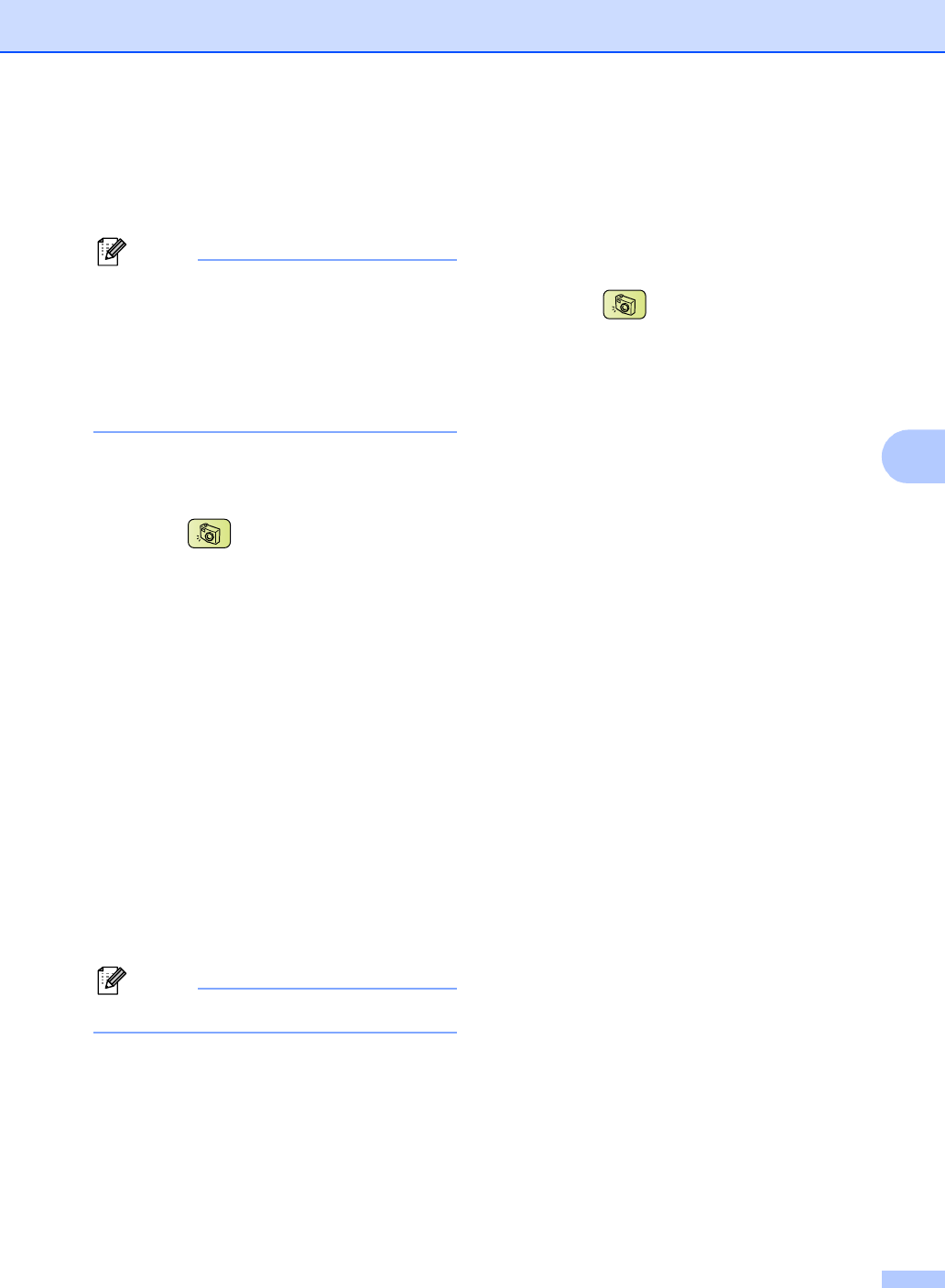
Printing photos from a memory card or USB Flash memory drive
37
5
Remove Red-Eye 5
The machine detects eyes in your photos and
will remove red-eye from your photo.
Note
There are some cases when red-eye may
not be removed.
• When the face is too small in the
image.
• When the face is turning too far up,
down, left or right.
a Make sure you have put a memory card
or USB Flash memory drive in the
correct slot.
Press (PhotoCapture).
b Press a or b to choose
Photo Effects.
Press OK.
c Press d or c to choose your photo.
Press OK.
d Press a or b to choose
Remove Red-Eye.
Press OK.
When Remove Red-Eye is
successful, the photo after effect is
shown. The adjusted part is shown in
a red frame.
When Remove Red-Eye is
unsuccessful,
Unable to Detect. is shown.
Note
Press a to try Remove Red-Eye again.
e Press OK and + or - repeatedly to enter
the number of copies you want.
f Do one of the following.
Press OK and change the print
settings. (See page 41.)
If you do not want to change any
settings, press Colour Start to print.
Monochrome 5
You can convert your photo to monochrome.
a Make sure you have put a memory card
or USB Flash memory drive in the
correct slot.
Press (PhotoCapture).
b Press a or b to choose
Photo Effects.
Press OK.
c Press d or c to choose your photo.
Press OK.
d Press a or b to choose Monochrome.
Press OK.
e Press OK and + or - repeatedly to enter
the number of copies you want.
f Do one of the following.
Press OK and change the print
settings. (See page 41.)
If you do not want to change any
settings, press Colour Start to print.