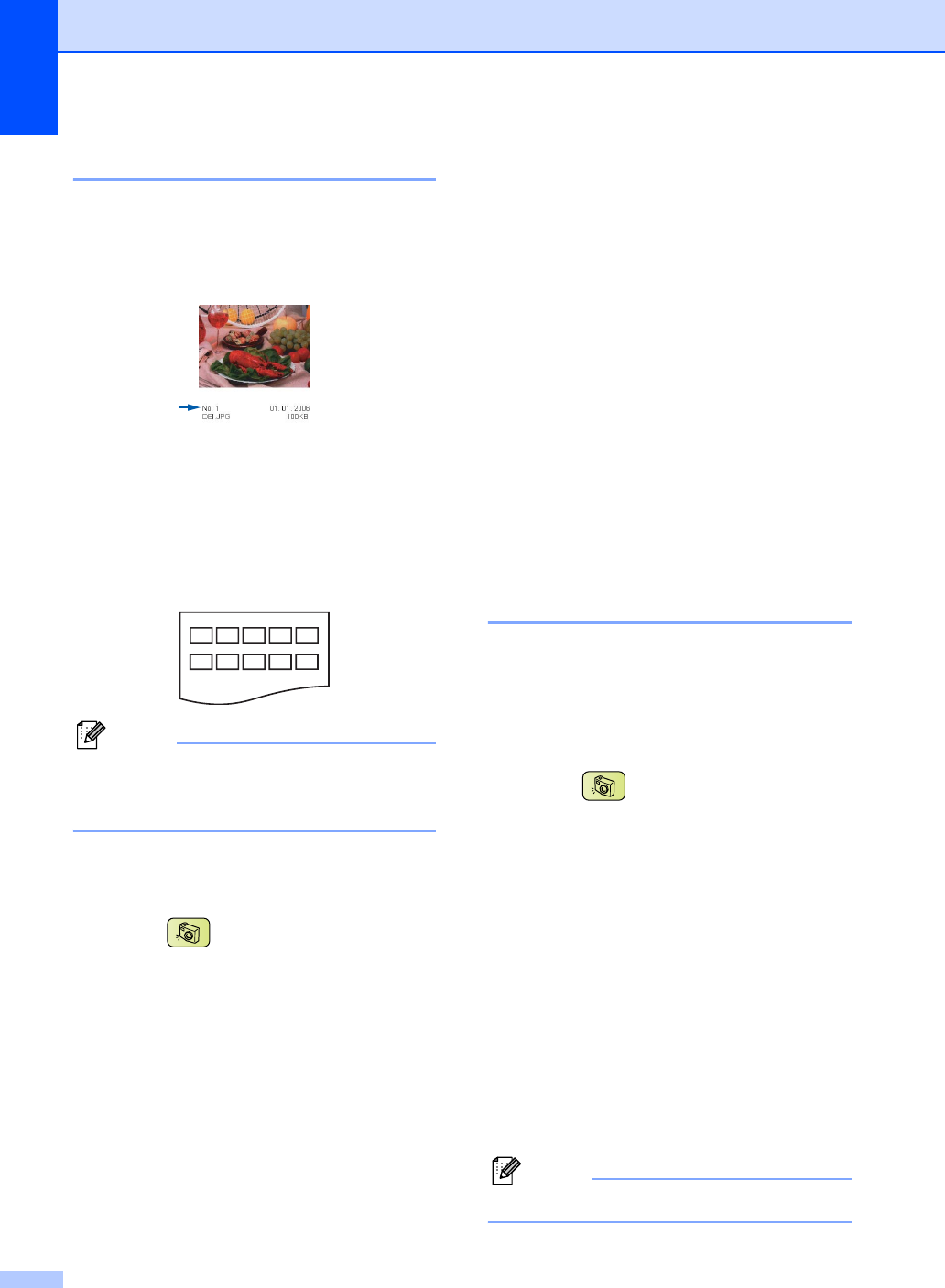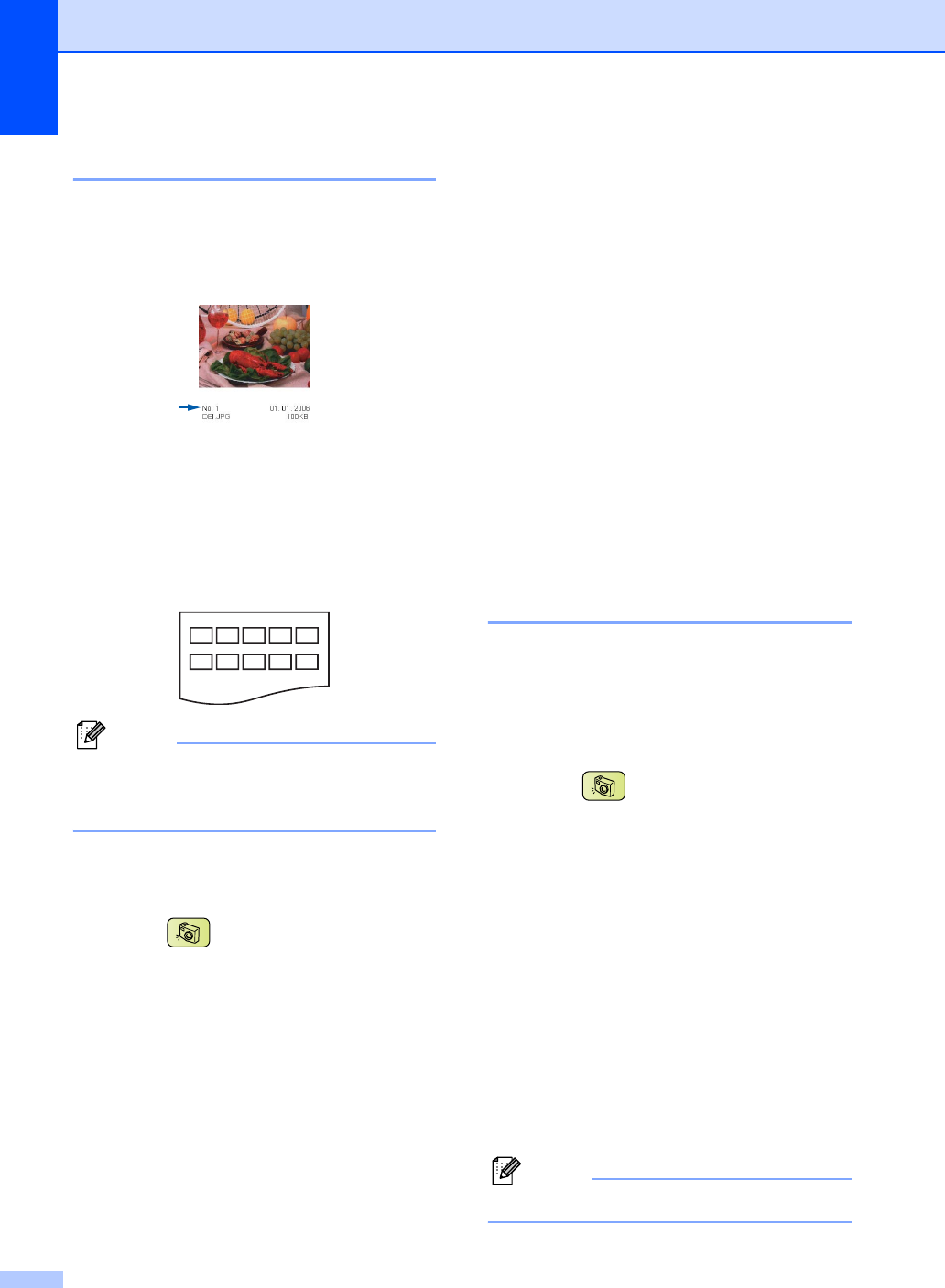
Chapter 5
34
Print Index (Thumbnails) 5
The PhotoCapture Center™ assigns
numbers for images (such as No.1, No.2,
No.3, and so on).
The PhotoCapture Center™ uses these
numbers to identify each pictures. You can
print a thumbnail page (Index page with 5
images per line). This will show all the
pictures on the memory card or USB Flash
memory drive.
Note
Only file names that are 8 characters or
less will be printed correctly on the index
sheet.
a Make sure you have put the memory
card or USB Flash memory drive in the
correct slot.
Press (PhotoCapture).
b Press a or b to choose Print Index.
Press OK.
c Press a or b to choose the paper
settings, Paper Type or Paper Size.
Do one of the following.
If you chose Paper Type, press
d or c to choose the type of paper
you are using, Plain Paper,
Inkjet Paper, Brother Photo
or Other Photo.
Press OK.
If you chose Paper Size, press d or c
to choose the paper size you are
using, Letter or A4.
Press OK.
If you do not want to change the
paper settings, go to d
d Press Colour Start to print.
Print Photos 5
Before you can print an individual image, you
have to know the image number.
a Make sure you have put a memory card
or USB Flash memory drive in the
correct slot.
Press (PhotoCapture).
b Print the Index. (See Print Index
(Thumbnails) on page 34.)
c Press a or b to choose Print Photos.
Press OK.
d Press a repeatedly to choose the image
number that you want to print from the
Index page (Thumbnails).
If you want to choose a two digit
number, press c to move the cursor to
the next digit.
(For example, enter 1, c, 6 to print image
No.16.)
Press OK.
Note
Press b to decrease the image number.