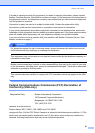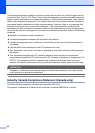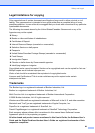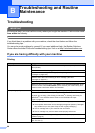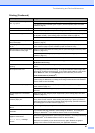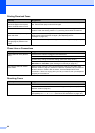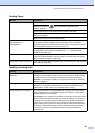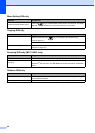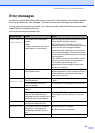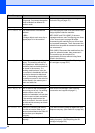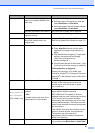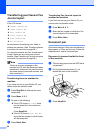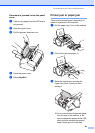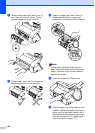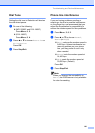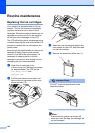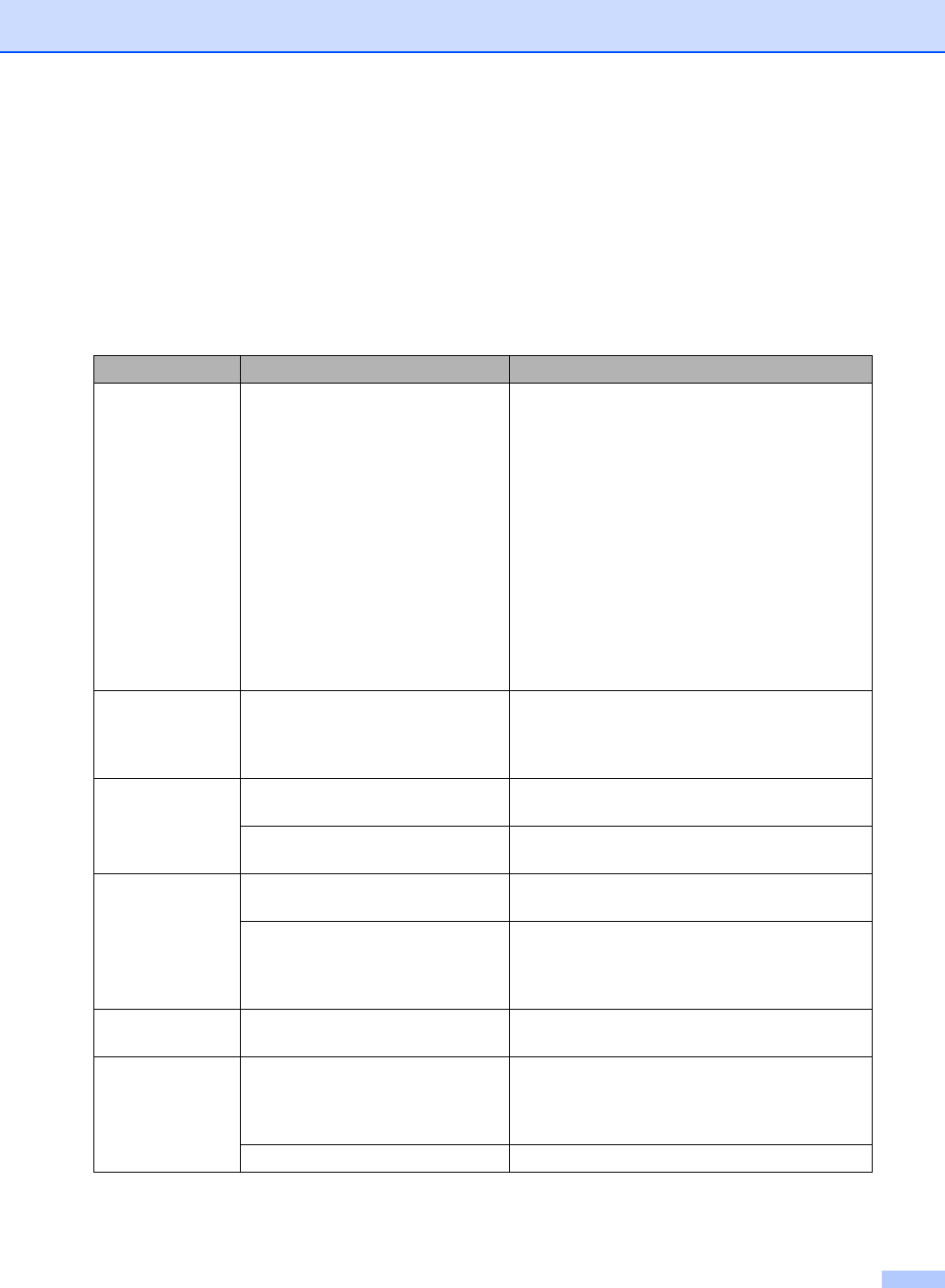
Troubleshooting and Routine Maintenance
95
Error messages B
As with any sophisticated office product, errors may occur. If this happens, your machine identifies
the error and shows an error message. The most common error messages are shown below.
You can correct most errors by yourself. If you need more help, the Brother Solutions Center offers
latest FAQs and troubleshooting tips.
Visit us at http://solutions.brother.com.
Error Message Cause Action
Change Unable XX
Clean Unable XX
The machine has a mechanical
problem.
—OR—
A foreign objects such as a clip or
ripped paper is in the machine.
Open the upper jam clear cover and remove any
foreign objects inside the machine.
(MFC-3360C and FAX-1860C) If the error
message continues, see Transferring your faxes
or Fax Journal report on page 98 before
disconnecting the machine so you will not lose
any important messages. Then, disconnect the
machine from the power for several minutes and
then reconnect it.
(FAX-1960C) Disconnect the machine from the
power for several minutes, then reconnect it.
(The machine can be turned off for
approximately 24 hours without losing faxes
stored in the memory.)
Comm.Error Poor phone line quality caused a
communication error.
Send the fax again or connect the machine to
another telephone line. If the problem continues,
call the telephone company and ask them to
check your phone line.
Cover Open
Close all covers
The Upper Jam Clear Cover is not
closed completely.
Open the Upper Jam Clear Cover and then close
it again.
The ink cartridge cover is not
closed completely.
Firmly close the ink cartridge cover until it clicks.
Da ta Remaining
Print data is left in the machine's
memory.
Re-start printing from your computer.
Print data is left in the machine's
memory. The USB cable was
unplugged while the computer was
sending the data to the machine.
Press Stop/Exit. The machine will cancel the
job and clear it from the memory. Try to print
again.
Disconnected The other person or other person's
fax machine stopped the call.
Try to send or receive again.
Document Jam The document was not inserted or
fed properly, or the document
scanned from the ADF was too
long.
See Using the ADF on page 8.
See Document jam on page 98.
The panel cover is open. Close the panel cover and press Stop/Exit.