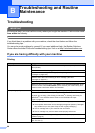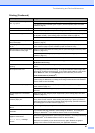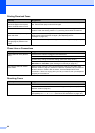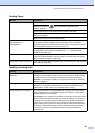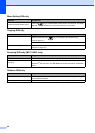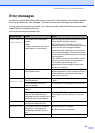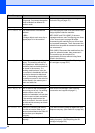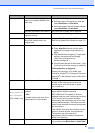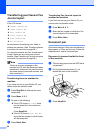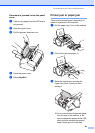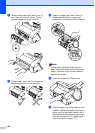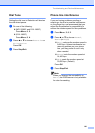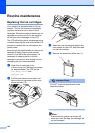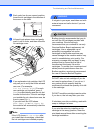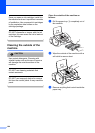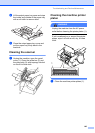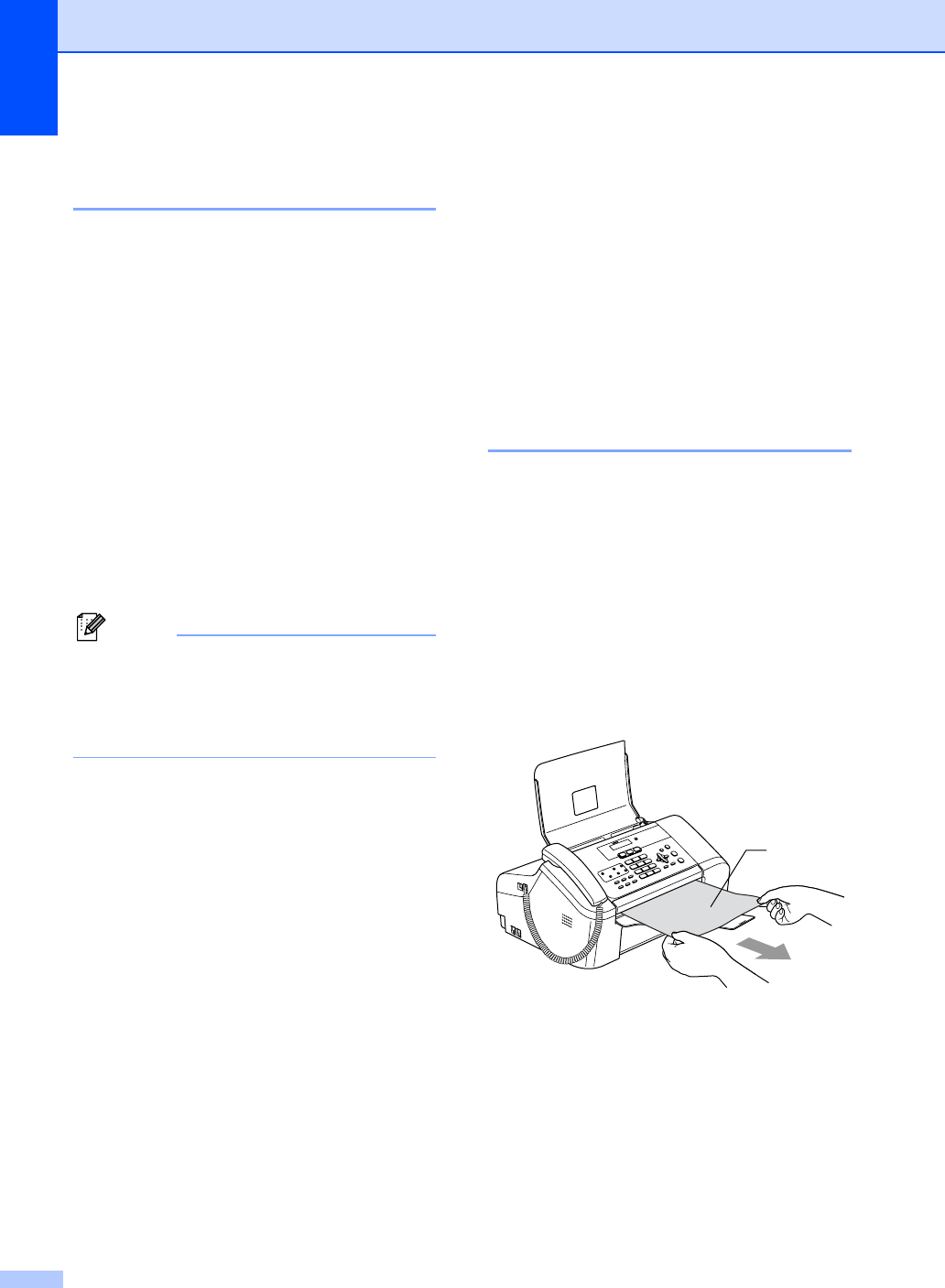
98
Transferring your faxes or Fax
Journal report B
If the LCD shows:
Change Unable XX
Clean Unable XX
Init Unable XX
Print Unable XX
Scan Unable XX
Tel Disabled
we recommend transferring your faxes to
another fax machine. (See Transferring faxes
to another fax machine on page 98.)
You can also transfer the Fax Journal report
to see if there are any faxes you need to
transfer. (See Transferring Fax Journal report
to another fax machine on page 98.)
Note
If there is an error message on the
machine's LCD, after the faxes have been
transferred, disconnect the machine from
the power source for several minutes, and
then reconnect it.
Transferring faxes to another fax
machine B
If you have not set up your Station ID, you
cannot enter fax transfer mode.
a Press Stop/Exit to interrupt the error
temporarily.
b Press Menu, 9, 0, 1.
c Do one of the following:
If the LCD shows No Data, there
are no faxes left in the machine's
memory.
Press Stop/Exit.
If the LCD shows Enter Fax No.,
enter the fax number to which faxes
will be forwarded.
d Press Black Start.
Transferring Fax Journal report to
another fax machine
B
If you have not set up your Station ID, you
cannot enter fax transfer mode.
a Press Menu 9, 0, 2.
b Enter the fax number to which the Fax
Journal report will be forwarded.
c Press Black Start.
Document jam B
Documents can jam if they are not inserted or
fed properly, or if they are too long. Follow the
steps below to clear a document jam.
Document is jammed inside the front
of the machine B
a Take out any paper from the ADF that is
not jammed.
b Pull the jammed document (1) out
toward the front of the machine.
c Press Stop/Exit.
1