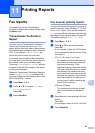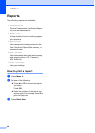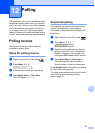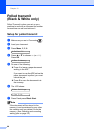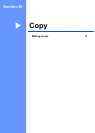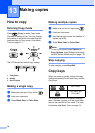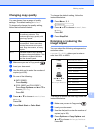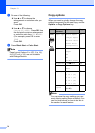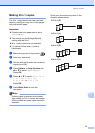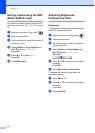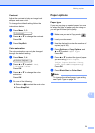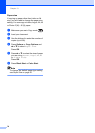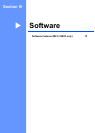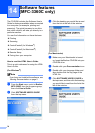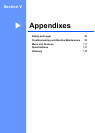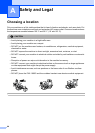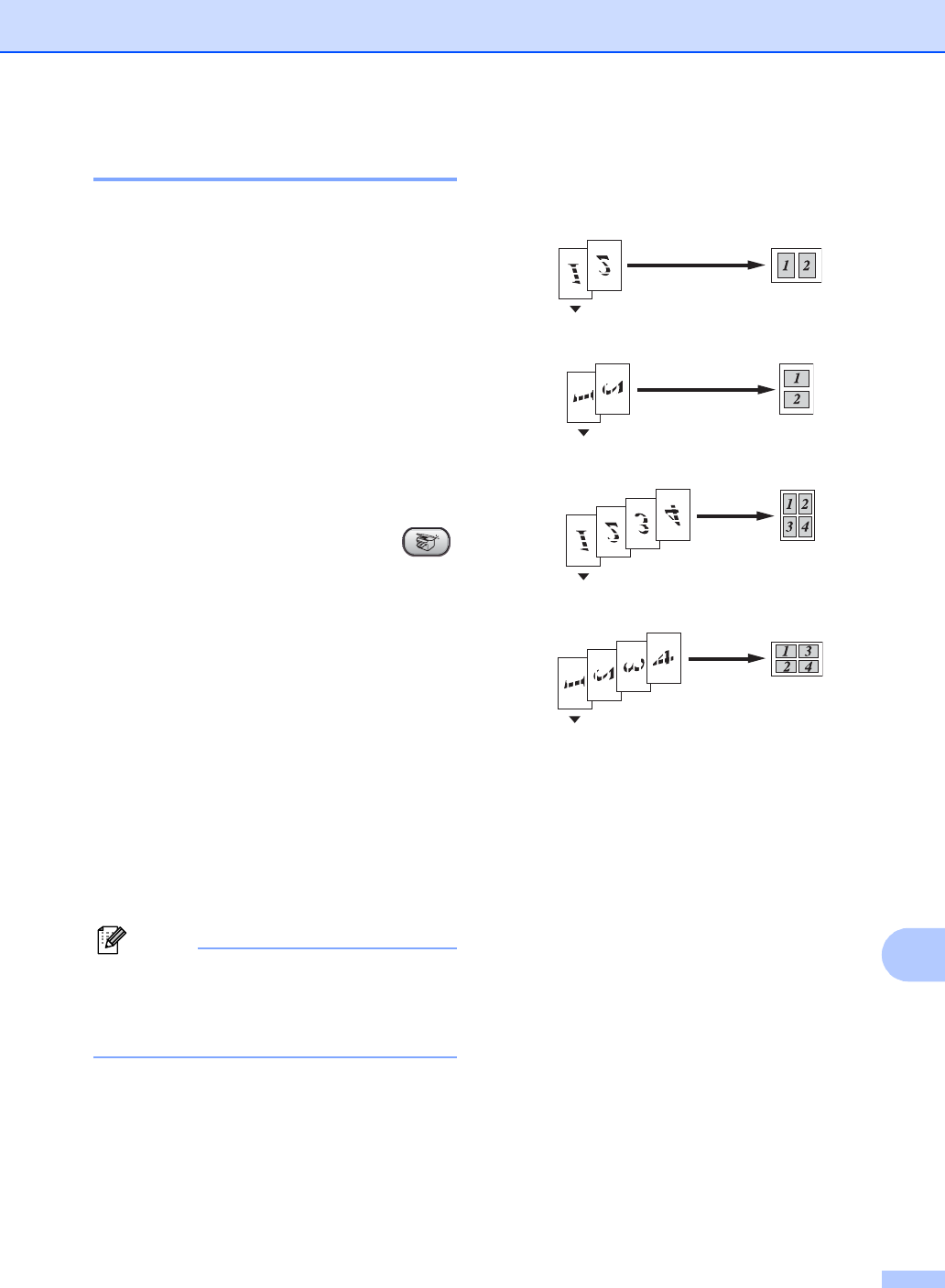
Making copies
73
13
Making N in 1 copies 13
The N in 1 copy feature can help you save
paper by letting you copy two or four pages
onto one printed page.
Important 13
Please make sure paper size is set to
Letter or A4.
You cannot use the Enlarge/Reduce
setting with the N in 1.
N in 1 color copies are not available.
(P) means Portrait and (L) means
Landscape.
a Make sure you are in Copy mode .
b Load your document.
c Use the dial pad to enter the number of
copies (up to 99).
d Press Options or Copy Options and
a or b to select Page Layout.
Press OK.
e Press a or b to select Off(1 in 1),
2in1(P), 2in1(L),
4in1(P), or 4in1(L).
Press OK.
f Press Black Start to scan the
document.
Note
If photo paper is selected as the paper
type setting for N in 1 copies, the images
will be printed as if plain paper had been
selected.
Place your document face down in the
direction shown below:
2 in 1 (P)
2 in 1 (L)
4 in 1 (P)
4 in 1 (L)