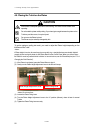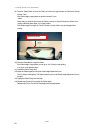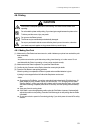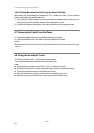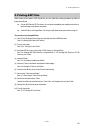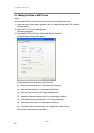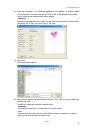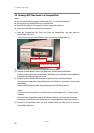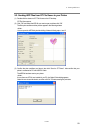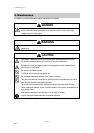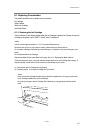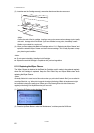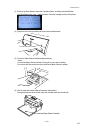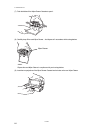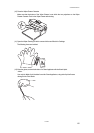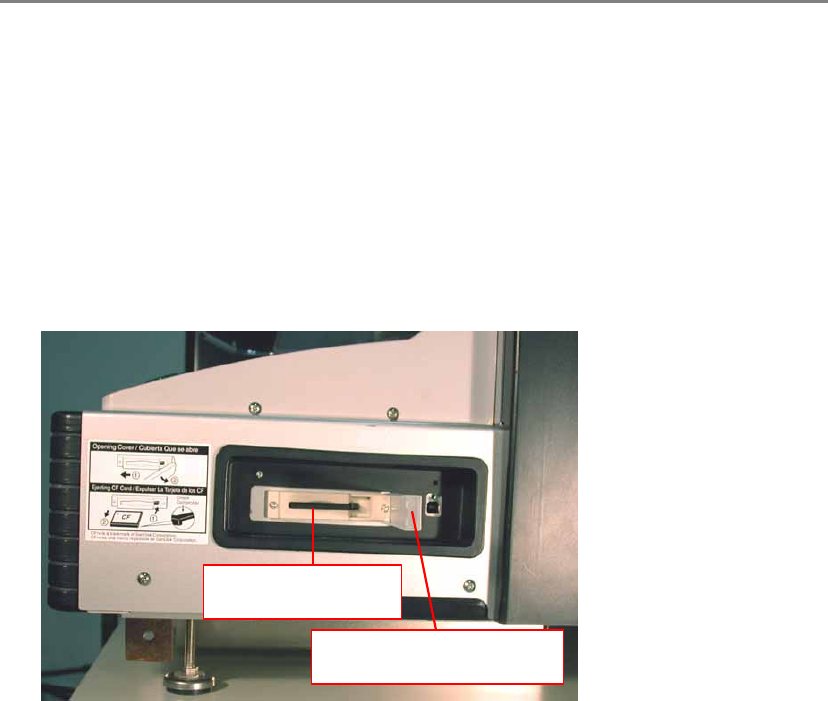
5. Printing ARP Files
GT-541
58
5-2. Reading ARP Files Saved in a CompactFlash
<Note>
Use a CompactFlash that meets the requirements (see “1-3-4. Other Requirements”).
Your printer can only read ARP files from a CompactFlash.
Save ARP files directly in a CompactFlash without making folder beneath it.
The names of ARP files must be less than 8 characters.
(1) Open the CompactFlash Slot Cover and insert the CompactFlash, and then close the
CompactFlash Slot Cover.
<Note> Do not insert the CompactFlash by force; it may destroy the data saved in it.
CompactFlash Slot
CompactFlash Slot Cover
(2) Press the OK Button on your printer’s Control Panel to select Menu.
(3) Press the Up/Down Button to select “Card Data Load”, and then press the OK Button.
The file information (file names, Job Comments, Platen Sizes, etc.) of the data in the CompactFlash
is displayed (one display per data) one by one.
(4) Press the Up/Down Button to select the file to be printed, and then press the OK Button.
Your printer starts reading the CompactFlash and the Print Button on your printer’s Control Panel
starts flashing.
When the ARP file finished reading, the printer beeps and the Print Button turns on.
<Note>
If a file name of the data saved in a CompactFlash cannot read properly, see “7-1. Solving Printer
Problems".
Do not touch the CompactFlash while the Print Button is flashing; it may destroy the saved data.
Reading the CompactFlash may take more than two minutes depending on the stored data sizes.
(5) Pull out the CompactFlash when you have finished printing the data, and then close the
CompactFlash Slot Cover.