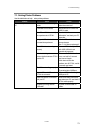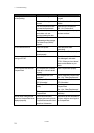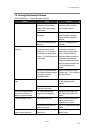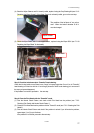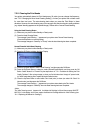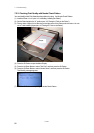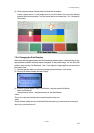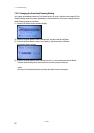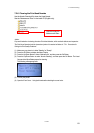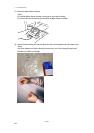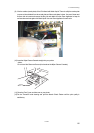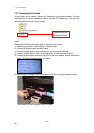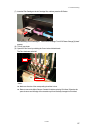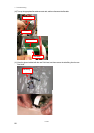7. Troubleshooting
GT-541
81
(8) Check the printed pattern to identify which Print Head has the problem.
If there is stripes (arrow 1) or line breaks (arrow 2), the Print Head of the color (in the following
example: Black) has the problem. The Print Heads need to be cleaned (see “7-2-2. Cleaning the
Print Heads”).
1
2
7-2-4. Changing the Print Direction
When there are large gaps between the Print Heads and printed medium, or when printing on very
high absorbent material, horizontal stripes can appear on the printed image .You can solve this
problem using one-way "Uni-Directional " print.. If you adjust to a larger gap then we recommend
this mode is used.
(1) Send the print data, which you want to print changing the print direction, to your printer.
(2) Press the OK Button to display the Menu Display.
(3) Press the Up/Down Button to select “Print Direction”, and then press the OK Button.
Select “Uni-Directional”.
The print direction is then changed and returns to Job/ Status Display.
<Note>
There is no control panel indication that uni directional print has been set.
<Note>
The print direction setting returns to its default (Bi-Directional) when your printer receives the new print
data or once your printer turns off.