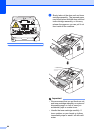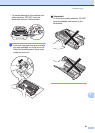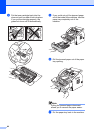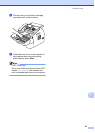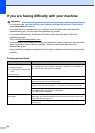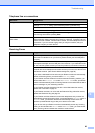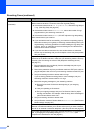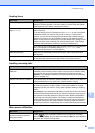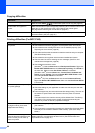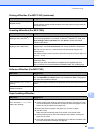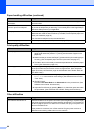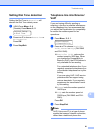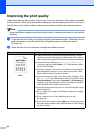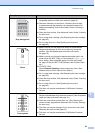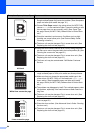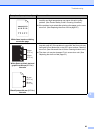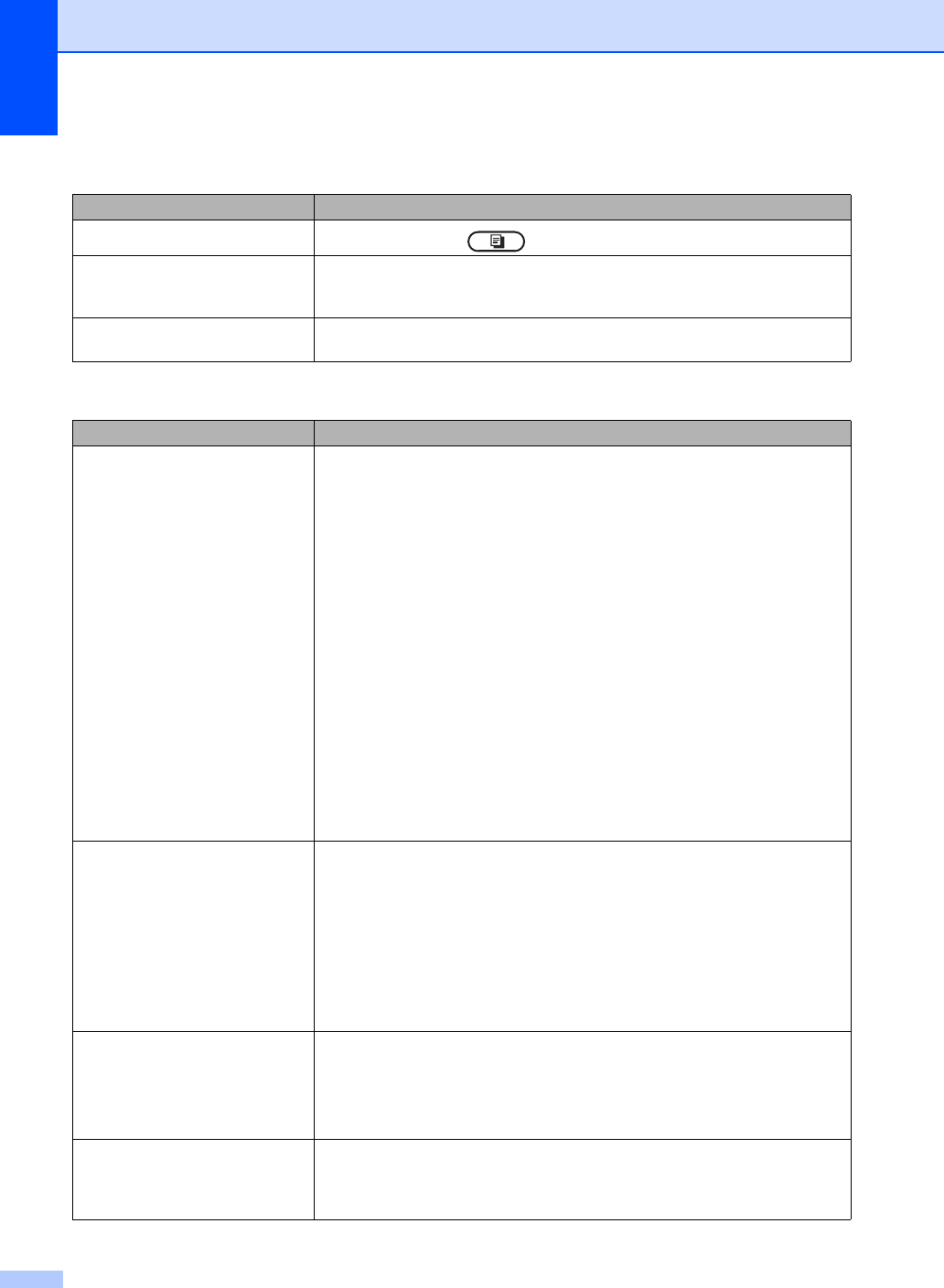
88
Copying difficulties
Difficulties Suggestions
Cannot make a copy.
Make sure that COPY is illuminated. (See How to copy uu page 45.)
Vertical black line appears in
copies.
Black vertical lines on copies are typically caused by dirt or correction fluid on the
glass strip, or the corona wire is dirty. (See Cleaning the scanner glass
uu page 66 and Cleaning the corona wire uu page 60.)
Copies are blank. Make sure you are loading the document properly. (See Using the automatic
document feeder (ADF) uu page 22.)
Printing difficulties (For MFC-7240)
Difficulties Suggestions
No printout. Check that the machine is plugged in and the power switch is turned on.
Check that the toner cartridge and drum unit are installed properly. (See
Replacing the drum unit uu page 62.)
Check the interface cable connection on both the machine and your computer.
(See Quick Setup Guide.)
Check that the correct printer driver has been installed and chosen.
Check to see if the LCD is showing an error message. (See Error and
maintenance messages uu page 69.)
Check that the machine is online:
(Windows
®
7) Click the Start button and Devices and Printers. Right-click
Brother MFC-XXXX Printer and click See what’s printing. Click Printer in
the menu bar. Make sure that Use Printer Offline is unchecked.
(Windows Vista
®
) Click the Start button, Control Panel, Hardware and
Sound, and then Printers. Right-click Brother MFC-XXXX Printer. Make
sure that Use Printer Offline is unchecked.
(Windows
®
XP) Click the Start button and choose Printers and Faxes.
Right
-click Brother MFC-XXXX Printer. Make sure that Use Printer Offline
is unchecked.
The machine prints unexpectedly
or it prints garbage.
Press Stop/Exit to cancel print jobs.
Check the settings in your application to make sure it is set up to work with
your machine.
Pull out the paper tray and wait until the machine stops printing. Then turn off
the machine’s power switch and disconnect from the power for several
minutes.
The faxes stored in the machine memory will be deleted. See Transferring
your faxes or Fax Journal report uu page 74 before disconnecting the
machine so you will not lose any important messages.
The machine prints the first couple
of pages correctly, then some
pages have text missing.
Check the settings in your application to make sure that it is set up to work with
your machine.
Your computer is not recognizing the machine’s input buffer’s full signal. Make
sure that you connected the interface cable correctly. (See Quick Setup
Guide.)
The headers or footers appear
when the document displays on the
screen but they do not show up
when it is printed.
There is an unprintable area on the top and bottom of the page. Adjust the top and
bottom margins in your document to allow for this. (See Unscannable and
unprintable areas uu page 15.)