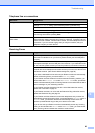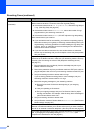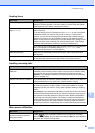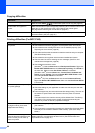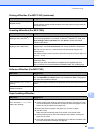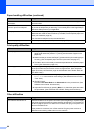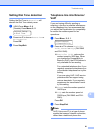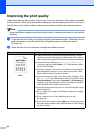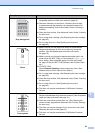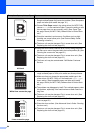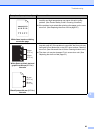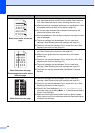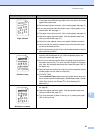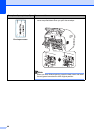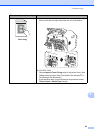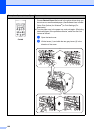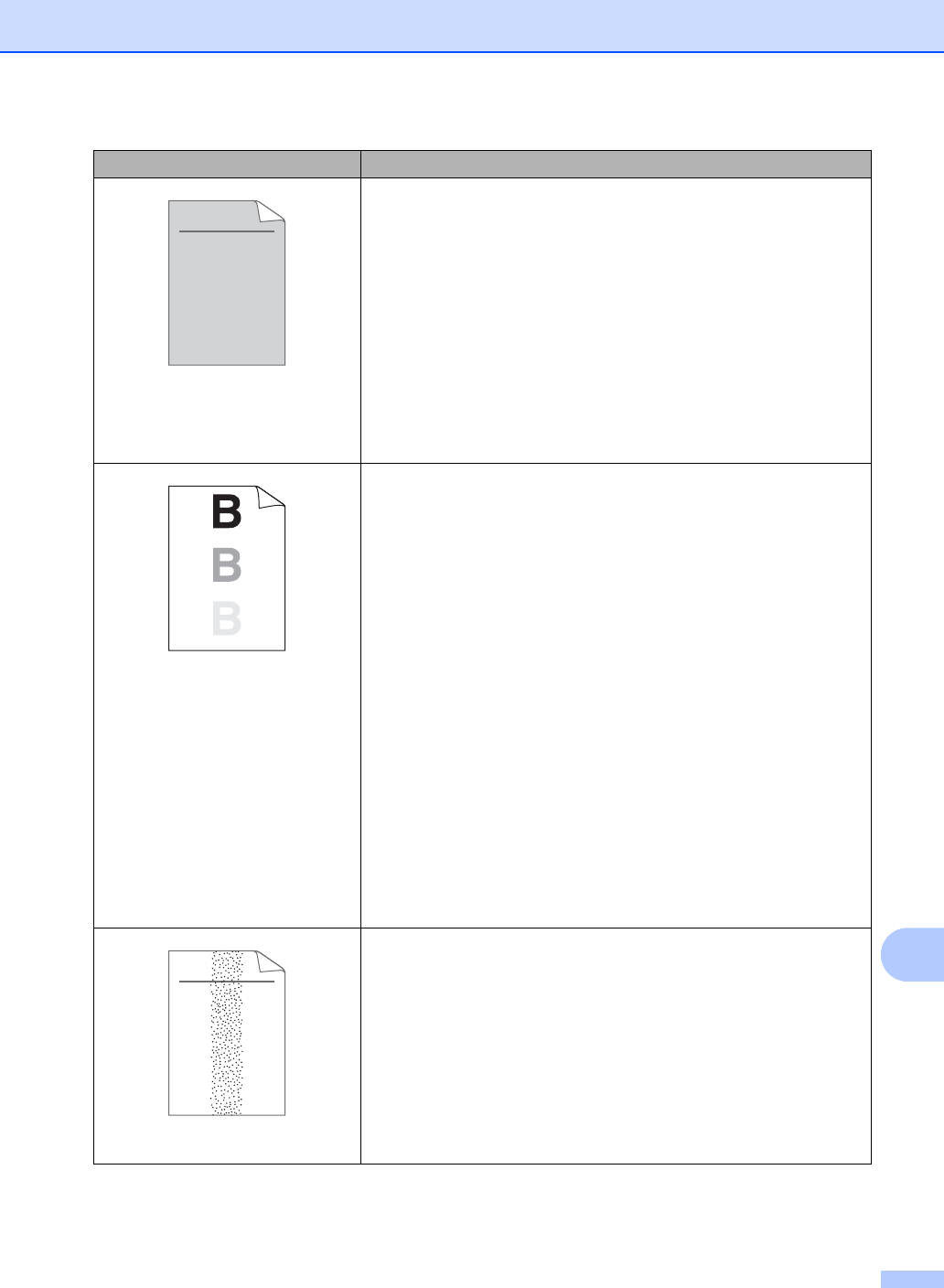
Troubleshooting
93
B
Gray background
Make sure that you use paper that meets our specifications. (See
Acceptable paper and other print media uu page 16.)
Check the machine’s environment. Conditions such as high
temperatures and high humidity can increase the amount of
background shading. (See Product Safety Guide: Choosing a
location.)
Clean the drum surface. (See Advanced User’s Guide: Cleaning
the drum unit.)
Put in a new toner cartridge. (See Replacing the toner cartridge
uu page 55.)
Put in a new drum unit. (See Replacing the drum unit
uu page 62.)
Ghost
Make sure that you use paper that meets our specifications.
Rough-surfaced paper or thick print media may cause this
problem. (See Acceptable paper and other print media
uu page 16.)
Make sure that you choose the appropriate media type in the
printer driver (for MFC-7240) or in the machine’s Paper Type
menu setting. (See Acceptable paper and other print media
uu page 16 and (for MFC-7240) Software User’s Guide: Basic
tab.)
(For MFC-7240)
Choose Reduce Ghosting mode in the printer driver. (See
Software User’s Guide: Improve Print Output.)
Put in a new toner cartridge. (See Replacing the toner cartridge
uu page 55.)
Clean the drum surface. (See Advanced User’s Guide: Cleaning
the drum unit.)
Put in a new drum unit. (See Replacing the drum unit
uu page 62.)
The fuser unit may be contaminated. Call Brother Customer
Service.
Toner specks
Make sure that you use paper that meets our specifications.
Rough-surfaced paper may cause the problem. (See Acceptable
paper and other print media uu page 16.)
Clean the corona wire and the drum unit. (See Cleaning the
corona wire uu page 60 and Advanced User’s Guide: Cleaning
the drum unit.)
The drum unit may be damaged. Put in a new drum unit. (See
Replacing the drum unit uu page 62.)
The fuser unit may be contaminated. Call Brother Customer
Service.
Examples of poor print quality Recommendation
ABCDEFGH
abcdefghijk
ABCD
abcde
01234
ABCDEFGH
abcdefghijk
ABCD
abcde
01234