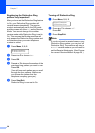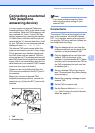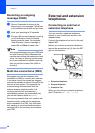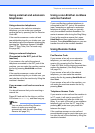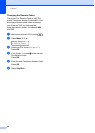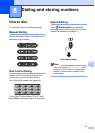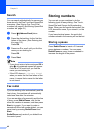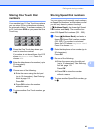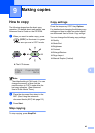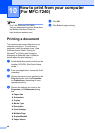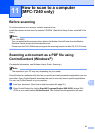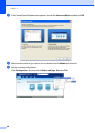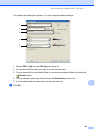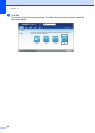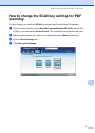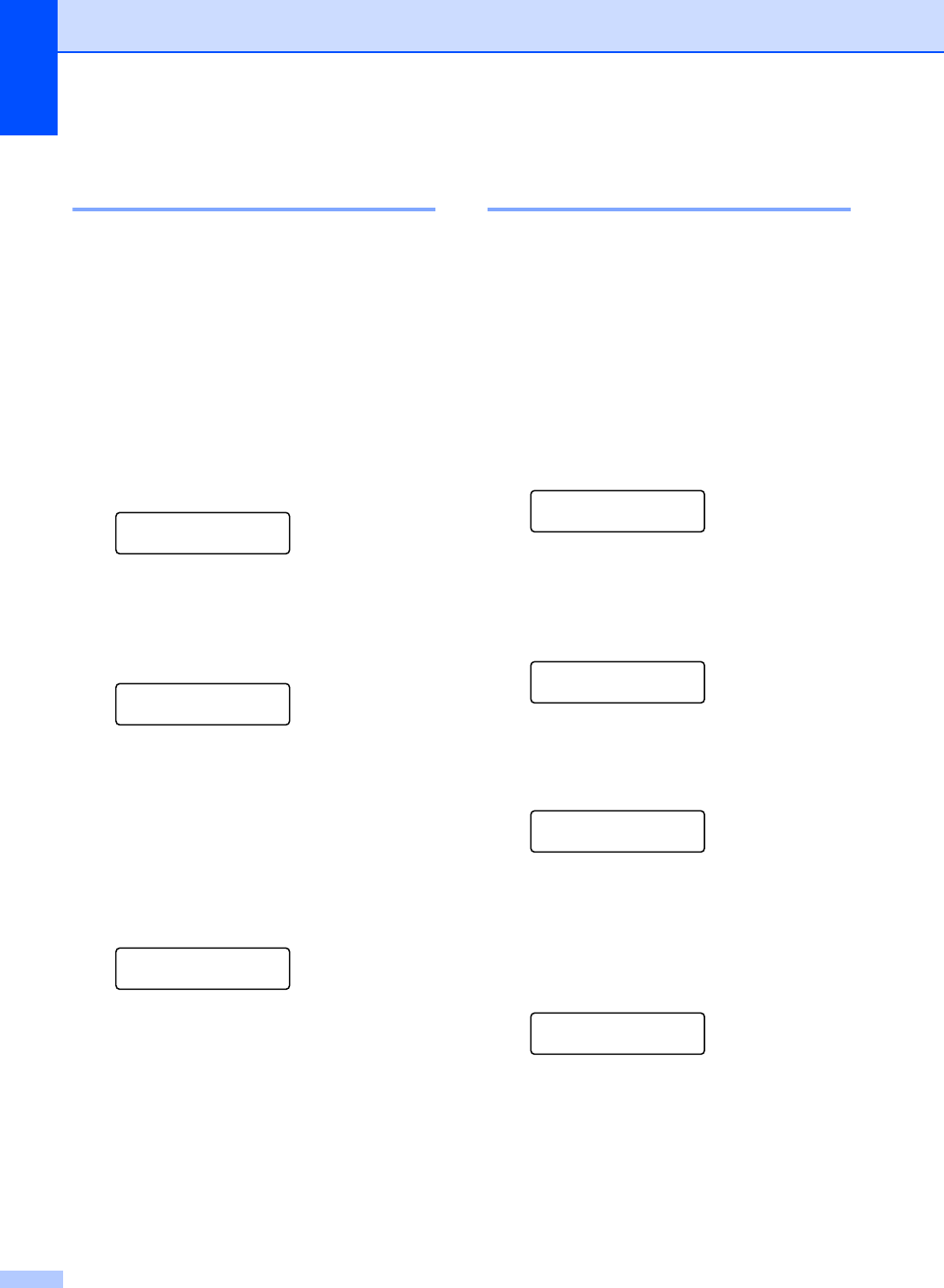
Chapter 8
44
Changing One Touch and
Speed Dial numbers 8
If you try to change a One Touch or Speed
Dial number, the LCD will show the name or
number already stored there. If the One
Touch or Speed Dial number you are trying to
change has a scheduled job or has been set
to a fax forwarding number, the LCD will ask
you if you want to change the name or
number.
a Do one of the following:
To change a stored One Touch
number, press Menu, 2, 3, 1.
Address Book
1.One Touch Dial
Press the One Touch key you want
to change.
To change a stored Speed Dial
number, press Menu, 2, 3, 2.
Address Book
2.Speed Dial
Enter the Speed Dial number you
want to change, then press OK.
b Do one of the following:
To change the stored data, press 1.
Go to step c.
To exit without making a change,
press Stop/Exit.
#005:MIKE
1.Change 2.Clear
c Edit the number and name by the
following the instruction. When you are
finished editing, press OK.
To edit the stored name or number,
press d or c to position the cursor
under the character you want to
change and press Clear. Then enter
the correct character.
d Press Stop/Exit.
Deleting One Touch and
Speed Dial numbers 8
If you try to delete a One Touch or Speed Dial
number, the LCD will show the name or
number already stored there. If the One
Touch or Speed Dial number you are trying to
delete has a scheduled job or has been set to
a fax forwarding number, the LCD will ask you
if you want to change the name or number.
a Do one of the following:
To delete a stored One Touch
number, press Menu, 2, 3, 1.
Address Book
1.One Touch Dial
Press the One Touch key you want
to delete.
To delete a stored Speed Dial
number, press Menu, 2, 3, 2.
Address Book
2.Speed Dial
Enter the Speed Dial number you
want to delete then press OK.
b To delete the stored data, press 2.
#005:MIKE
1.Change 2.Clear
c Do one of the following:
To confirm to delete the stored data,
press 1.
To exit without deleting the stored
data, press 2.
Erase This Data?
1.Yes 2.No
d Press Stop/Exit.