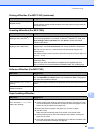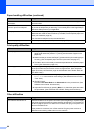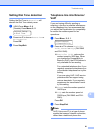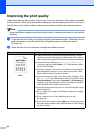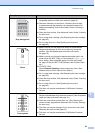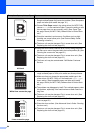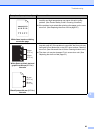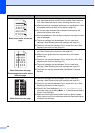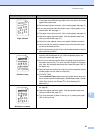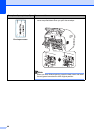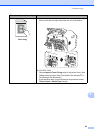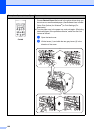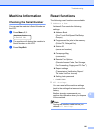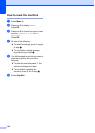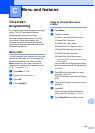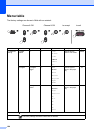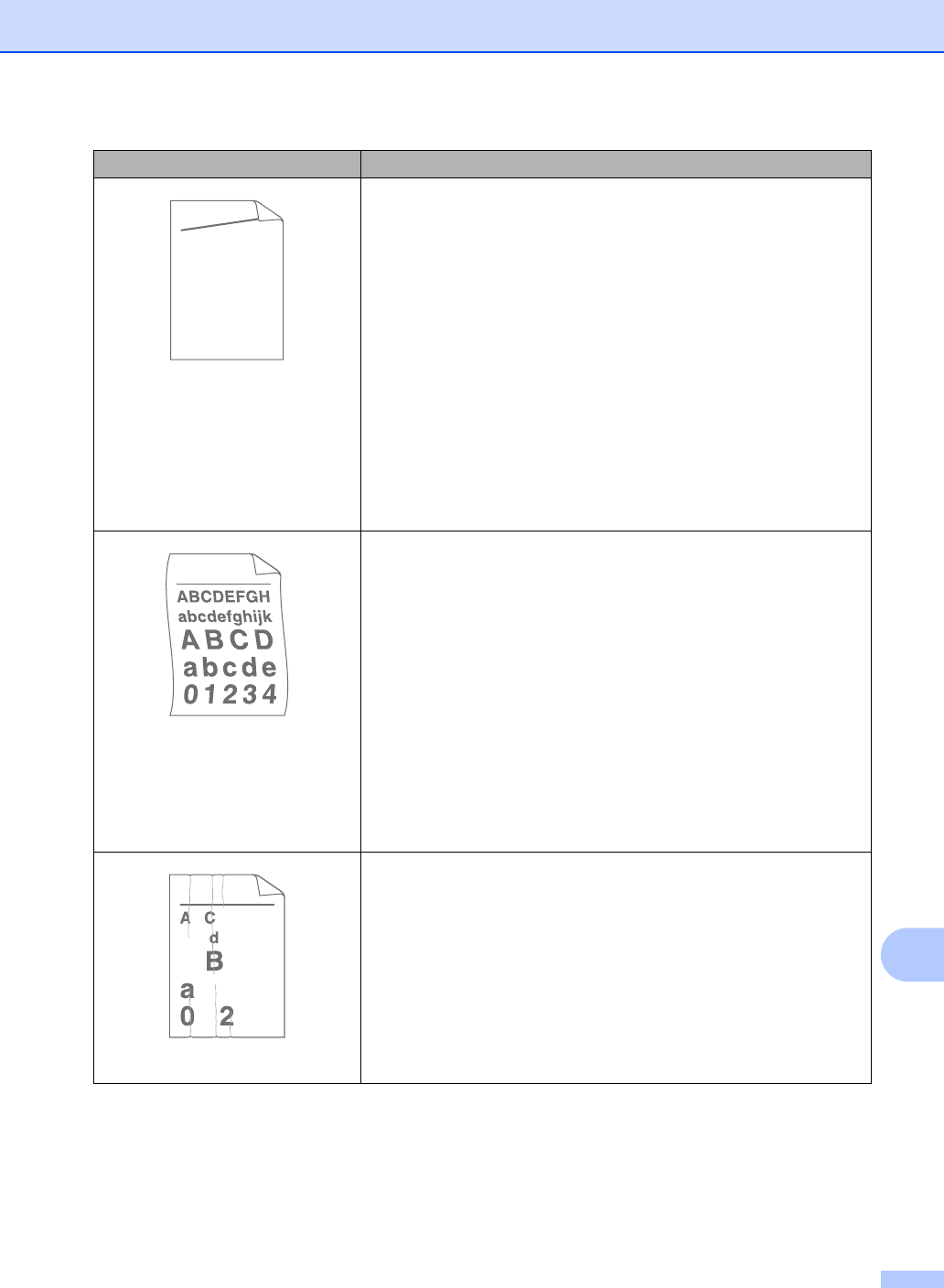
Troubleshooting
97
B
Page skewed
Make sure that the paper or other print media is loaded properly
in the paper tray and that the guides are not too tight or too loose
against the paper stack.
Set the paper guides correctly. (See Loading paper uu page 9.)
If you are using the manual feed slot, see Loading paper in the
manual feed slot uu page 11.
The paper tray may be too full. (See Loading paper uu page 9.)
Check the paper type and quality. (See Acceptable paper and
other print media uu page 16.)
Check for loose objects such as torn paper inside the machine.
Verify that the two green envelope levers inside the back cover
are set to the same position.
Verify that the two gray Anti-Curl Levers inside the back cover are
set to the same position.
Curled or wavy
Check the paper type and quality. High temperatures and high
humidity will cause paper to curl. (See Acceptable paper and
other print media uu page 16.)
If you do not use the machine often, the paper may have been in
the paper tray too long. Turn over the stack of paper in the paper
tray. Also, fan the paper stack and then rotate the paper 180 in
the paper tray.
Open the back cover (face-up output tray) for the machine to eject
printed pages onto the face-up output tray.
(For MFC-7240)
Choose Reduce Paper Curl mode in the printer driver when you
do not use our recommended paper. (See Software User’s Guide:
Other Print Options (for Windows
®
) or Print Settings (For
Macintosh).)
Wrinkles or creases
Make sure that the paper is loaded properly. (See Loading paper
uu page 9.)
Check the paper type and quality. (See Acceptable paper and
other print media uu page 16.)
Turn over the stack of paper in the tray or try rotating the paper
180 in the input tray.
Examples of poor print quality Recommendation
ABCDEFGH
abcdefghijk
ABCD
abcde
01234
B DEFGH
abc efghijk
ACD
bcde
134