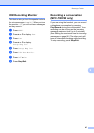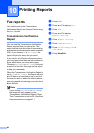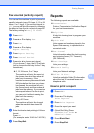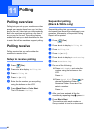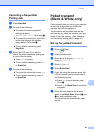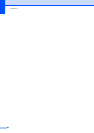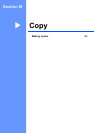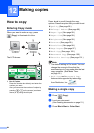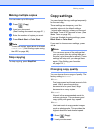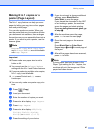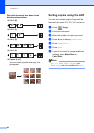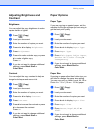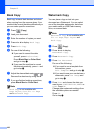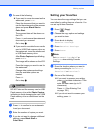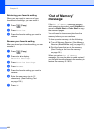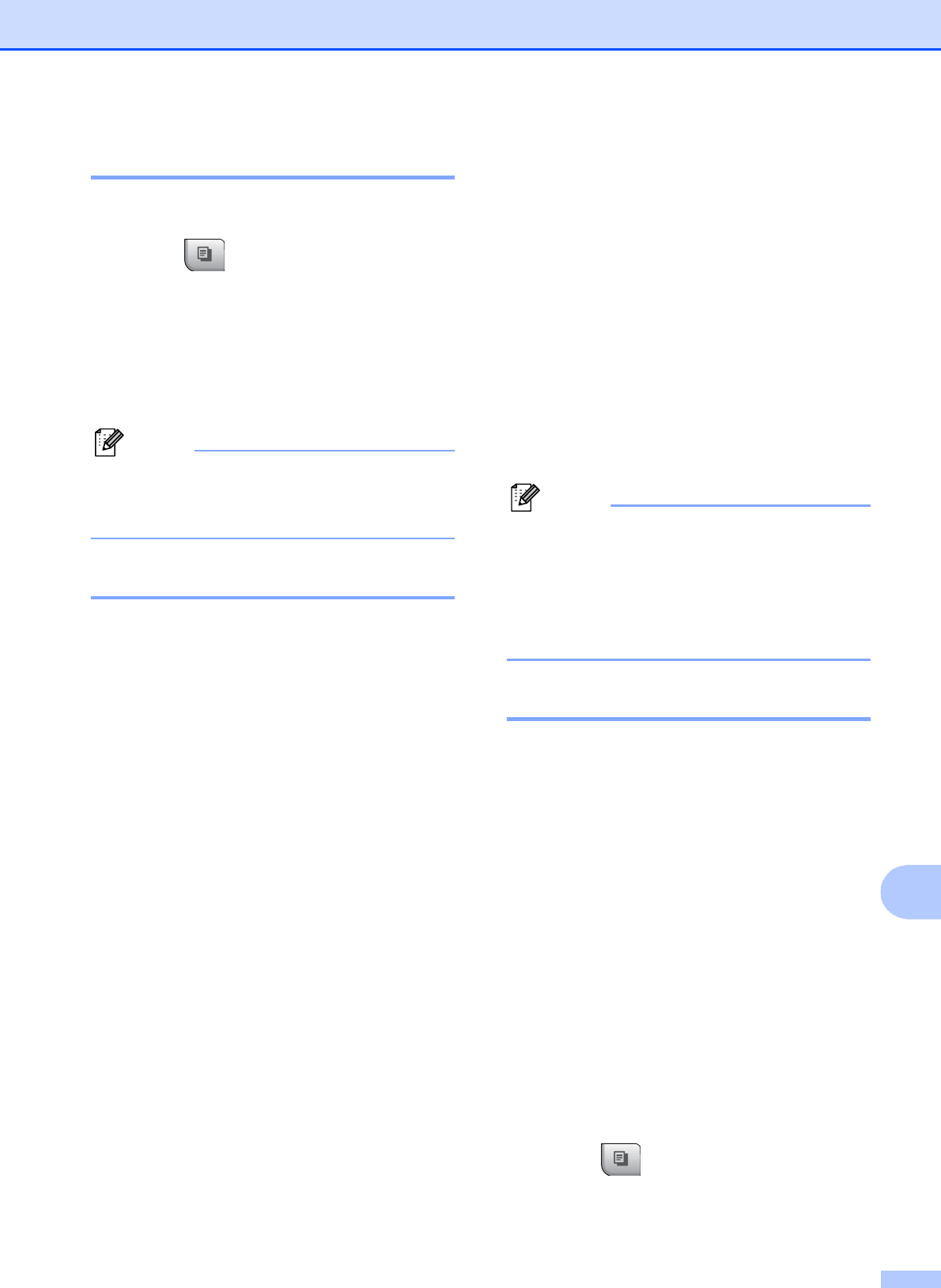
Making copies
95
12
Making multiple copies 12
You can make up to 99 copies.
a Press (Copy).
b Load your document.
(See Loading documents on page 21.)
c Enter the number of copies you want.
d Press Black Start or Color Start.
Note
To sort the copies, press d or c to choose
Stack/Sort. (See Sorting copies using
the ADF on page 98.)
Stop copying 12
To stop copying, press Stop/Exit.
Copy settings 12
You can change the copy settings temporarily
for the next copy.
These settings are temporary, and the
machine returns to its default settings
1 minute after copying, unless you have set
the Mode Timer to 30 seconds or less. (See
Mode Timer on page 25.)
If you are finished choosing settings, press
Black Start or Color Start.
If you want to choose more settings, press
d or c.
Note
You can save some of the settings that
you use most often by setting them as a
favorite (up to three can be saved). These
settings will stay until you change them
again. (See Setting your favorites
on page 101.)
Changing copy quality 12
You can choose from a range of quality. The
factory setting is Normal.
Fast
Fast copy speed and lowest amount of ink
used. Use to save time printing
documents to be proof-read, large
documents or many copies.
Normal
Normal is the recommended mode for
ordinary printouts. This produces good
copy quality with good copy speed.
Best
Use best mode to copy precise images
such as photographs. This provides the
highest resolution and slowest speed.
a Press (Copy).
b Load your document.