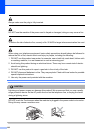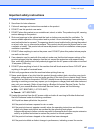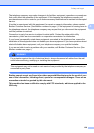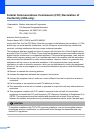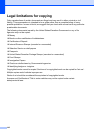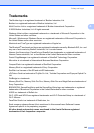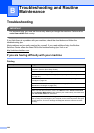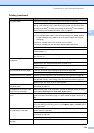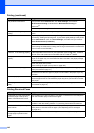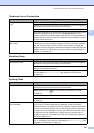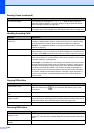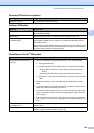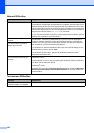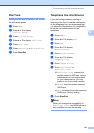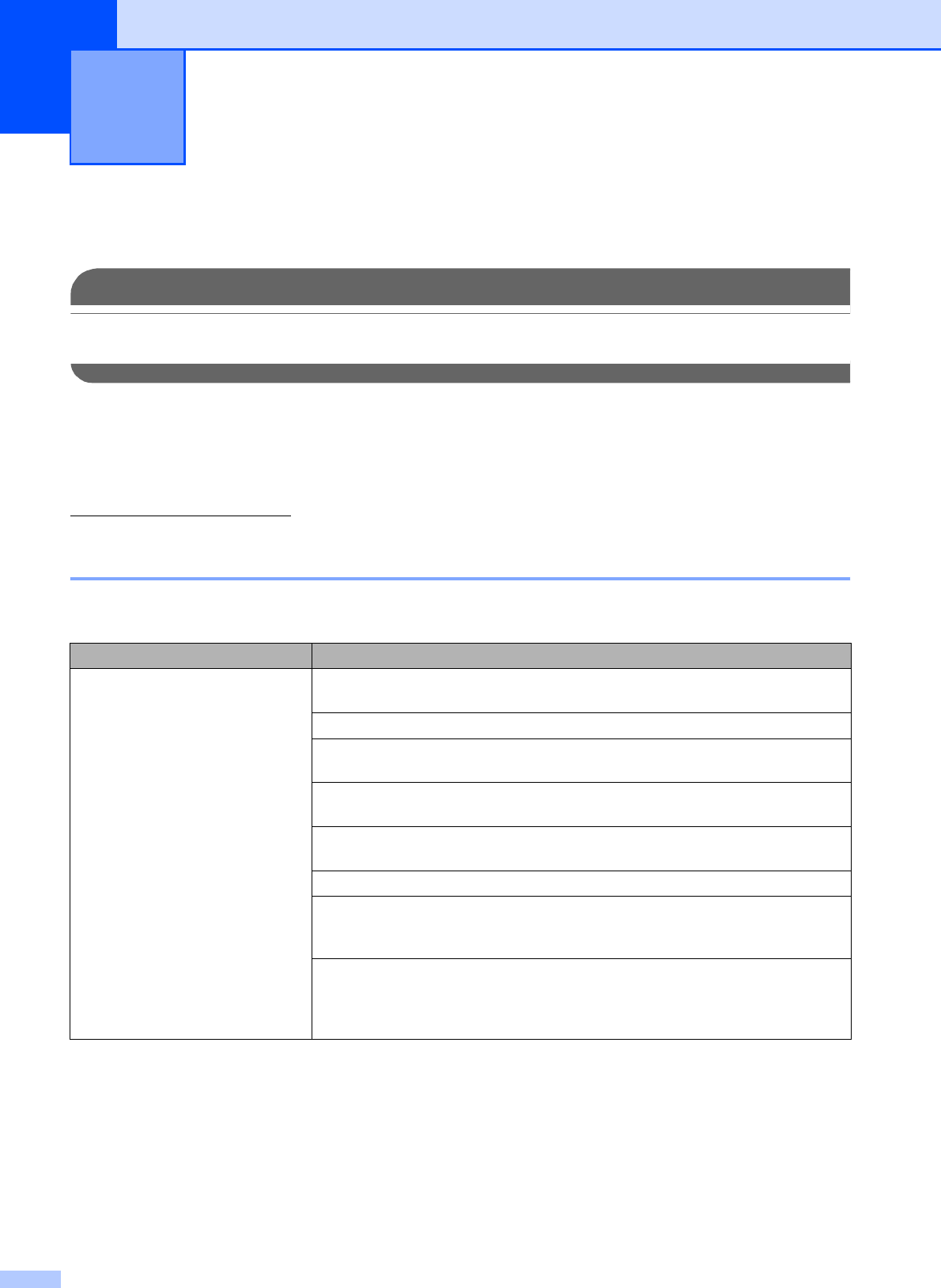
144
B
Troubleshooting B
IMPORTANT
For technical help, you must call the country where you bought the machine. Calls must be
made from within that country.
If you think there is a problem with your machine, check the chart below and follow the
troubleshooting tips.
Most problems can be easily resolved by yourself. If you need additional help, the Brother
Solutions Center offers the latest FAQs and troubleshooting tips. Visit us at
http://solutions.brother.com
.
If you are having difficulty with your machine B
Troubleshooting and Routine
Maintenance
B
Printing
Difficulty Suggestions
No printout Check the interface cable or wireless connection on both the machine and your
computer. (See the Quick Setup Guide.)
Check that the machine is plugged in and that the On/Off key is on.
One or more ink cartridges are empty. (See Replacing the ink cartridges
on page 161.)
If the LCD says Cannot Print and Replace Ink, see Replacing the ink
cartridges on page 161.
Check to see if the LCD is showing an error message. (See Error and
Maintenance messages on page 152.)
Check that the correct printer driver has been installed and chosen.
Make sure that the machine is online. Click Start and then Printers and Faxes.
Choose Brother MFC-XXXX (where XXXX is your model name), and make sure
that Use Printer Offline is unchecked.
When you choose the Print Odd Pages and Print Even Pages settings, you may
see a printing error message on your computer, as the machine pauses during the
printing process. The error message will disappear after the machine re-starts
printing.