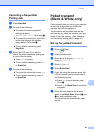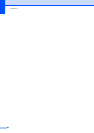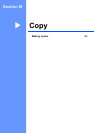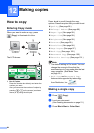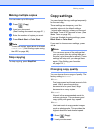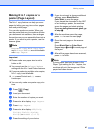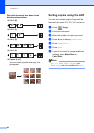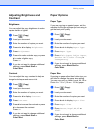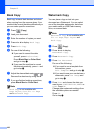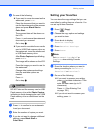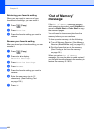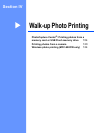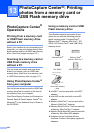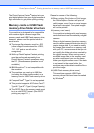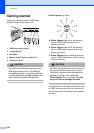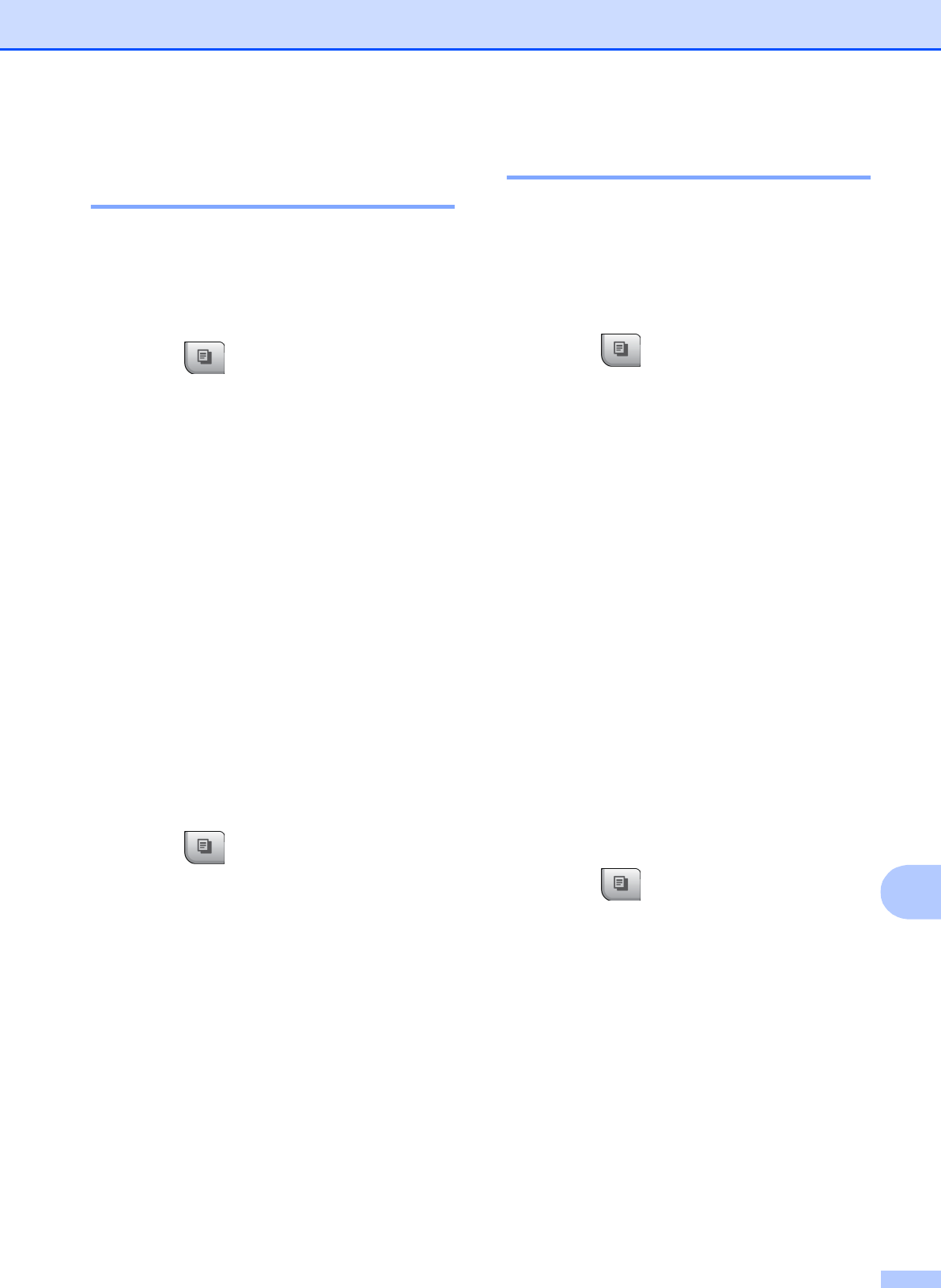
Making copies
99
12
Adjusting Brightness and
Contrast 12
Brightness 12
You can adjust the copy brightness to make
copies darker or lighter.
a Press (Copy).
b Load your document.
c Enter the number of copies you want.
d Press d or c to display Brightness.
e Press Brightness.
f Press d to make a darker copy or press
c to make a lighter copy.
Press OK.
g If you do not want to change additional
settings, press Black Start or
Color Start.
Contrast 12
You can adjust the copy contrast to help an
image look sharper and more vivid.
a Press (Copy).
b Load your document.
c Enter the number of copies you want.
d Press d or c to display Contrast.
e Press Contrast.
f Press c to increase the contrast or press
d to decrease the contrast.
Press OK.
g If you do not want to change additional
settings, press Black Start or
Color Start.
Paper Options 12
Paper Type 12
If you are copying on special paper, set the
machine for the type of paper you are using to
get the best print quality.
a Press (Copy).
b Load your document.
c Enter the number of copies you want.
d Press d or c to display Paper Type.
e Press Paper Type.
f Press Plain Paper, Inkjet Paper,
Brother BP71, Other Glossy or
Transparency.
g If you do not want to change additional
settings, press Black Start or
Color Start.
Paper Size 12
If copying on paper other than Letter size, you
will need to change the paper size setting.
You can copy only on Letter, Legal, A4, A5 or
Photo 4 in. × 6in. (10cm× 15 cm) paper.
a Press (Copy).
b Load your document.
c Enter the number of copies you want.
d Press d or c to display Paper Size.
e Press Paper Size.
f Press Letter, Legal, A4, A5 or
4"x6".
g If you do not want to change additional
settings, press Black Start or
Color Start.