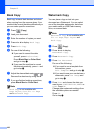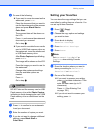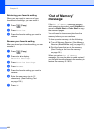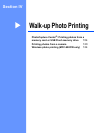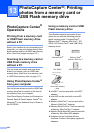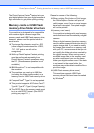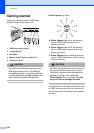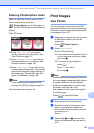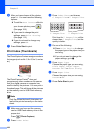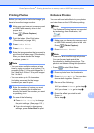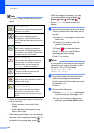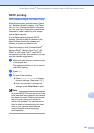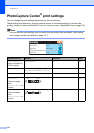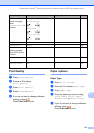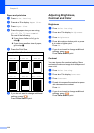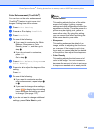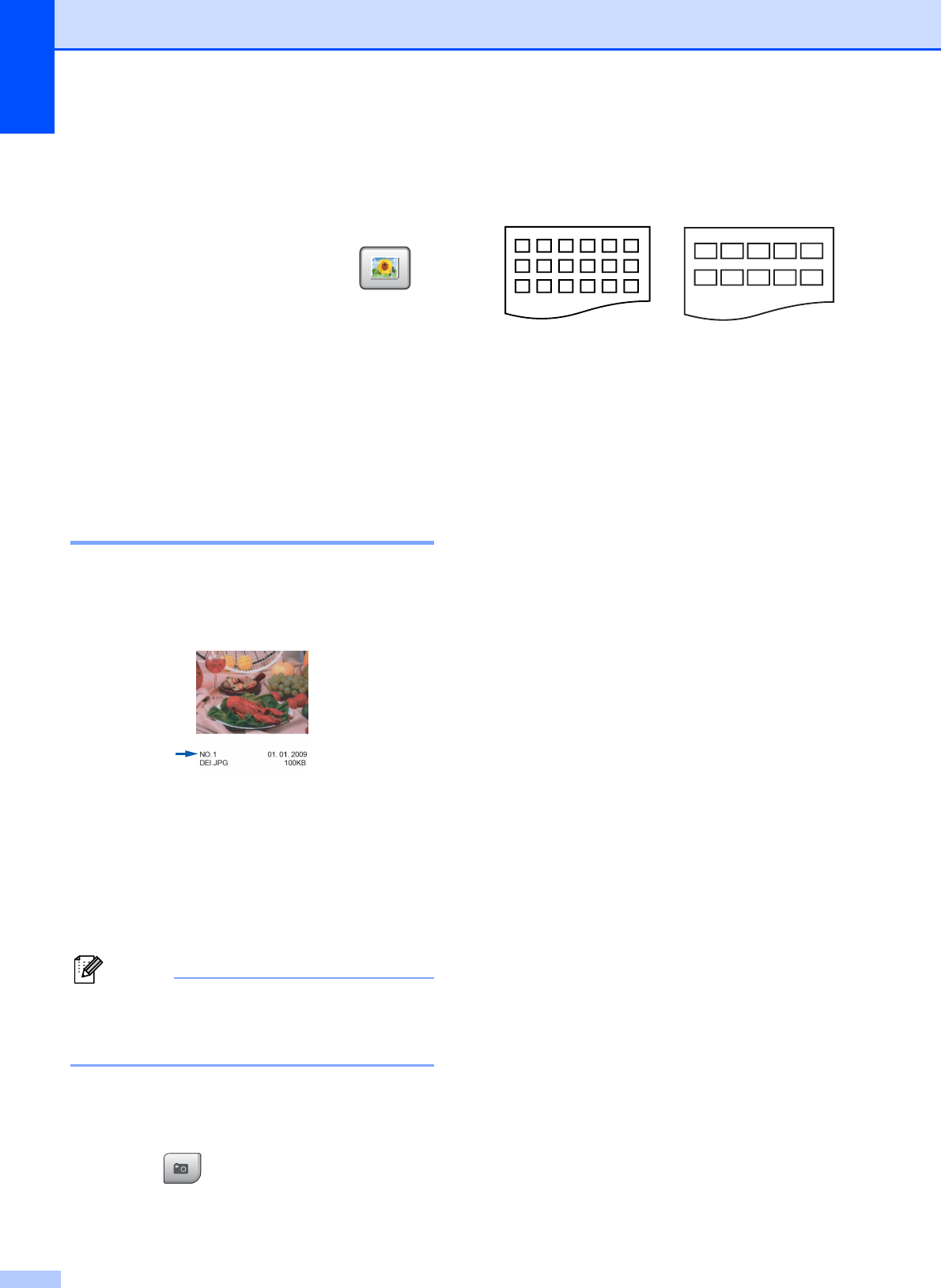
Chapter 13
108
f After you have chosen all the photos,
press OK. You now have the following
options:
To add the Auto Correct effect to
your chosen photos, press .
(See page 109.)
If you want to change the print
settings, press Print Setting.
(See page 112.)
If you do not want to change any
settings, press OK.
g Press Color Start to print.
Print Index (Thumbnails) 13
The PhotoCapture Center
®
assigns numbers
for images (such as No.1, No.2, No.3, and so
on).
The PhotoCapture Center
®
does not
recognize any other numbers or file names
that your digital camera or computer has
used to identify the pictures. You can print a
thumbnail page. This will show all the pictures
on the memory card or USB Flash memory
drive.
Note
Only file names that are 8 characters or
less will be printed correctly on the index
sheet.
a Make sure you have put the memory
card or USB Flash memory drive in the
proper slot.
Press (Photo Capture).
b Press Index Print.
c Press Index Sheet and choose
6 Images/Line or 5 Images/Line.
Print time for 5 Images/Line will be
slower than 6 Images/Line, but the
quality is better.
d Do one of the following:
Press Print Setting to change
the paper type or the paper size you
are using.
If you do not want to change the
paper settings, go to g.
e Press Paper Type.
Choose the paper type you are using,
Plain Paper, Inkjet Paper,
Brother BP71 or Other Glossy.
f Press Paper Size.
Choose the paper size you are using,
Letter or A4.
g Press Color Start to print.
6 Images/Line 5 Images/Line