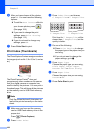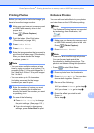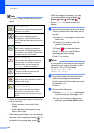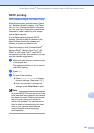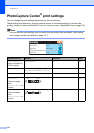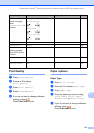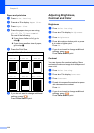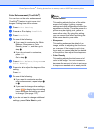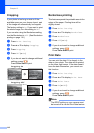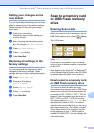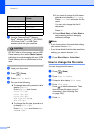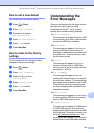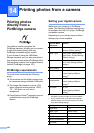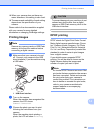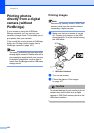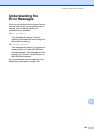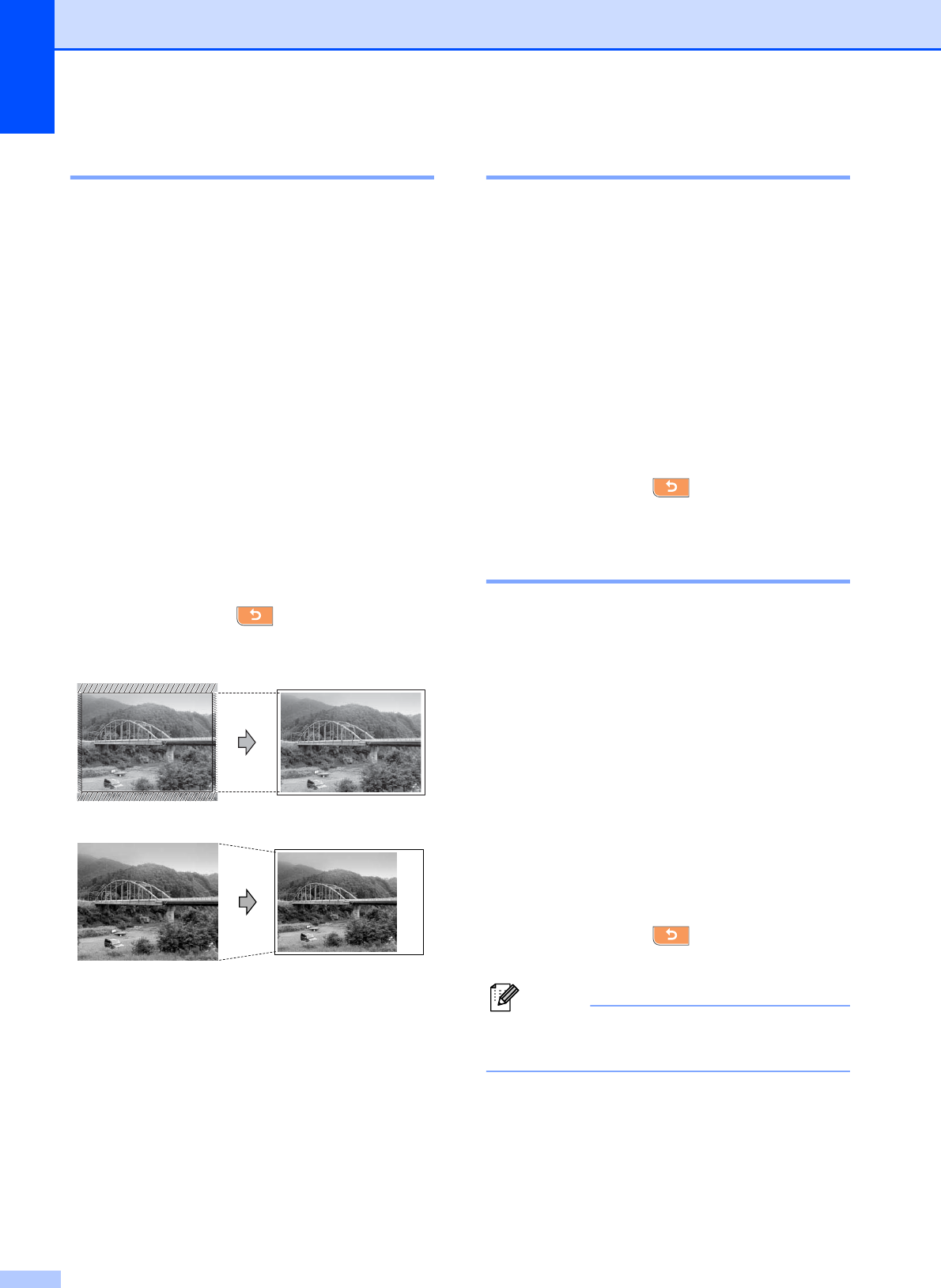
Chapter 13
116
Cropping 13
If your photo is too long or wide to fit the
available space on your chosen layout, part
of the image will automatically be cropped.
The factory setting is On. If you want to print
the whole image, turn this setting to Off.
If you are also using the Borderless setting,
turn the Borderless to Off. (See Borderless
printing on page 116.)
a Press Print Setting.
b Press a or b to display Cropping.
c Press Cropping.
d Press Off (or On).
e If you do not want to change additional
settings, press .
Press Color Start to print.
Cropping: On
13
Cropping: Off 13
Borderless printing 13
This feature expands the printable area to the
edges of the paper. Printing time will be
slightly slower.
a Press Print Setting.
b Press a or b to display Borderless.
c Press Borderless.
d Press Off (or On).
e If you do not want to change additional
settings, press .
Press Color Start to print.
Print Date 13
You can print the date if it is already in the
data on your photo. The date will be printed
on the lower right corner. If the data doesn’t
have the date information, you cannot use
this function.
a Press Print Setting.
b Press a or b to display Print Date.
c Press Print Date.
d Press On (or Off).
e If you do not want to change additional
settings, press .
Press Color Start to print.
Note
The DPOF setting on your camera must
be turned off to use the Print Date feature.