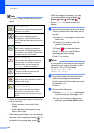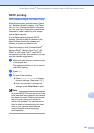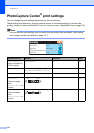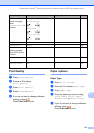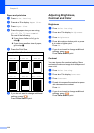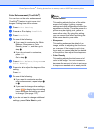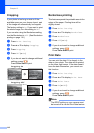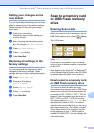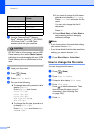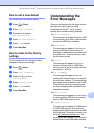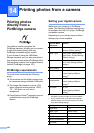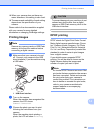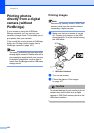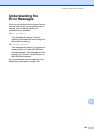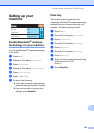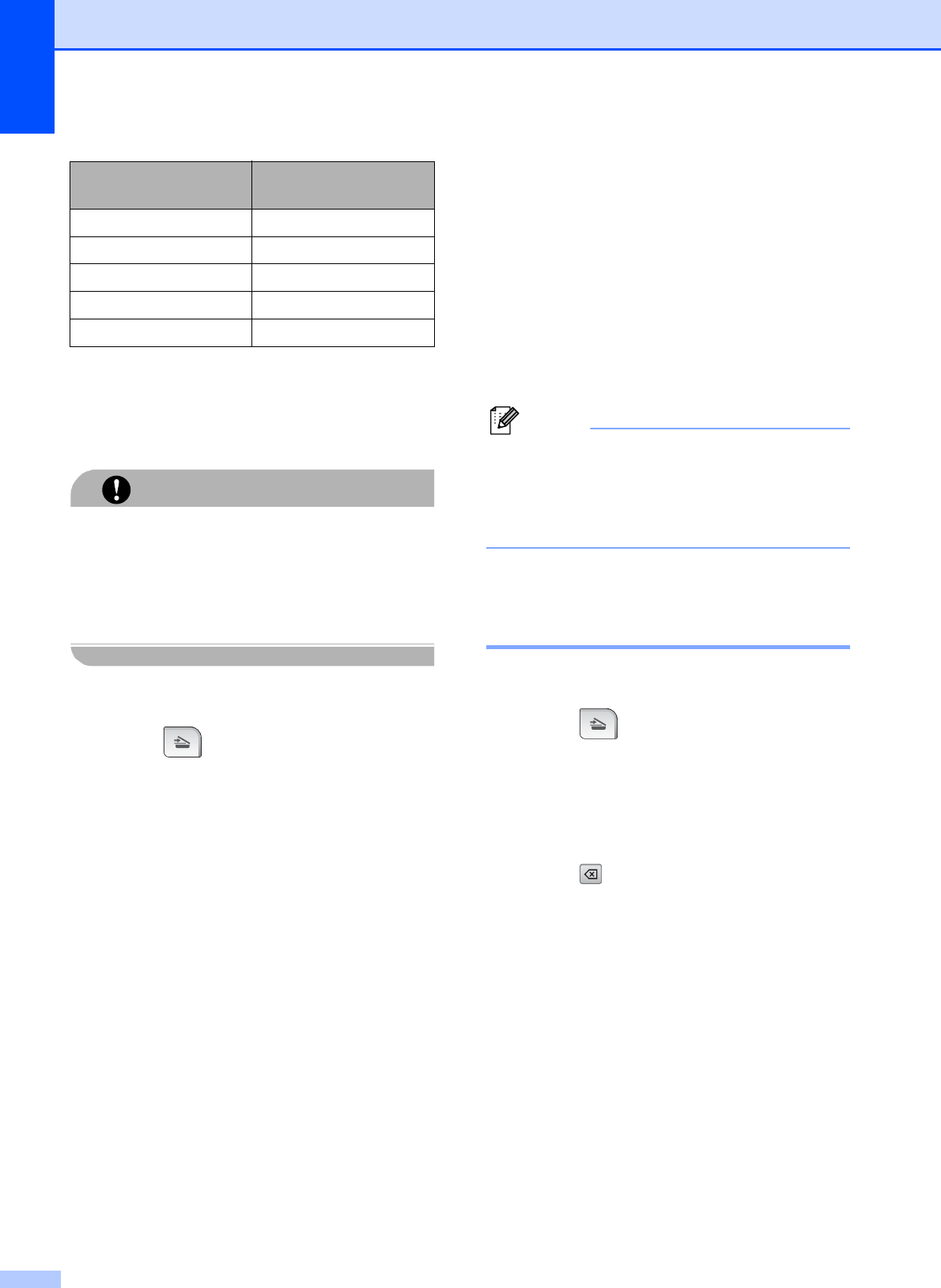
Chapter 13
118
a Insert a CompactFlash
®
, Memory
Stick
®
, Memory Stick Pro™, SD, SDHC,
xD-Picture Card™ or USB Flash
memory drive into your machine.
CAUTION
DO NOT take out the memory card or USB
Flash memory drive while Photo Capture
is blinking to avoid damaging the card, USB
Flash memory drive or data stored on the
card.
b Load your document.
c Press (Scan).
d Press Scan to Media.
e Do one of the following:
To change the quality, press d or c to
display Quality.
Press Quality and choose
Color 150 dpi,
Color 300 dpi,
Color 600 dpi,
B/W 200x100 dpi or
B/W 200 dpi.
To change the file type, press d or c
to display File Type.
Press File Type and choose PDF,
JPEG or TIFF.
If you want to change the file name,
press d or c to display File Name.
Press File Name and enter the file
name.
You can only change the first 6
characters.
Press OK.
Press Black Start or Color Start to
start scanning without changing
additional settings.
Note
• If you chose color in the resolution setting,
you cannot choose TIFF.
• If you chose black & white in the resolution
setting, you cannot choose JPEG.
f Press Black Start or Color Start.
How to change the file name 13
You can change the file name.
a Press (Scan).
b Press Scan to Media.
c Pressd or c to display File Name.
d Press File Name.
Press to delete characters. Then
enter the new file name (up to 6
characters). (See Entering Text
on page 195.)
e Press OK.
Quality Selectable File
Format
Color 150 dpi JPEG / PDF
Color 300 dpi JPEG / PDF
Color 600 dpi JPEG / PDF
B/W 200x100 dpi TIFF / PDF
B/W 200 dpi TIFF / PDF