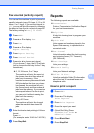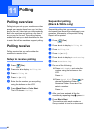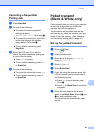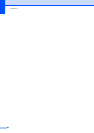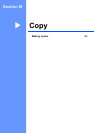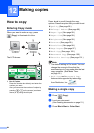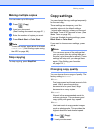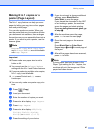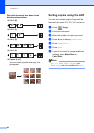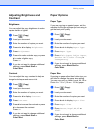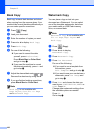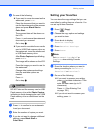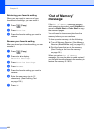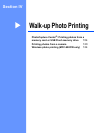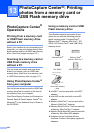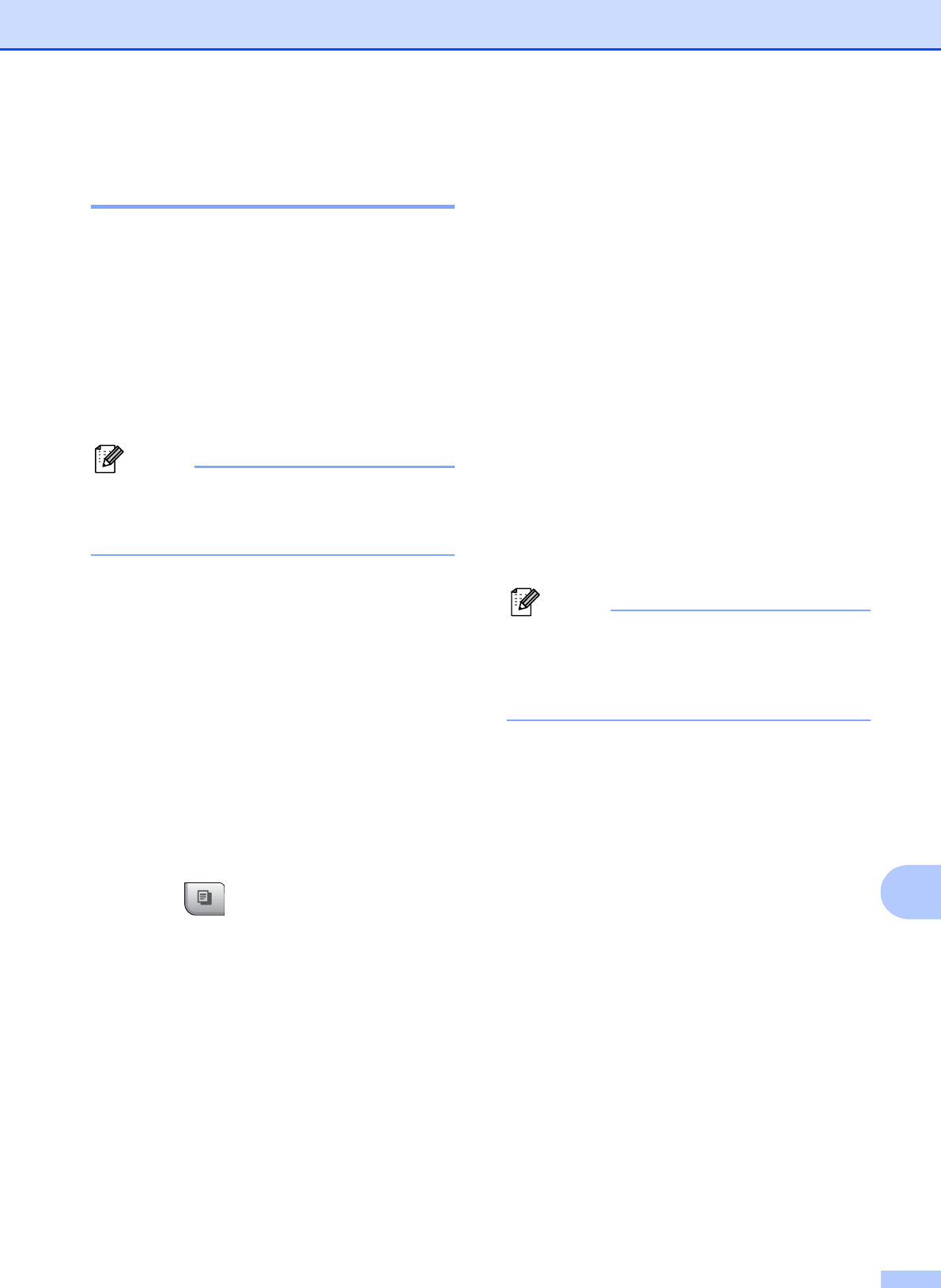
Making copies
97
12
Making N in 1 copies or a
poster (Page Layout) 12
The N in 1 copy feature can help you save
paper by letting you copy two or four pages
onto one printed page.
You can also produce a poster. When you
use the poster feature your machine divides
your document into sections, then enlarges
the sections so you can assemble them into a
poster. If you want to print a poster, use the
scanner glass.
Note
Watermark Copy, Book Copy, Sort
and Enlarge/Reduce are not available
with Page Layout.
Important
Please make sure paper size is set to
Letter or A4.
You cannot use the Enlarge/Reduce
setting with the N in 1 and Poster features.
If you are producing multiple color copies,
N in 1 copy is not available.
(P) means Portrait and (L) means
Landscape.
You can only make one poster copy at a
time.
a Press (Copy).
b Load your document.
c Enter the number of copies you want.
d Press d or c to display Page Layout.
e Press Page Layout.
f Press d or c to display Off(1in1),
2in1(P), 2in1(L), 4in1(P),
4in1(L) or Poster (3 x 3).
g Press the setting of your choice.
h If you do not want to change additional
settings, press Black Start or
Color Start to scan the page.
If you placed the document in the ADF
or are making a poster, the machine
scans the pages and starts printing.
If you are using the scanner glass, go
to step i.
i After the machine scans the page,
press Yes to scan the next page.
j Place the next page on the scanner
glass.
Press Black Start or Color Start.
Repeat steps i and j for each page of
the layout.
k After all the pages have been scanned,
press No to finish.
Note
If photo paper has been chosen in the
Paper Type setting for N in 1 copies, the
machine will print the images as if Plain
paper had been chosen.