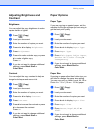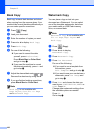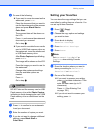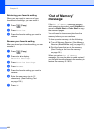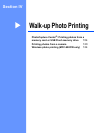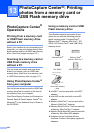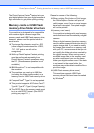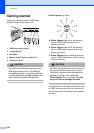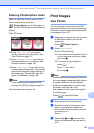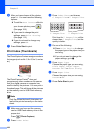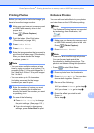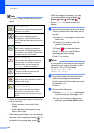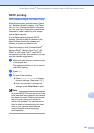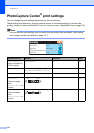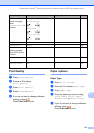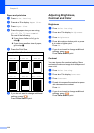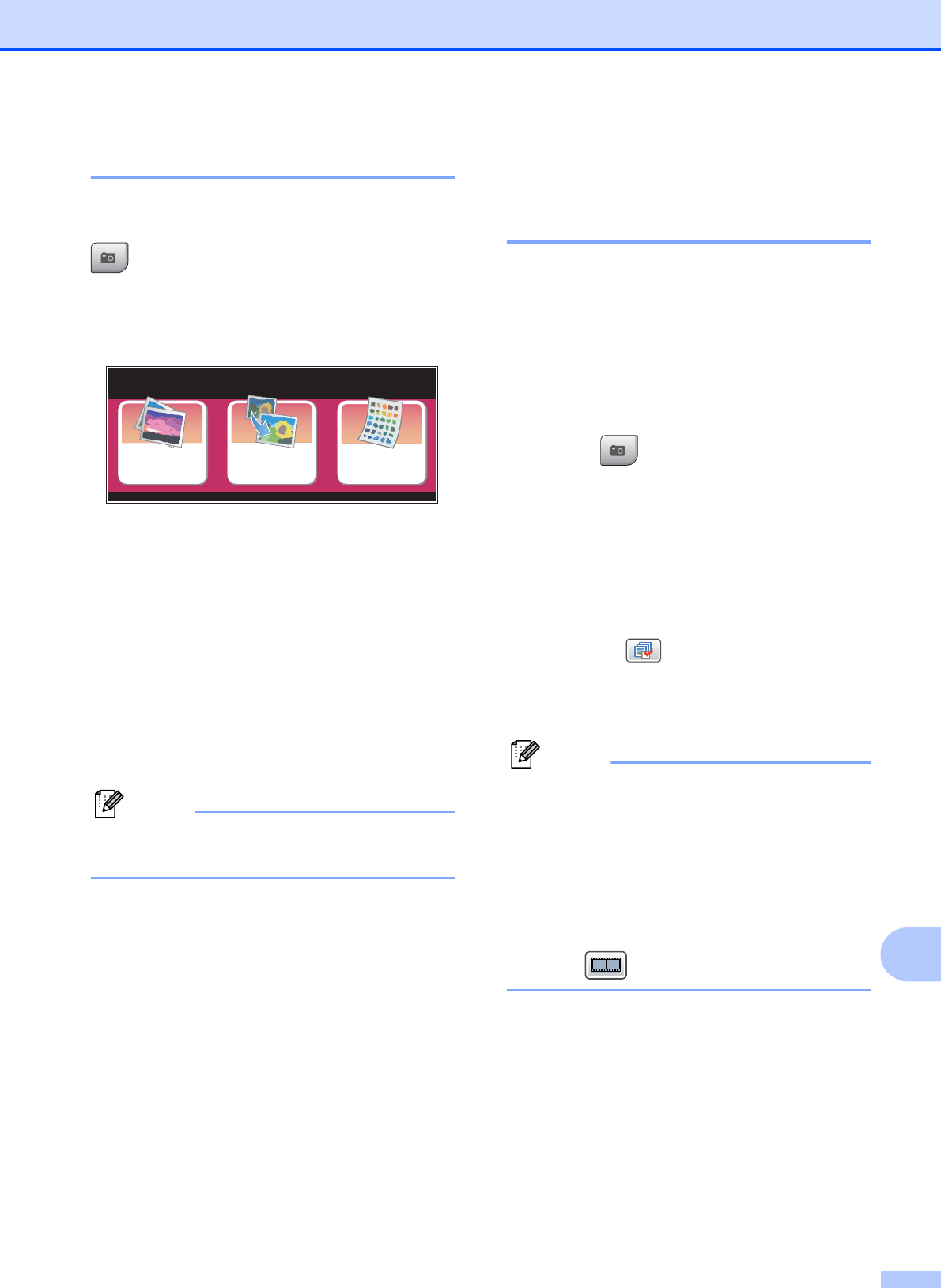
PhotoCapture Center
®
: Printing photos from a memory card or USB Flash memory drive
107
13
Entering PhotoCapture mode 13
After you insert the memory card or USB
Flash memory drive, press the
(Photo Capture) key to illuminate it in
blue. The LCD will display the photoCapture
options.
The LCD shows:
Press View Photos if you want to
quickly view and print your photos. See
View Photos on page 107.
Press Enhance Photos if you want to
add special effects to your photos. See
Enhance Photos on page 109.
Press Index Print if you want to print
an Index page (Thumbnails). You can also
print photos using the image numbers of
the Index page (Thumbnails). See Print
Index (Thumbnails) on page 108.
Note
If your digital camera supports DPOF
printing, see DPOF printing on page 111.
Press the option you want to set.
Print Images 13
View Photos 13
You can preview your photos on the LCD
before you print them. If your photos are large
files there may be a delay before each photo
is displayed on the LCD.
a Make sure you have put a memory card
or USB Flash memory drive in the
proper slot.
Press (Photo Capture).
b Press View Photos.
Do one of the following:
If you want to choose photos to print
or print more than one for an image,
go to step c.
If you want to print all photos,
press .
Press Yes to confirm.
Go to step f.
Note
• Six thumbnails are displayed at a time with
the current page number and total number
of pages listed above the thumbnails.
• Press d or c repeatedly to scroll through
all photos. Hold down d or c to
fast-forward and fast-rewind through the
thumbnail pages.
• Press to start Slide Show.
c Press a photo from the thumbnail.
d Enter the number of copies you want
either by pressing the number box
directly and enter the number you want
or pressing + or -.
Press OK.
e Repeat step c and d until you have
chosen all the photos that you want to
print.
View
Photos
Enhance
Photos
Index
Print
PhotoCapture
PhotoCa ptu re