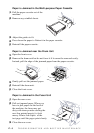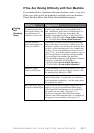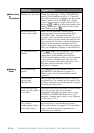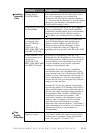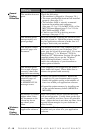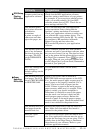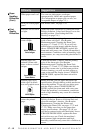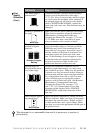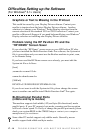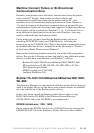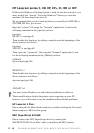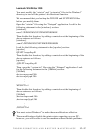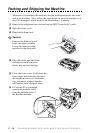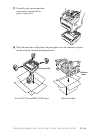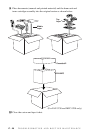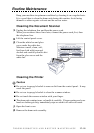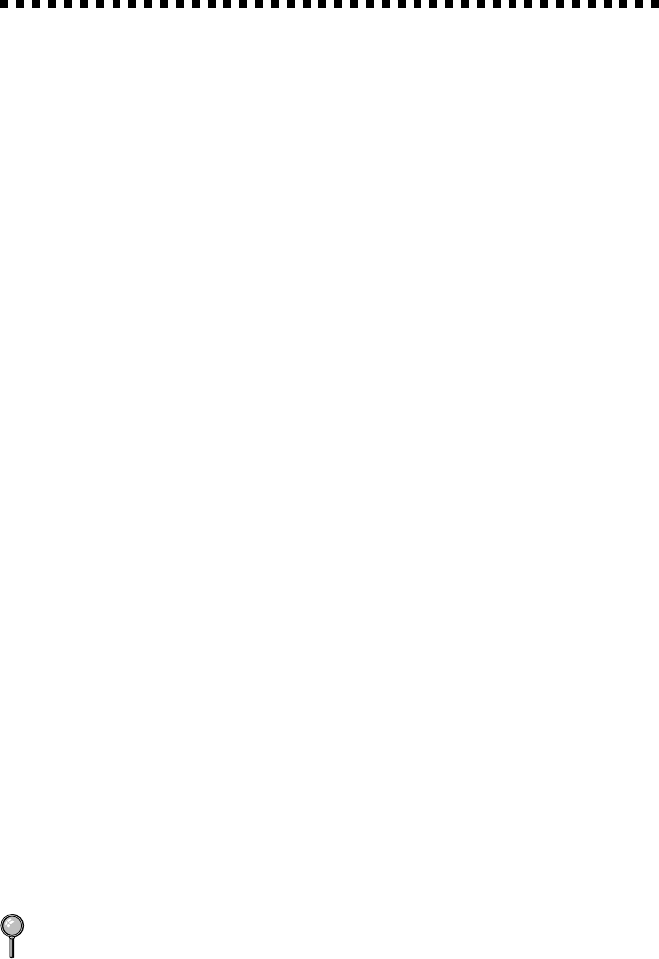
17 - 14
TROUBLESHOOTING AND ROUTINE MAINTENANCE
Difficulties Setting up the Software
(For Windows
®
3.1x Users)
Graphics or Text Is Missing in the Printout
This could be caused by your Display Driver software. Contact your
reseller to inquire about the latest Display Driver software. Another
solution is to change your Windows
®
Setup Display selection from the
current selection to the standard VGA or SVGA selection. Contact your
reseller or Microsoft Support if you need help modifying your Windows
®
Display selection or installing new Display Driver software.
Problem Using the HP Pavilion PC and the
“HP DEMO” Screen Saver
If you select the “HP Demo” screen saver on your HP Pavilion PC after
you have installed the Multi-Function Link
®
Pro software, the System.ini
file is overwritten and you cannot use the Brother machine to print, scan,
or for Remote Setup.
If you have used the HP Demo screen saver already, you must edit the
System.ini file as follows:
[boot]
;comm.drv=comm115.drv
comm.drv=brmfcomm.drv
[386Enh]
DEVICE=C:\WINDOWS\SYSTEM\Bi-Di.386
If you do not want to edit the System.ini file, please change the screen
saver to another one and Re-install Multi-Function Link
®
Pro again.
Bi-Directional Parallel Ports
(nibble and byte modes)
The machine supports both nibble (AT) and byte (Bi-directional) mode
parallel ports. If your PC supports byte mode, scanning and fax reception
will be at a faster speed. To verify or change the parallel port mode, please
check your system BIOS in the CMOS Setup or contact your computer
manufacturer for assistance.
Some older PC models support only nibble mode. Generally, newer
models support both nibble and byte modes.