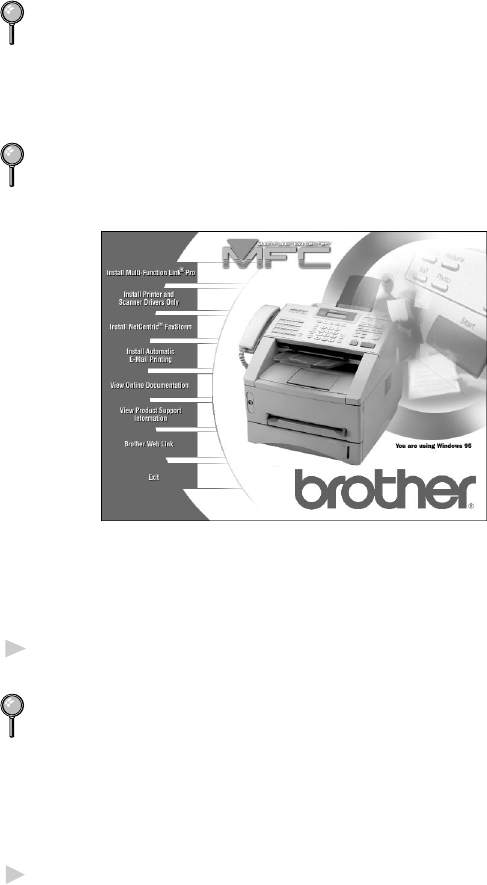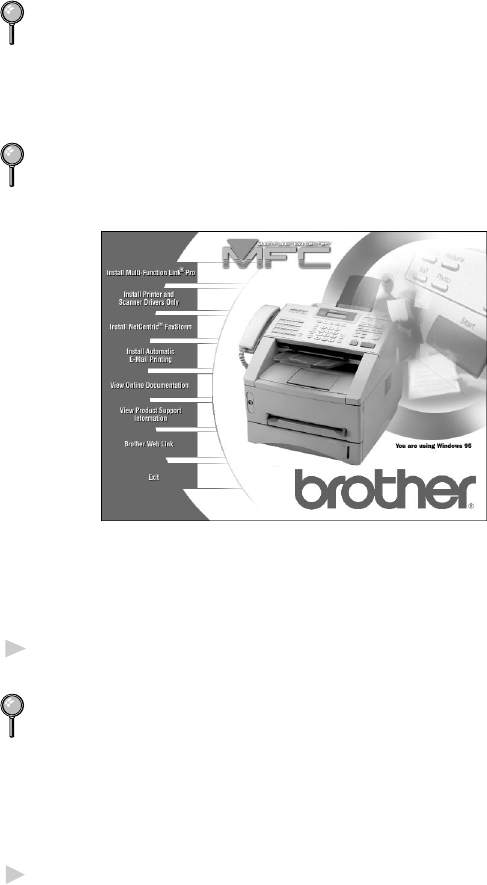
SETUP BROTHER MACHINE WITH PC
2 - 13
If you are using Windows NT
®
3.51 or earlier, the following error message
will appear on the screen:
You are running Windows NT
®
3.51 or earlier. Brother MFL Pro does not
support this version of Windows NT
®
. YOU MUST UPGRADE TO
WINDOWS NT 4.0 AND REINSTALL MFL Pro!!
If you are using Windows NT
®
Workstation 4.0 and you are not logged-in
as the Administrator, an error message will appear explaining the problem.
A window appears listing the options:
For each application you install, click on that name in the Software
Installation window and follow the instructions on the screen. The last
step will be to restart Windows
®
and access the Software Installation
window again to install the next application.
3
Click on “Install Multi-Function Link
®
Pro Software” and follow the
prompts on the screen.
After you install the Multi-Function Link
®
Software and restart your PC,
the MFC Remote Setup dialog box will be displayed on your PC screen.
MFC Remote Setup allows you to quickly set up your MFC by taking
advantage of the ease and speed of programming on your PC. When you
access this application, the settings on the MFC will be displayed on your
PC so you can change them as needed and then download them to the
MFC.
4
After you finish installing the software, you can click on “On-Line
Documentation” to access on-line documentation for
Multi-Function Link
®
Pro and PaperPort
®
.