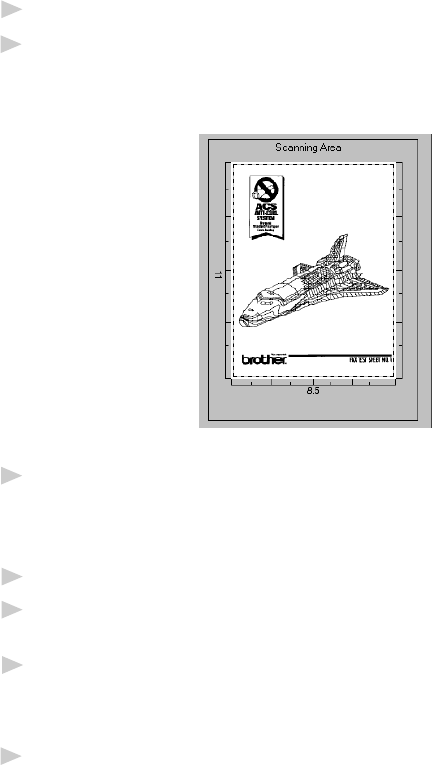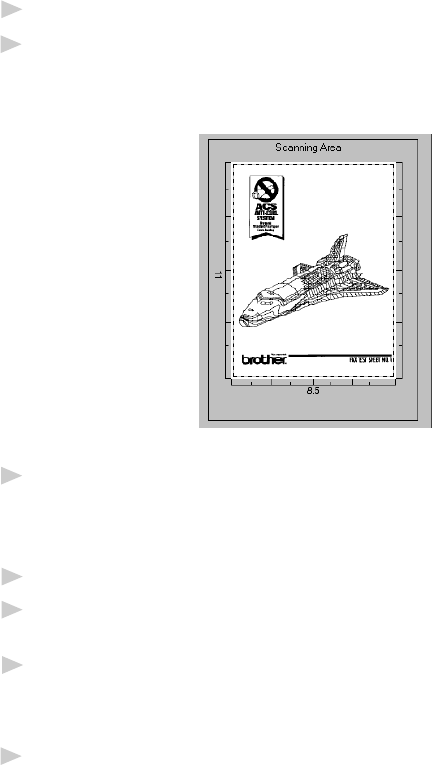
USING SCANSOFT
™
PAPERPORT
®
AND TEXTBRIDGE
®
5 - 8
PreScanning an Image
PreScanning allows you to scan an image quickly at a low resolution. A
thumbnail version of the image will appear in the Scanning Area. This is
only a preview of the image so you can see how it will look. The PreScan
button is used to preview an image for cropping any unwanted portions
from the image. When you are satisfied with the preview, select the Start
button to scan the image.
1
Insert document face down in document feeder of the machine.
2
Select the PreScan button:
The entire document will be scanned into the PC and will appear in the
Scanning Area of the Scanner window.
3
To crop a portion of the document to be scanned, drag any side or corner
of the dotted outline in the Scanning Area with the left mouse button.
Adjust the dotted outline until it surrounds only the portion of the
document you wish to scan.
4
Place document in the document feeder of the machine again.
5
Adjust the settings for Resolution, Color Type (Gray Scale), Brightness,
Contrast, and Size in the Scanner Setup window, as needed.
6
Select the Start button.
This time only the selected area of the document will appear in the
PaperPort
®
window.
7
In the PaperPort
®
window, use the options available in the Markups pull-
down menu and the Crop option in the Options pull-down menu to refine
the image.