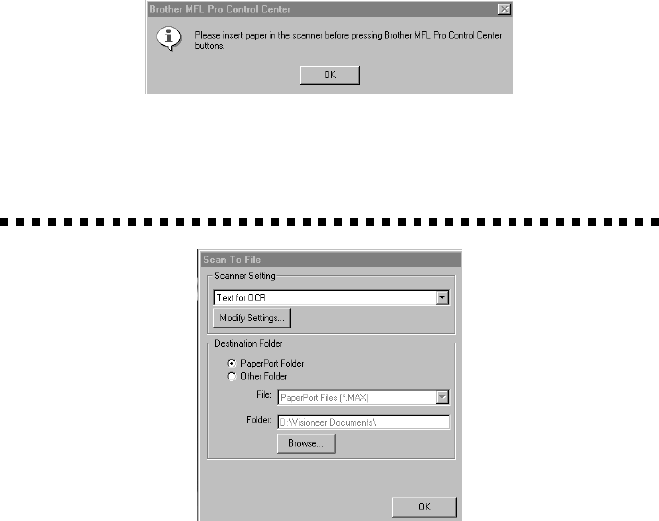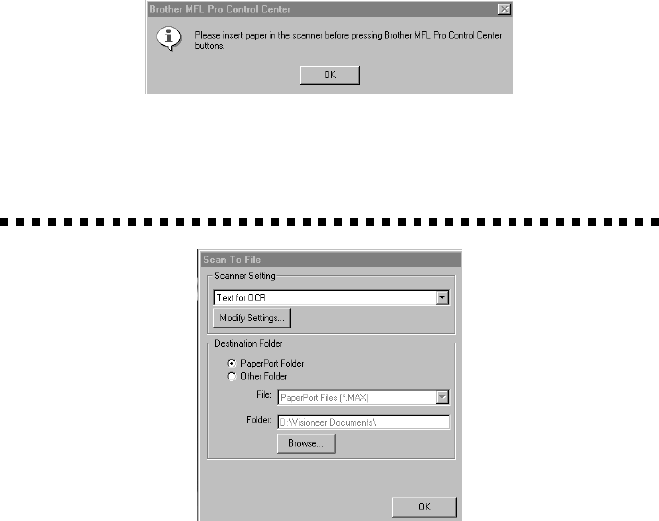
USING BROTHER CONTROL CENTER
3 - 6
Perform an Operation from the Control Center
Screen
If you see this screen it means you left-clicked a button in the Control
Center window without first placing a document in the feeder.
Place a document in the Brother machine’s feeder, then click OK to return
to the Control Center screen.
Scan to File
Scanner Settings
From the pull-down list, select the scanning mode that is appropriate for
the type of file: Faxing, Filing and Copying; Text for OCR; Photos;
Photos (High Quality); Photos (Quick Scan); Custom; Draft Copy or Fine
Copy.
To change any of the settings for that mode, click the Modify Settings…
button.
Destination Folder
PaperPort Folder—Select this checkbox to scan the document into your
PaperPort folder.
Other Folder—Select this checkbox, to scan the document as another file
type and/or into another directory/folder.