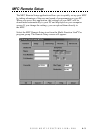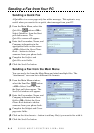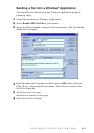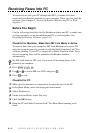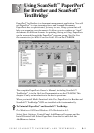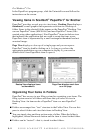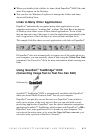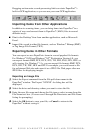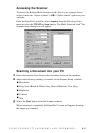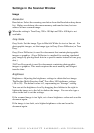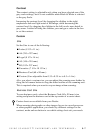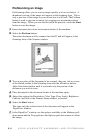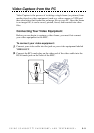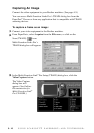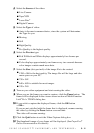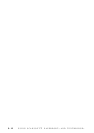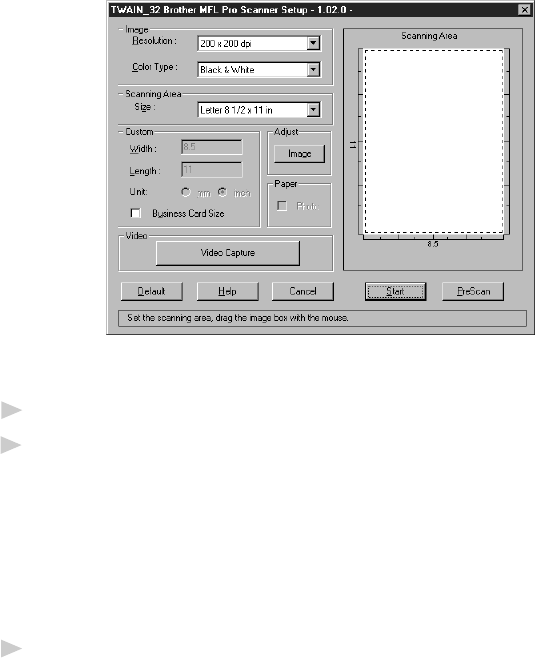
5 - 5
USING SCANSOFT
™
PAPERPORT
®
AND TEXTBRIDGE
®
Accessing the Scanner
To choose the Brother Multi-Function Link
®
Pro as your scanner driver,
select it under the “Select scanner”—OR—“Select source” option in your
software.
From the PaperPort
®
window, select Acquire from the File drop-down
menu or select the TWAIN or Scan button. The Multi-Function Link
®
Pro
Scanner Setup dialog box will appear:
Scanning a Document into your PC
1
Insert document(s) face down in the document feeder of the machine.
2
Adjust the following settings, if needed, in the Scanner Setup window:
■
Resolution
■
Gray Scale (Black & White, Gray [Error Diffusion], True Gray)
■
Brightness
■
Contrast
■
Size
3
Select the Start button from the Scanner window.
When scanning is completed, the PaperPort
®
screen will appear showing
the image you scanned.