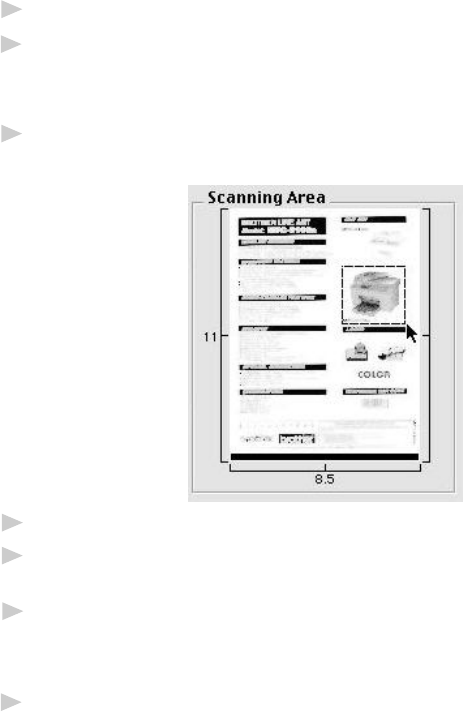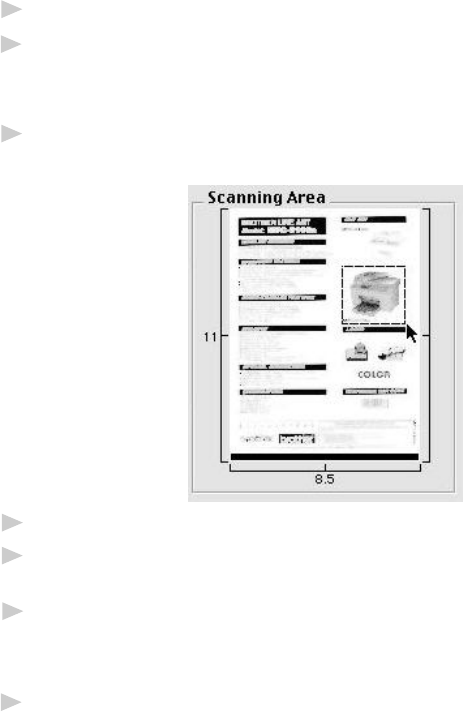
USING YOUR BROTHER MACHINE WITH YOUR APPLE MACINTOSH G3 OR IMAC
9 - 7
PreScanning an Image
PreScanning allows you to scan an image quickly at a low resolution. A
thumbnail version will appear in the Scanning Area. This is only a preview
of the image, so you can see how it will look. The PreScan button is used
to preview an image for cropping any unwanted portions from the image.
When you are satisfied with the preview, click Start to scan the image.
1
Insert document face down in document feeder of the Brother machine.
2
Click PreScan.
The entire document will be scanned into your Macintosh G3 or iMac and
will appear in the Scanning Area of the Scanner dialog box:
3
To scan a portion of the prescanned image, click and drag the mouse to
crop it.
4
Place document in the document feeder of the Brother machine again.
5
Adjust the settings for Resolution, Color Type (Gray Scale), Brightness,
Contrast, and Size in the Scanner Setup dialog box, as needed.
6
Click Start.
This time only the selected area of the document will appear in the
Scanning Area.
7
In your editing software application, refine the image as usual.