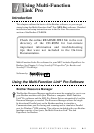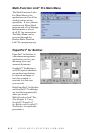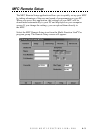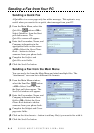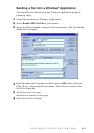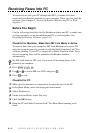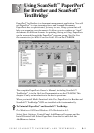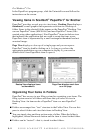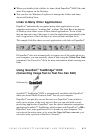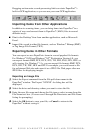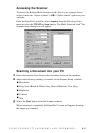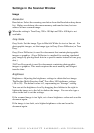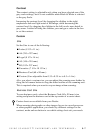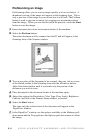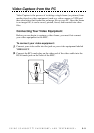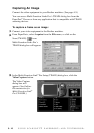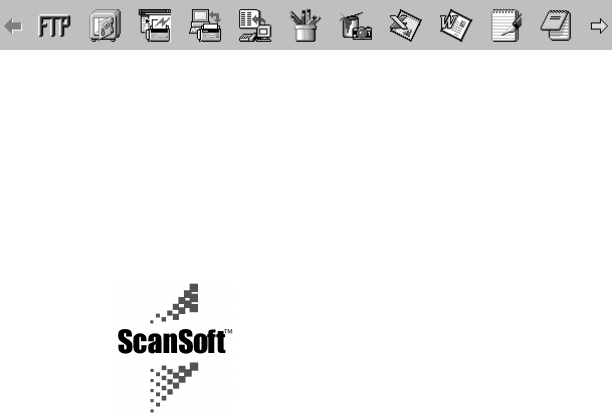
5 - 3
USING SCANSOFT
™
PAPERPORT
®
AND TEXTBRIDGE
®
■
When you double-click a folder, its items (both PaperPort
®
MAX files and
other files) appear on the Desktop.
■
You can also use Windows
®
Explorer to manage the folders and items
shown in Desktop View.
Links to Many Other Applications
PaperPort
®
automatically recognizes many other applications on your
computer and creates a “working link” to them. The Link Bar at the bottom
of Desktop view shows icons of those linked applications. To use a link,
drag an item onto one of the icons to start the application represented by the
icon. A typical use of the Link Bar is to select an item and then fax it.
This sample Link Bar shows several applications with links to PaperPort
®
.
If PaperPort
®
does not automatically recognize one of the applications on
your computer, you can manually create a link using the Create New Link
command. (See PaperPort
®
Help for more information about creating new
links.
Using ScanSoft
™
TextBridge
®
OCR
(Converting Image Text to Text You Can Edit)
Software by:
ScanSoft™ TextBridge
®
OCR is automatically installed with PaperPort
®
when you install Multi-Function Link
®
Pro on your computer.
PaperPort
®
can quickly convert the text on a PaperPort
®
item (which is
really just a picture of the text) into text that you can edit with a word
processing application. PaperPort
®
uses the optical character recognition
application ScanSoft™ TextBridge, which comes with PaperPort
®
—OR—
PaperPort
®
uses your application if it is already on your computer. You
can convert the entire item, or by using the Copy As Text command, you
can select only a portion of the text to convert.