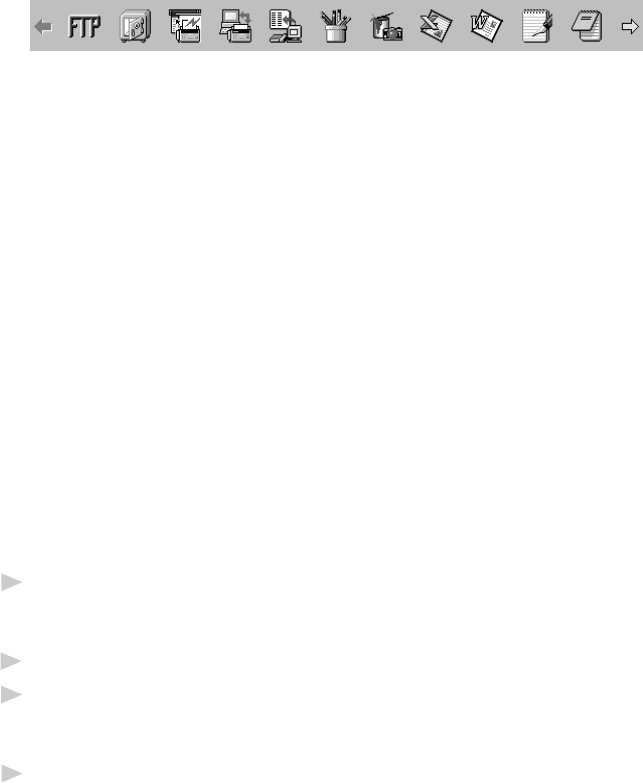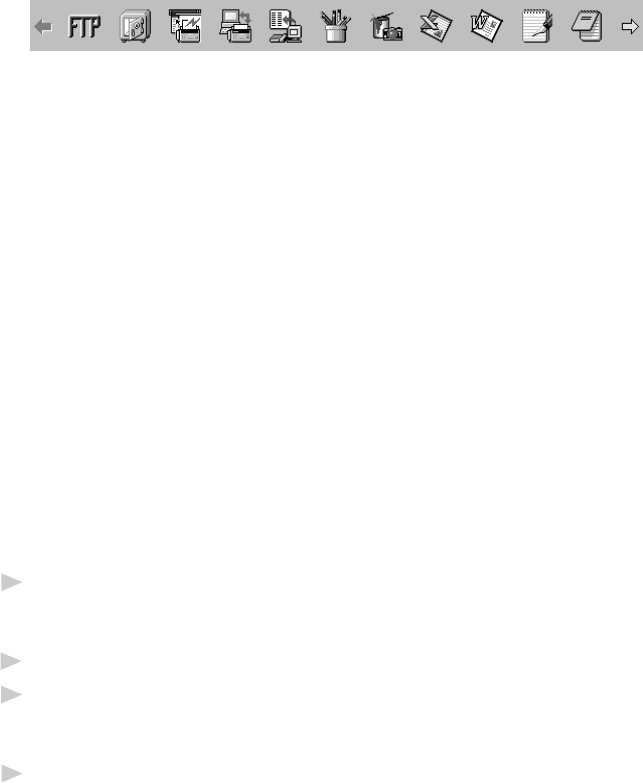
USING SCANSOFT
™
PAPERPORT
®
AND TEXTBRIDGE
®
5 - 4
Dragging an item onto a word-processing link icon starts PaperPort
®
’s
built-in OCR application, or you can use your own OCR application.
Importing Items from Other Applications
In addition to scanning items, you can bring items into PaperPort
®
in a
variety of ways and convert them to PaperPort
®
(MAX) files in several
different ways:
■
Print to the Desktop View from another application, such as Microsoft
Excel.
■
Import files saved in other file formats, such as Windows
®
Bitmap (BMP)
or Tag Image File Format (TIFF).
Exporting Items in Other Formats
You can export or save PaperPort
®
items in several popular file formats.
For Windows
®
95/98 and Windows
®
NT
®
Workstation Version 4.0, you
can export formats BMP, PCX, DCX, JPG, TIF, PDF, PNG, FPX, HFX, or
self-viewing. For Windows
®
3.1x, you can export file formats BMP, PCX,
DCX, JPG, TIF, PDF, HFX and GIF. For example, you could create a file
for an Internet Web site and export it as a JPEG file. Web pages often use
JPEG files for displaying images.
Exporting an Image File
1
Select the Export command from the File pull-down menu in the
PaperPort
®
window. The Export ‘XXXXX’ As dialog box will be
displayed.
2
Select the drive and directory where you want to store the file.
3
Enter the new file name and choose the file type or select a name from the
File Name text box. (You can scroll through the Directories and File Name
listing for prompting.)
4
Select the OK button to save your file, or Cancel to return to the
PaperPort
®
without saving it.