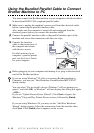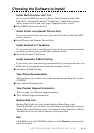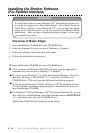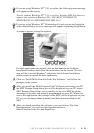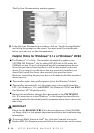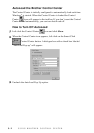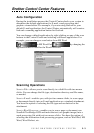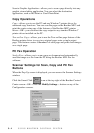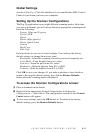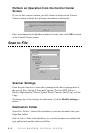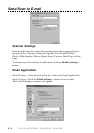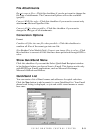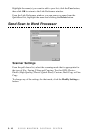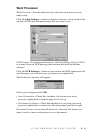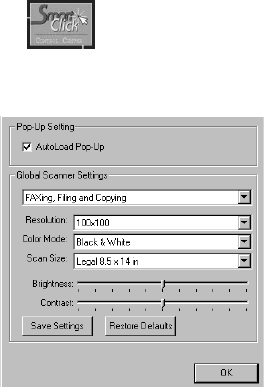
USING BROTHER CONTROL CENTER
3 - 4
Scan to Graphic Application—allows you to scan a page directly into any
graphic viewer/editor application. You can select the destination
application, such as MS Paint or Corel PhotoPaint.
Copy Operations
Copy—allows you to use the PC and any Windows
®
printer driver for
enhanced copy functions. You can scan the page on the Brother MFC and
print the copies using any of the features of the Brother MFC printer
driver—OR—you can direct the copy output to any standard Windows
®
printer driver installed on the PC.
Two on One Copy—allows you to use the Two on One page feature of the
Brother printer driver to copy two original pages onto a single output
page. This feature creates a thumbnail of each page and prints both images
on a single page.
PC Fax Operation
Send a Fax—allows you to scan a page or document and automatically
send the image as a fax from the PC using the Brother MFL Pro fax
software.
Scanner Settings for Scan, Copy and PC Fax
Buttons
When the Pop-Up screen is displayed, you can access the Scanner Settings
window.
Click the Smart Click
icon at the top right of the Brother Control
Center screen—OR—Click the Modify Settings… button on any of the
Configuration screens.