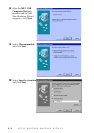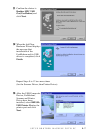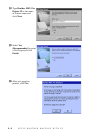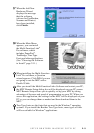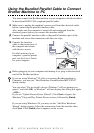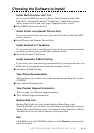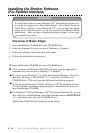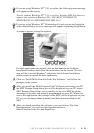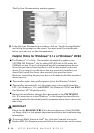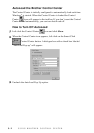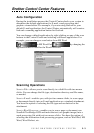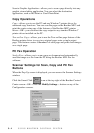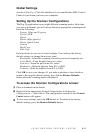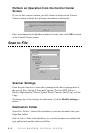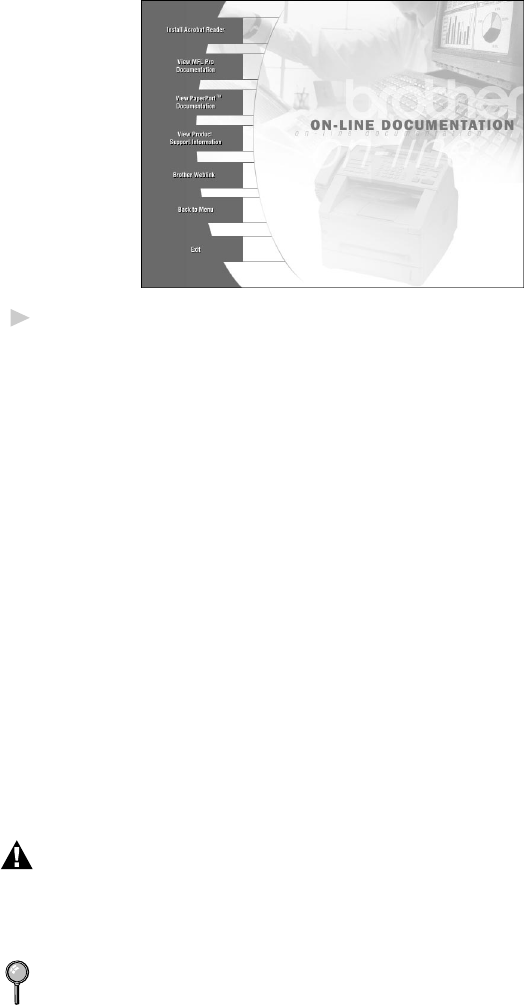
SETUP BROTHER MACHINE WITH PC
2 - 14
The On-Line Documentation window appears:
5
In the On-Line Documentation window, click on “Install Acrobat Reader”
and follow the prompts on the screen. You must install Acrobat Reader
before you can view on-line documentation.
Helpful Hints for Windows
®
3.1
x
or Windows
®
95/98
■
For Windows
®
3.1x Only: The installer automatically updates your
SYSTEM.INI Windows
®
file by adding DEVICE=bi-di.386 under the
[386Enh] section. If any bi-directional parallel communications device
driver has previously been installed, it will be deactivated by this new
driver. If you want to use the driver that was previously installed, you
should first install this driver, then reinstall your previous driver.
However, reinstalling the previous driver will make the Brother machine’s
driver inactive.
■
The installer makes the installed printer driver the Windows
®
default.
■
The installer automatically sets the printer port to the parallel interface,
LPT1 (for Windows
®
3.1x) and BRMFC (for Windows
®
95/98) and BMFC
(for Windows NT
®
Workstation 4.0).
■
During this installation, changes have been made to the SYSTEM.INI
file. It is necessary to restart Windows
®
so the changes become effective
and the installed bi-directional parallel communications device driver can
take effect.
IMPORTANT
Please see the README.WRI file in the root directory of the CD-ROM
(or floppy disk) for last-minute important installation and troubleshooting
information.
To uninstall Multi-Function Link
®
Pro, click the Uninstall icon in the
Brother MFL Pro Program group and follow the instructions on the screen.