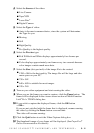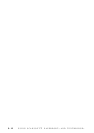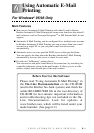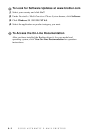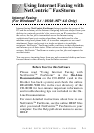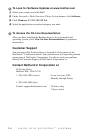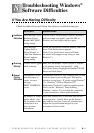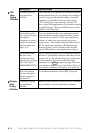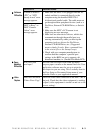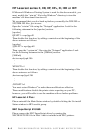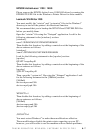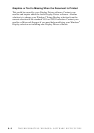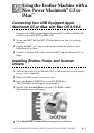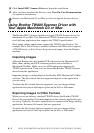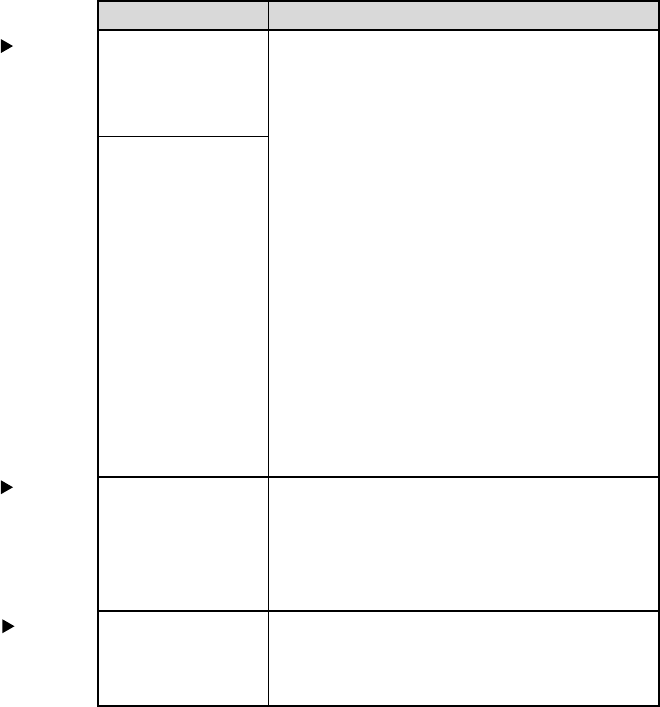
TROUBLESHOOTING WINDOWS
®
SOFTWARE DIFFICULTIES
8 - 3
Paper
Handling
Difficulties
Video
Capture
DIFFICULTY SUGGESTIONS
“Unable to write to 1. Make sure the MFC is on (plugged into the AC
LPT1” or “LPT1 outlet) and that is connected directly to the
already in use” error computer using the bundled IEEE-1284
message appears. bi-directional parallel cable. The cable must not
go through another peripheral device (such as a
“MFC is Busy” or Zip Drive, External CD-ROM Drive, or Switch
“MFC Connect box).
Failure” error 2. Make sure the MFC’s LCD screen is not
message appears. displaying an error message.
3. Make sure no other device drivers, which also
communicate through the parallel port, are
running automatically when you boot up the
computer (such as, drivers for Zip Drives,
External CD-ROM Drive, etc..) Suggested
areas to check: (Load=, Run= command lines
in the win.ini file or the Statup Group)
4. Check with you computer manufacturer to
confirm that the computer’s parallel port
settings in the BIOS are set to support a bi-
directional machine, i.e. (Parallel Port Mode-ECP).
How can I load You can load envelopes from either the multi-
envelopes? purpose paper cassette or the manual feed slot. Your
application software must be set up to print the
envelope size you are using. This is usually done in
the Page Setup or Document Setup menu of your
software. Refer to your application manual.
Video does not show Check the video cable connection to the MFC’s RCA
“Video: Press Copy” pin jack. Check that the video equipment is sending
a signal (video equipment is turned on and set to the
correct setting).
Software
Difficulties