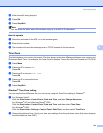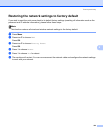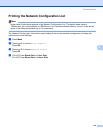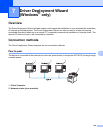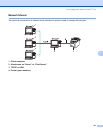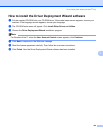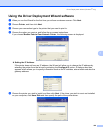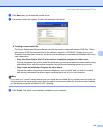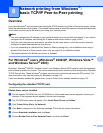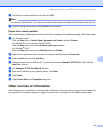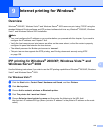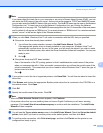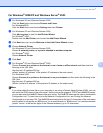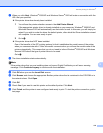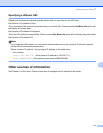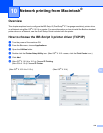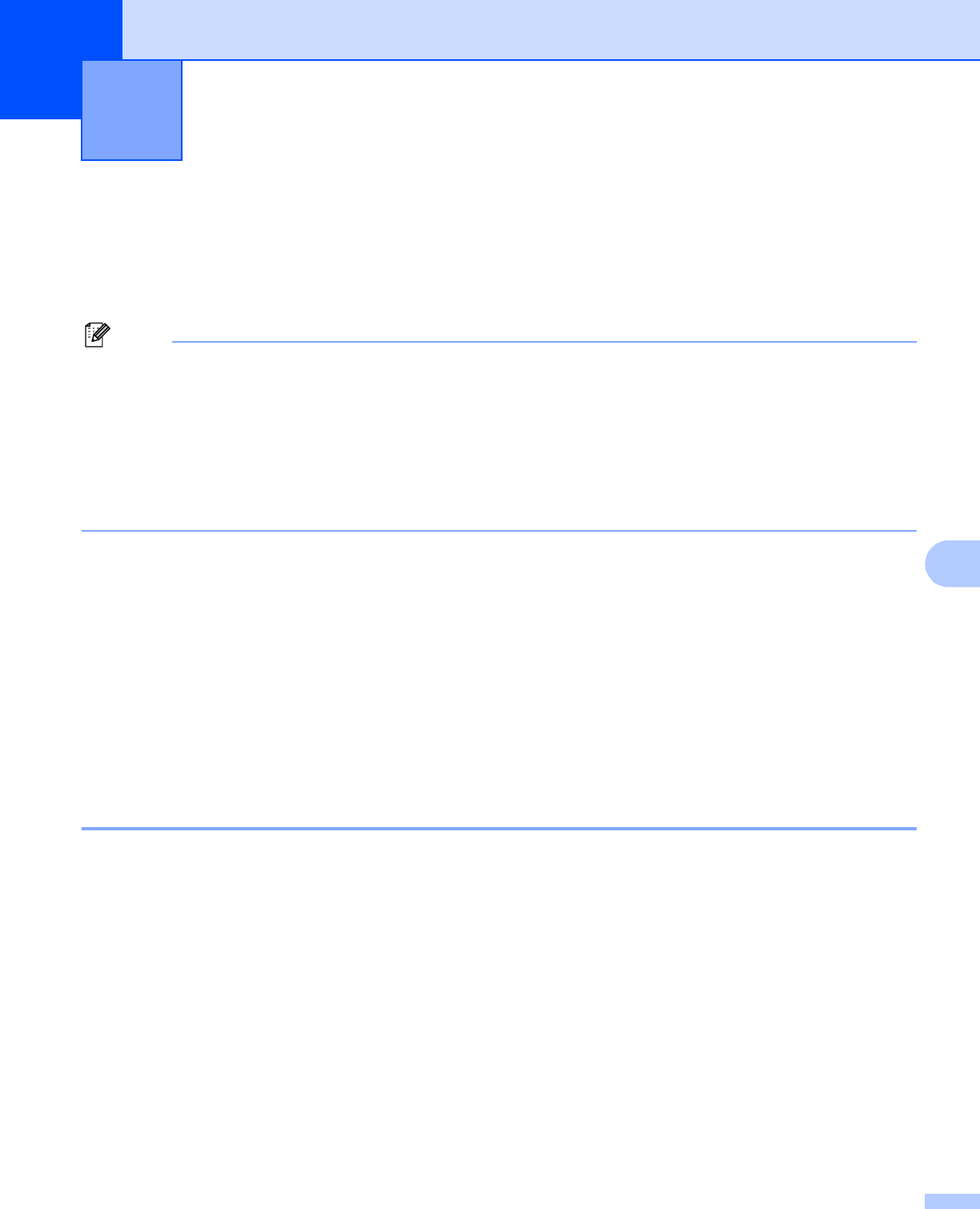
111
8
8
Overview 8
If you are a Windows
®
user and want to print using the TCP/IP protocol in a Peer-to-Peer environment, please
follow the instructions in this chapter. This chapter explains how to install the network software and the printer
driver which you will need to be able to print using your network printer.
Note
• You must configure the IP address on your machine before you proceed with this chapter. If you need to
configured the IP address, see Setting the IP address and subnet mask on page 14 first.
• Verify the host computer and print server are either on the same subnet, or that the router is properly
configured to pass data between the two devices.
• If you are connecting to a Network Print Queue or Share (printing only), see Installation when using a
Network Print Queue or Share (printer driver only) on page 174 for installation details.
• The default password for Brother print server is “access”.
For Windows
®
users (Windows
®
2000/XP, Windows Vista™
and Windows Server
®
2003) 8
By default, Windows
®
2000/XP, Windows Vista™ and Windows Server 2003 systems install the necessary
print software to enable you to print. This section describes the most commonly used configuration, Standard
TCP/IP Port printing. These Windows
®
systems can also print via the Internet using the IPP protocol. For
more information, see Internet printing for Windows
®
on page 113.
If you have already installed the printer driver, jump to Printer driver already installed on page 112.
Configuring the standard TCP/IP port 8
Printer driver not yet installed 8
a Put the supplied CD-ROM into your CD-ROM drive. If the model name screen appears, choose your
machine. If the language screen appears, choose your language.
b The CD-ROM main menu will appear. Click Install Other Drivers or Utilities.
c Click Printer Driver (Only, for Network).
d Click Next in response to the Welcome message. Follow the on-screen instructions.
e Choose Standard Installation and click Next.
f Choose Brother Peer-to-Peer Network Printer, and then click Next.
Network printing from Windows
®
:
basic TCP/IP Peer-to-Peer printing
8