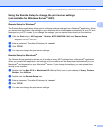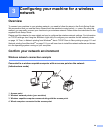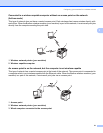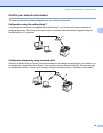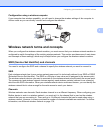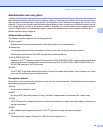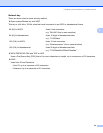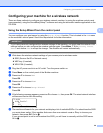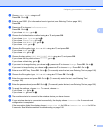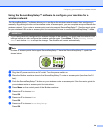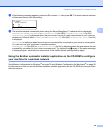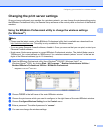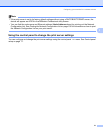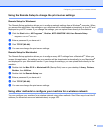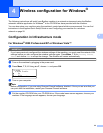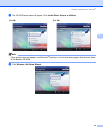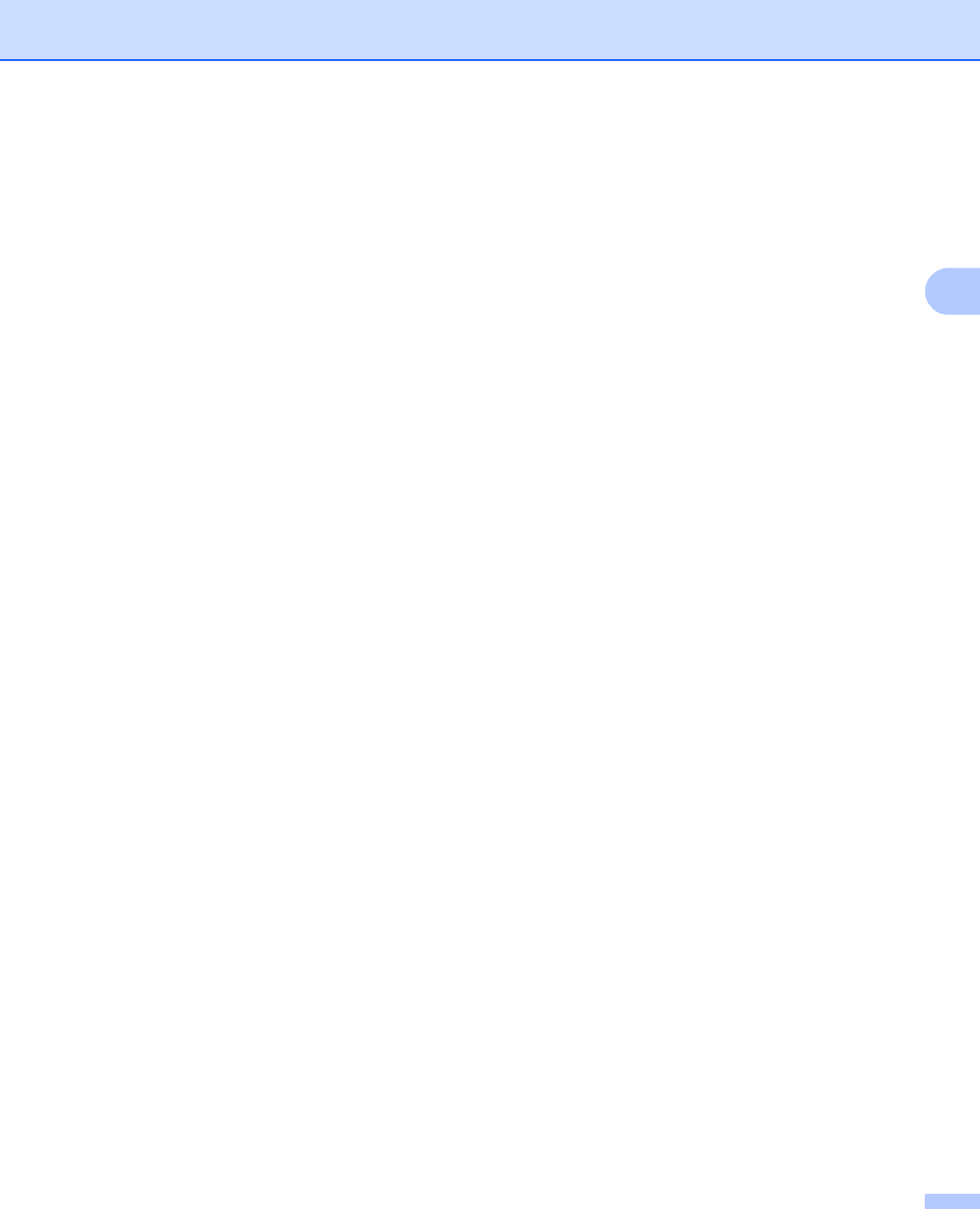
Configuring your machine for a wireless network
27
3
i Choose <New SSID> using a or b.
Press OK. Go to j.
j Enter a new SSID. (For information how to type text, see Entering Text on page 186.)
Press OK.
k Press a or b to choose Infrastructure.
Press OK. Go to l
If you chose Ad-hoc, go to m.
l Choose the Authentication method using a or b, and press OK.
If you chose Open System, go to m.
If you chose Shared Key, go to n.
If you chose WPA/WPA2-PSK, go to q.
If you chose LEAP, go to r .
m Choose the Encryption type, None or WEP using a or b, and press OK.
If you chose None, go to t .
If you chose WEP, go to n.
n Choose the key option; KEY1, KEY2, KEY3, KEY4 using a or b, and press OK.
If you chose the key which shows **********, go to o.
If you chose a blank key, go to p.
o If you want to change the key you chose in n, press a or b to choose Change. Press OK. Go to p.
If you want to keep the key you chose in n, press a or b to choose Keep. Press OK. Go to t.
p Enter a new WEP key. Press OK. Go to t. (To manually enter the text, see Entering Text on page 186)
q Choose the Encryption type, TKIP or AES using a or b. Press OK. Go to s.
r Enter the user name and press OK. Go to s. (To manually enter the text, see Entering Text
on page 186)
s Enter the password and press OK. Go to t. (To manually enter the text, see Entering Text on page 186)
t To apply the settings, choose Yes. To cancel, choose No.
If you chose Yes, go to u.
If you chose No, go back to h.
u The machine starts to connect to the wireless device you have chosen.
v If your wireless device is connected successfully, the display shows Connected for 2 seconds and
configuration is completed.
If the connection failed, the display shows Connection NG for USA or Connection error for UK for
2 seconds. See Wireless network troubleshooting on page 166.