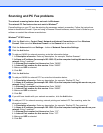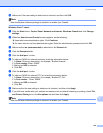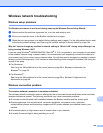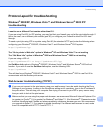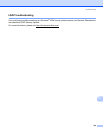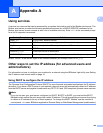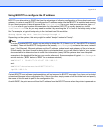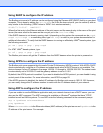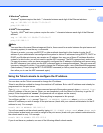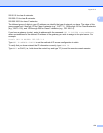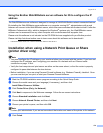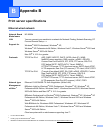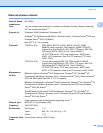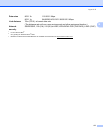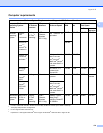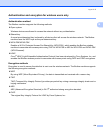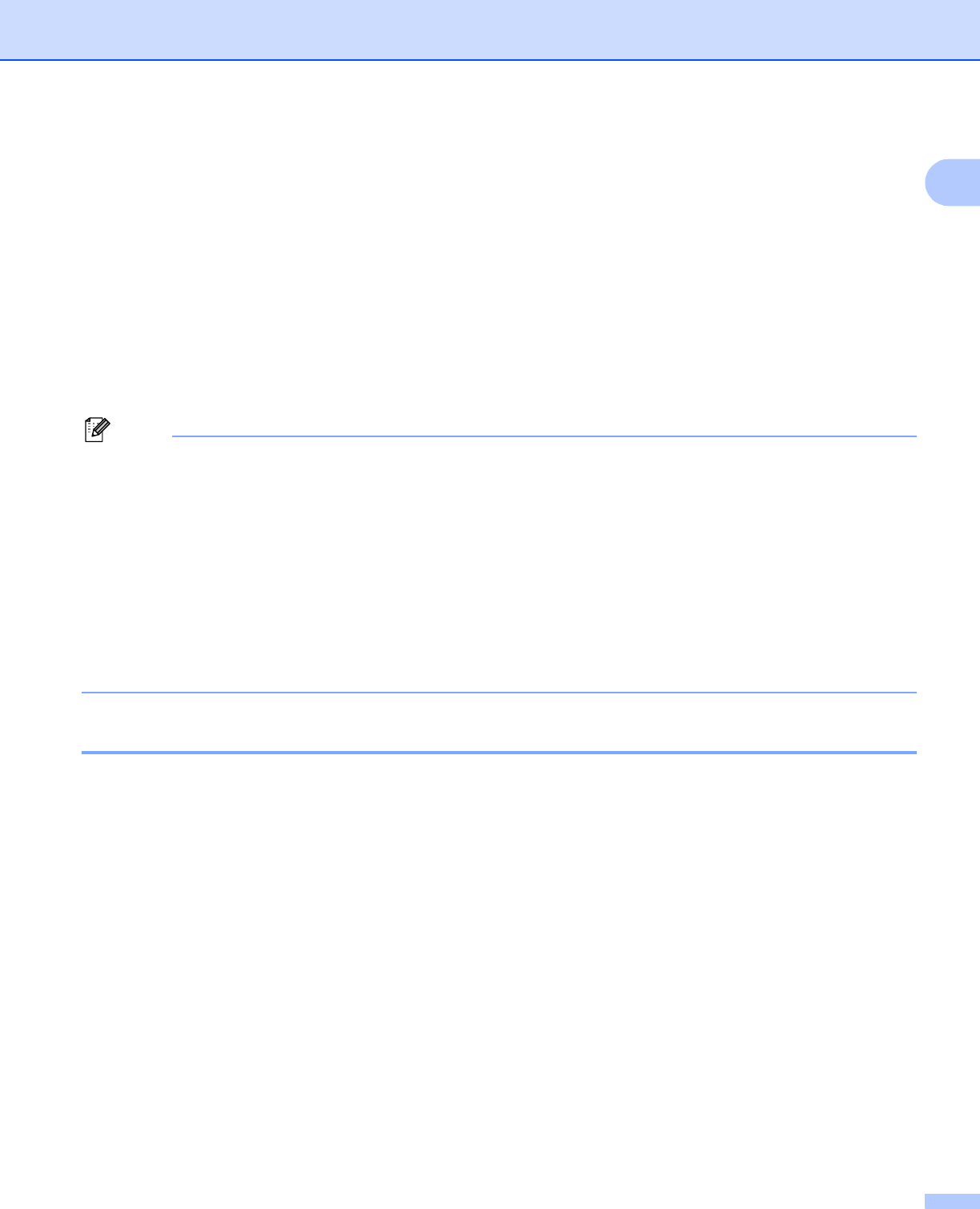
Appendix A
172
A
Windows
®
systems
Windows
®
systems require the dash “-” character between each digit of the Ethernet address.
arp -s 192.168.1.2 00-80-77-31-01-07
ping 192.168.1.2
UNIX
®
/Linux systems
Typically, UNIX
®
and Linux systems require the colon “:” character between each digit of the Ethernet
address.
arp -s 192.168.1.2 00:80:77:31:01:07
ping 192.168.1.2
Note
You must be on the same Ethernet segment (that is, there cannot be a router between the print server and
operating system) to use the arp -s command.
If there is a router, you may use BOOTP or other methods described in this chapter to enter the IP
address.If your administrator has configured the system to deliver IP addresses using BOOTP, DHCP or
RARP your Brother print server can receive an IP address from any one of these IP address allocation
systems. In which case, you will not need to use the ARP command. The ARP command only works once.
For security reasons, once you have successfully configured the IP address of a Brother print server using
the ARP command, you cannot use the ARP command again to change the address. The print server will
ignore any attempts to do this. If you wish to change the IP address again, use a Web Based Management
(web browser), Telnet (using the SET IP ADDRESS command) or factory reset the print server (which will
then allow you to use the ARP command again).
Using the Telnet console to configure the IP address A
You can also use the Telnet command to change the IP address.
Telnet is an effective method to change the machine’s IP address. But a valid IP address must already be
programmed into the print server.
Type Telnet <command line> at the command prompt of the system prompt, where <command line>
is the IP address of the print server. When you are connected, push the Return or Enter key to get the “#”
prompt. Enter the password “access” (the password will not appear on the screen).
You will be prompted for a user name. Enter anything in response to this prompt.
You will then get the Local> prompt. Type SET IP ADDRESS ipaddress, where ipaddress is the
desired IP address you wish to assign to the print server (check with your network administrator for the IP
address to use). For example:
Local> SET IP ADDRESS 192.168.1.3
You will now need to set the subnet mask by typing SET IP SUBNET subnet mask, where subnet mask
is the desired subnet mask you wish to assign to the print server (check with your network administrator for
the subnet mask to use). For example:
Local> SET IP SUBNET 255.255.255.0
If you do not have any subnets, use one of the following default subnet masks: