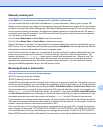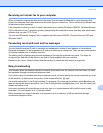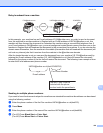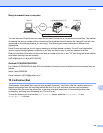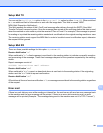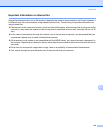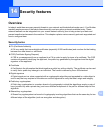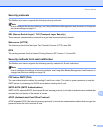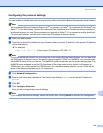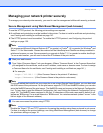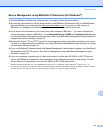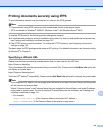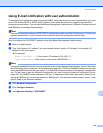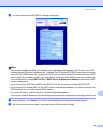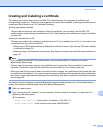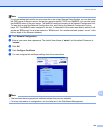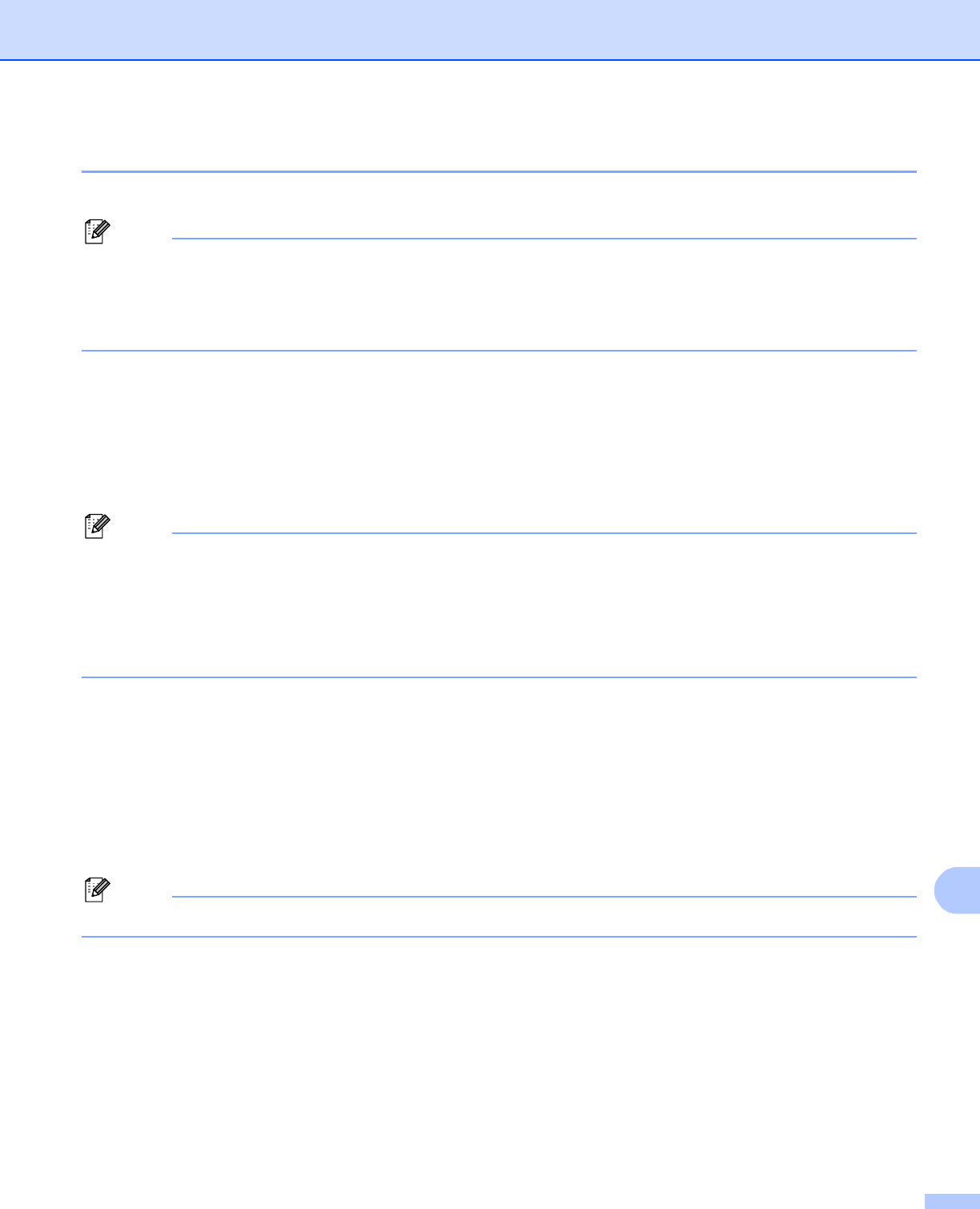
Security features
135
14
Configuring the protocol settings 14
You can enable or disable each protocol and security method using Web Based Management (web browser).
Note
We recommend Microsoft Internet Explorer 6.0
®
(or greater) or Firefox
®
1.0 (or greater) for Windows
®
and
Safari™ 1.0 for Macintosh
®
. Please also make sure that JavaScript and Cookies are always enabled in
whichever browser you use. We recommend you upgrade to Safari™ 1.2 or greater to enable JavaScript.
To use a web browser, you will need to know the IP address of the print server.
a Start your web browser.
b Type http://printer’s IP address/ into your browser (where “printer’s IP address” is the printer’s IP address
or the node name).
For example:
http://192.168.1.2/ (if the printer’s IP address is 192.168.1.2.)
Note
If you have edited the hosts file on your computer or are using a Domain Name System, you can also enter
the DNS name of the print server. As the print server supports TCP/IP and NetBIOS, you can also enter
the NetBIOS name of the print server. The NetBIOS name can be seen on the printer settings page. The
NetBIOS name assigned is the first 15 characters of the node name and by default it will appear as
“BRNxxxxxx” for a wired network or “BRWxxxxxx” for a wireless network (where “xxxxxx” is the last six
digits of the Ethernet address) (up to 15 characters).
c Click Network Configuration.
d Enter a user name and a password. The default User Name is admin and the default Password is
access.
e Click OK.
f Click Configure Protocols.
Now you can configure the protocol settings.
Note
If you change the protocol settings, restart the printer after clicking Submit to activate the configuration.