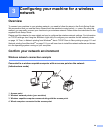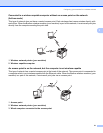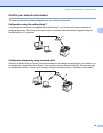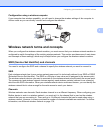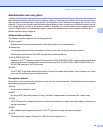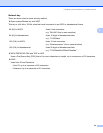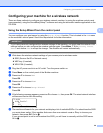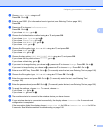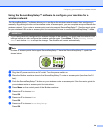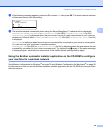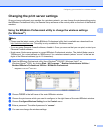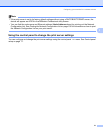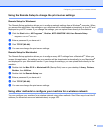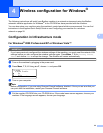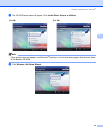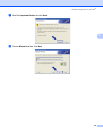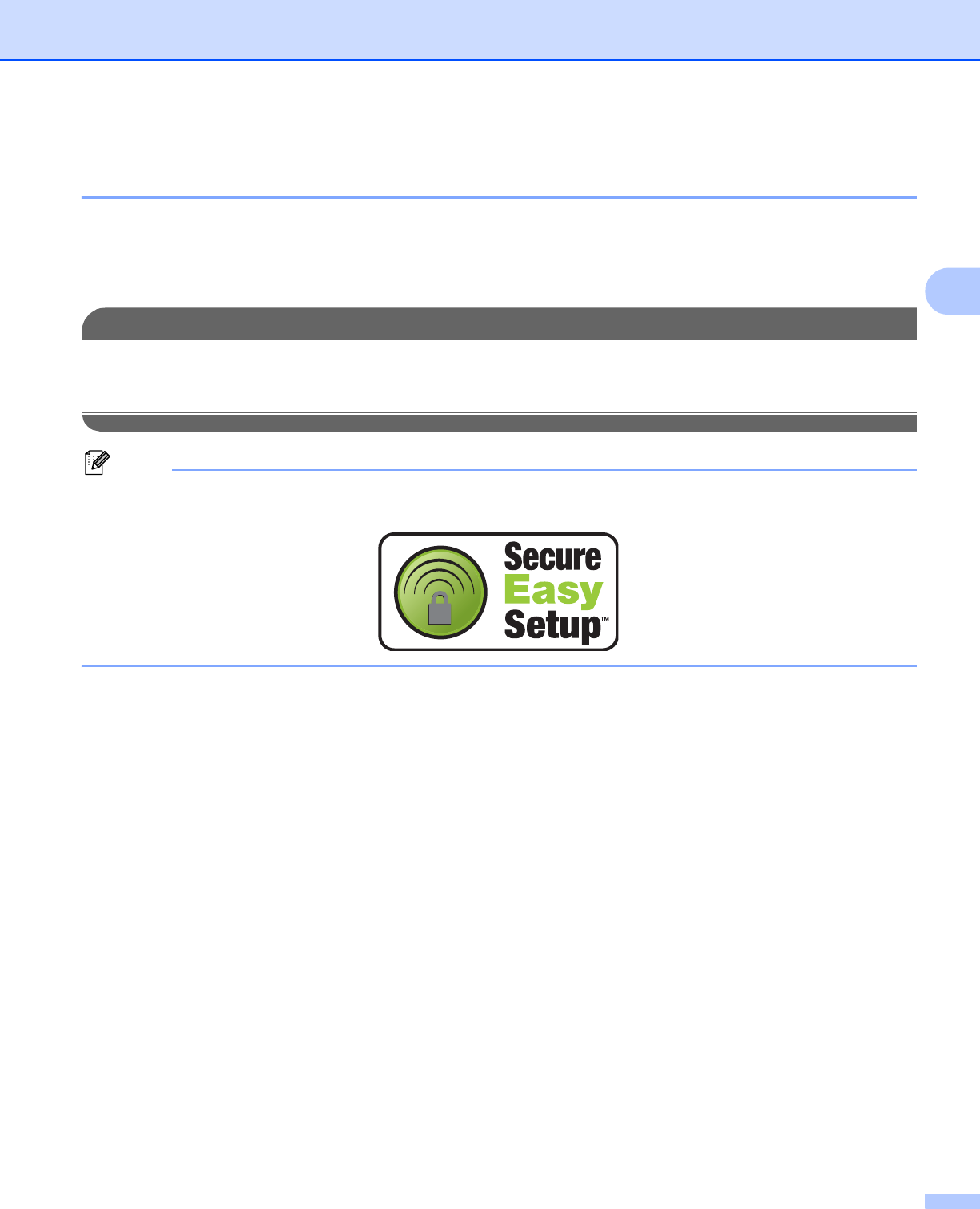
Configuring your machine for a wireless network
28
3
Using the SecureEasySetup™ software to configure your machine for a
wireless network 3
The SecureEasySetup™ software allows you to configure the wireless network easier than configuring it
manually. By pushing a button on the wireless router or access point, you can complete setup and secure the
wireless network. Your router or access point must also support SecureEasySetup™. See the user’s guide
for your wireless LAN router or access point for instructions on how to use the SecureEasySetup™ mode.
IMPORTANT
If you have previously configured the wireless settings of the machine, you must reset the network LAN
settings before you can configure the wireless settings again. Press Menu, 7, 0 for Factory Reset,
Reset and choose Yes to accept the change. The machine will restart automatically.
Note
Routers or access points that support SecureEasySetup™ have the SecureEasySetup™ symbol as
shown below.
a Plug the AC power cord into an AC outlet. Turn the power switch on.
b Place the Brother machine close to the SecureEasySetup™ router or access point (less than 5m/16
feet).
c Push the SecureEasySetup™ button on your wireless router or access point. See the user’s guide for
your wireless router or access point for instructions.
d Press Menu on the control panel of the Brother machine.
e Press a or b to choose LAN.
Press OK.
f Press a or b to choose WLAN.
Press OK.
g Press a or b to choose SecurEasySetup.
Press OK.