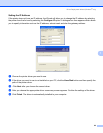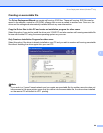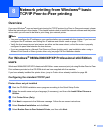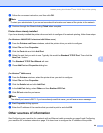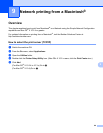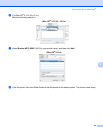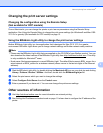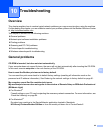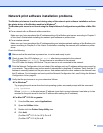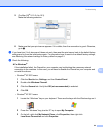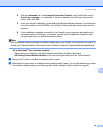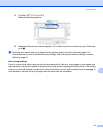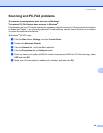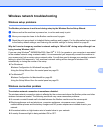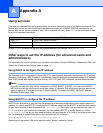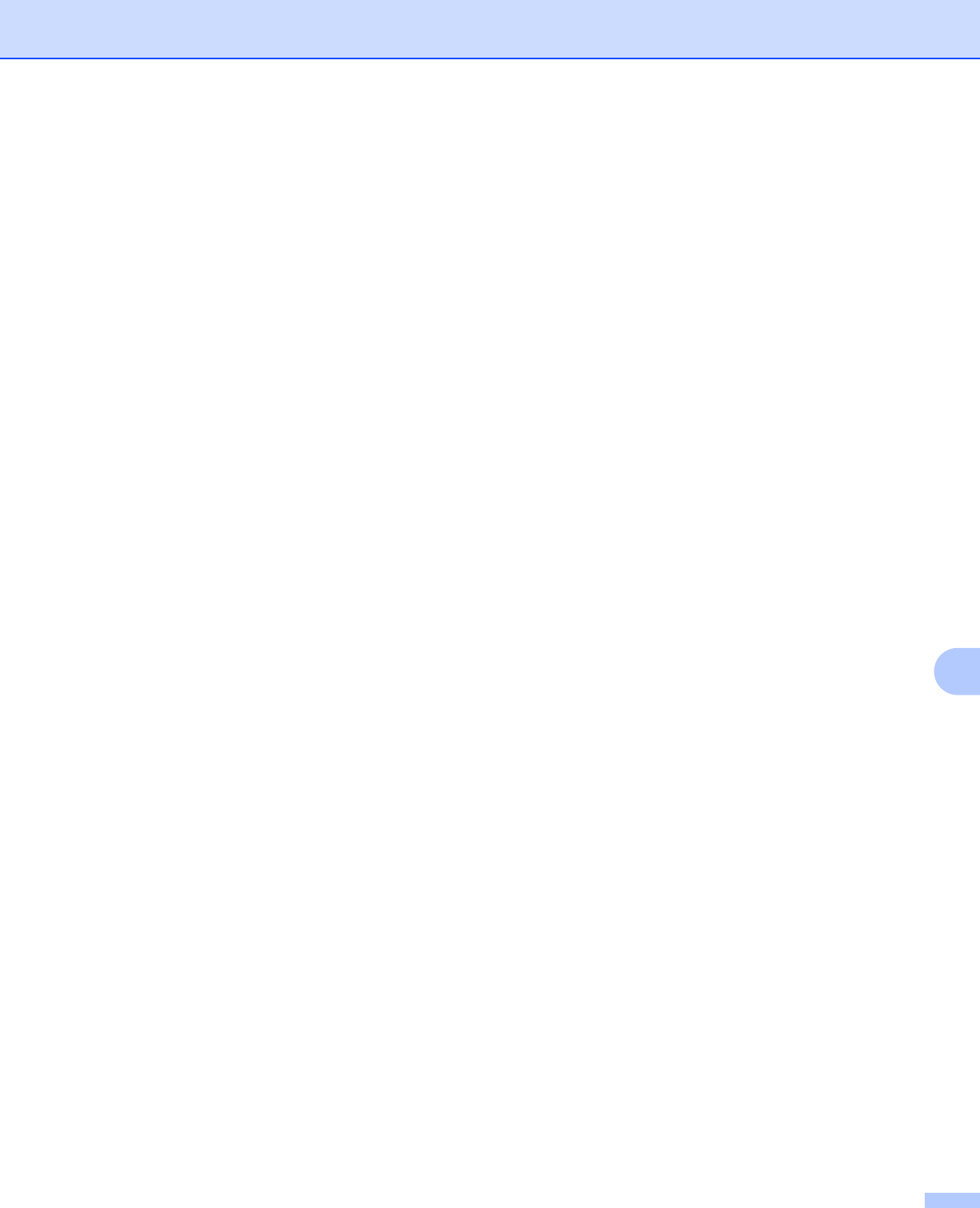
Troubleshooting
93
10
Network print software installation problems 10
The Brother print server is not found during setup of the network print software installation or from
the printer driver of the Brother machine in Windows
®
.
The Brother print server is not found using the Simple Network Configuration capabilities of Mac OS
®
X.
10
For a network with an Ethernet cable connection
Make sure you have completed the IP address setting of the Brother print server according to Chapter 2
of this User’s Guide before installing the network print software or printer driver.
For a wireless network
Make sure you have completed the IP address setting and wireless network settings of the Brother print
server according to Chapter 3 of this User’s Guide before installing the network print software or printer
driver.
Check the following:
a Make sure that the machine is powered on, is on-line and ready to print.
b Check to see if the LCD displays LAN Active after being connected to the network.
The LCD displays LAN Active: The print server is connected to the network.
The LCD does not display LAN Active: The print server is not connected to the network.
c Print the Network Configuration List and check if the settings such as IP address settings are correct for
your network. The problem may be the result of mismatched or duplicate IP address. Verify that the IP
address is correctly loaded into the print server. And make sure that no other nodes on the network have
this IP address. For information on how to print the Network Configuration List, see Printing the Network
Configuration List on page 81.
d Verify that the print server is on your network as follows:
For Windows
®
Try pinging the print server from the host operating system command prompt with the command:
ping ipaddress
Where ipaddress is the print server IP address (note that in some instances it can take up to two
minutes for the print server to load its IP address after setting the IP address).
For Mac OS
®
X 10.2.4 or greater
1 From the Go menu, select Applications.
2 Open the Utilities folder.
3 Double click the Printer Setup Utility icon.
4 Click Add.
(For Mac OS
®
X 10.2.4 to 10.3) Go to 5.
(For Mac OS
®
X 10.4) Go to 6.